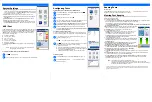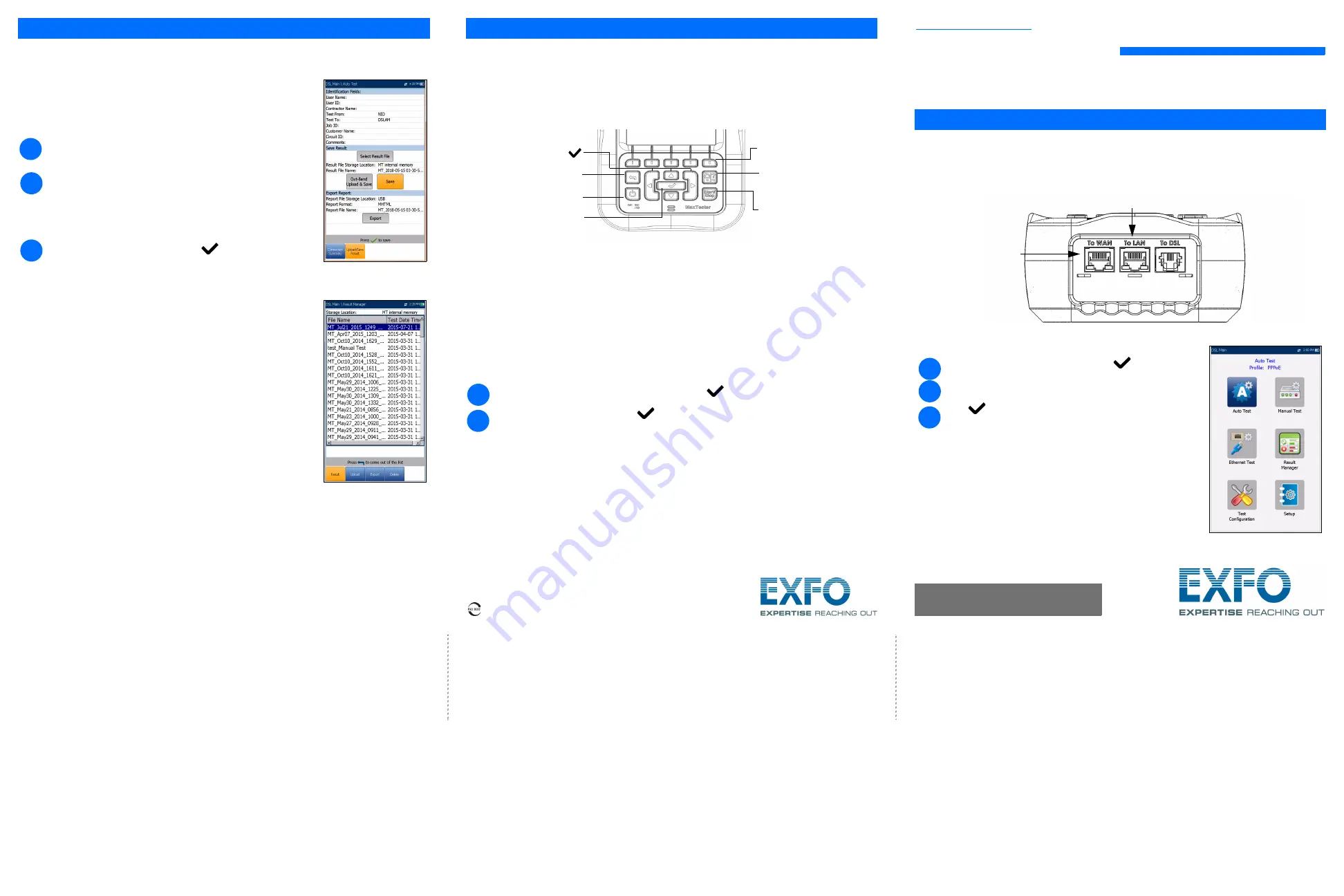
G.fast/VDSL2/ADSL2+ Multi-play Test Set
MaxTester 630G
EXFO’s MAX-630G is the perfect tool for testing G.fast, VDSL2, and ADSL2+ broadband deployments up to
1 Gbit/s. The unit supports both GVXAA and GVXAB modems, can be used to install, troubleshoot, and
validate in-home multi-play services.
DSL Main Menu
To access the DSL Main Menu:
From
Home
, select
DSL / IP Tests
and press
to open the
DSL
Main
menu page.
Navigate to each icon using the up/down left/right arrow keys on the
keypad.
Press
to bring up the sub-menu of the selected icon:
For
Auto
,
Manual Test
, or
Ethernet Test
, the test will start and the
screen control will navigate to the results summary page.
Result Manager
opens the previously saved test files to view,
Upload
,
Export
, and
Delete
results.
Test Configuration
provides the utilities to setup test parameters.
Setup
provides the means to configure the modem power
schemes and preset the unit with specific DSL measurement
values.
Note: System
Settings
can be found on the
Home
pane and allow
you to set the parameters of the unit.
Note:
If you have the touchscreen option, any reference to pushing buttons on the keypad can be
replaced in most cases by clicking/tapping the touchscreen.
3
2
1
Cable Connections
1 GigE WAN port
1 GigE LAN port
To activate function buttons:
Press the key below the desired
function button.
Home and Help key: A quick press
and release acts as Home. Holding
for 2 or more seconds, activates the
online help.
Start/Stop test.
Back key.
Power
To access and modify on
screen parameters:
Use the arrows to select an
on-screen item, then press
Enter
From the
DSL Main
pane, select
Result Manager
to do one of the following:
Result
tab allows you to select a
File Name
and view the results from a list
of files previously saved.
Upload
tab allows you to upload the saved results to an FTP site or a USB.
Here, you can also
Delete
selected XML files from the internal memory.
Export
tab allows you to select a
File Name
or
All
files previously saved
and export the results in the following
Report Format
:
HTML
,
MHTML
, or
XML
.
Delete
tab allows you to delete a selected
File Name
or
All
files saved in
the
MT internal memory
only.
Managing Saved Test Results
Plug in the power adaptor (9 V 1.66 A) and wait up to 5 hours to completely charge the battery or until the
Battery Status
displays 100 %.
To view the battery status:
From the
Home
pane, select
System Settings
and press
.
Select the
Battery Info
icon and press
.
Battery Status
indicates the current power level for the
battery, as a percentage.
2
1
Saving Test Results
To save, upload, or export results:
Each DSL/IP test includes an
Upload/Save Result
tab to
Upload & Save
your
test results using the existing in-band DSL or Ethernet connection made during
the test; or you can
Save
your results to an internal memory file; or
Export
results
to an HTML, MHTML, or XML report using a USB key.
Select Result File
to save your results to an existing
File Name
or
Upload & Save
your results via the following:
the existing in-band DSL or Ethernet connection made during the test
an out-band upload connection (Wi-Fi or Ethernet) if enabled and the
test is stopped
OR
Select
Save
or
Export
buttons and press
to confirm your selection.
Using the up/down arrow keys, select the parameters you want to edit and
use the on-screen keyboard.
1
2
3
Working with the Keypad
Charging the Battery
Quick Reference Guide
© 2018 EXFO Inc. All rights reserved.
Printed in Canada (2018-09)
P/N: 1074253
Version: 7.0.0.1
For more information,
refer to the user guide.
DSL Tests