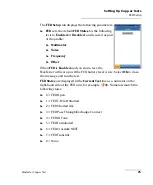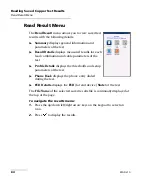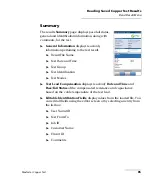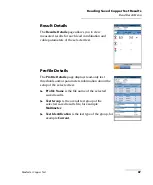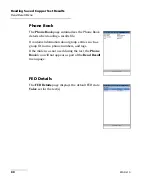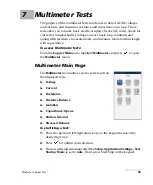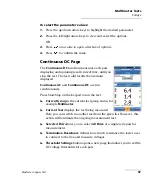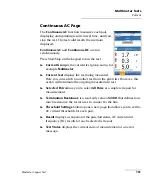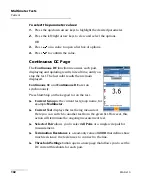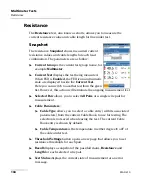Reading Saved Copper Test Results
MaxTester Copper Test
89
Upload
Upload
The
Upload
page allows you to upload the saved
results of User Auto tests only to an FTP site or a USB
memory stick. Select a
File Name
or
All
files
previously saved. Files are uploaded via the selected
method (Wi-Fi or Ethernet) as shown by the
corresponding icon in the top right-hand corner of the
navigation bar.
Upload Location
is either
FTP
or
USB
.
Select Files
is either
None
which removes all
check marks allowing you to select one or more
files, or
All
.
Uploaded
status column displays a successful, failed, or no upload for
each file.
Upload
button transfers the selected files to the designated location.
Delete
button removes selected XML files from the internal memory.
To upload previously saved User Auto Test results:
1.
Press the left/right arrow keys to highlight the desired
Upload
Location
.
OR
2.
Press
to display the list and select the value.
3.
Press the down arrow key and select either
None
or
All
files.
4.
If
None
, press the down arrow key to highlight the list box and press
to open the list.
5.
In the list, press the up/down arrows to select the desired files.
6.
Press
to come out of the list.
7.
Press the down arrow key to highlight either
Upload
or
Delete
and
press
.