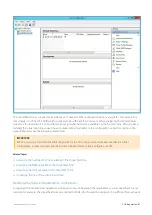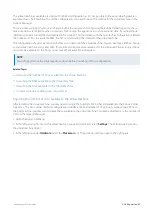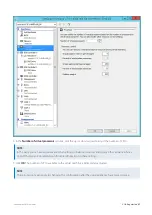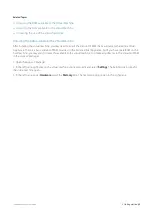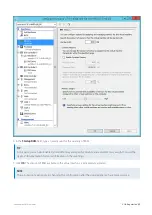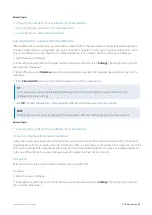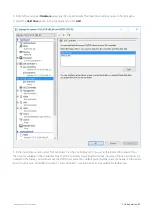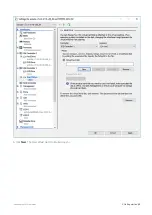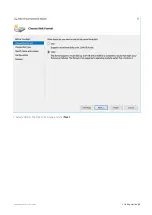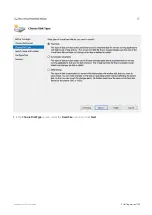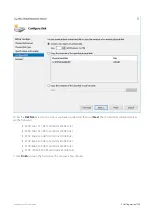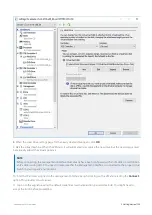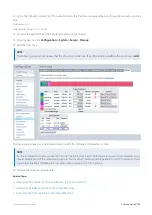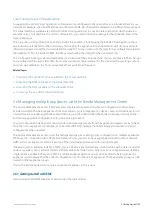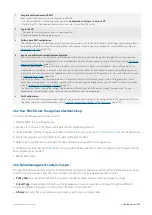Exinda Network Orchestrator
2 Getting started
|
105
Customizing a Hyper-V Virtual Machine
As supplied, the Exinda Virtual Appliances will require some configuration changes before you introduce them to your
network. For example, the virtual hard drives are limited to 50GB, which would be unlikely to be sufficient for your needs.
The virtual machines available are sized with minimal configuration as it is not possible to know just what hardware is
available on any host machine. To edit the configuration, you need to open the settings for the virtual machine in the
Hyper-V Manager.
There are many settings that you can change, but for the purposes of configuring the Exinda Virtual Appliance, these
task instructions are limited to what is necessary for bringing the appliance into an operational state. If you need more
information, please consult the documentation for Hyper-V. This topic deals with changes to the configuration related to
the number of CPUs, the available RAM, the NICs, and adjusting the storage for the virtual machine.
The configuration changes are required before your initial use of the virtual machine. You can also make further changes
to your virtual machine at any later time. If over time you require more resources for the virtual machine, as long as those
resources are available on the host, you can make them available to the guest.
Related Topics
Adjusting the number of CPUs available to the Virtual Machine
Adjusting the RAM available to the Virtual Machine
Adjusting the NICs available to the Virtual Machine
Increasing the size of the virtual hard drive
2.6 Managing multiple appliances with the Exinda Management Center
The Exinda Management Center (EMC) provides complete management insight and configuration control of your
Exinda Network Orchestrator appliances from one central console. All applications, devices, users, and activities across all
network locations are managed from a central location giving IT Administrators the ability to manage network policies
and manage appliance configuration across the entire organization.
You can configure Exinda Appliances and monitor network usage directly from the appliance. However, once you have
more than a few appliances to manage, it can become difficult to manage them individually and maintain standard
configurations when needed.
The Exinda Management Center solves the management gap by enabling policy configuration on multiple appliances.
When used in conjunction with
(Service Delivery Point), you can also have aggregated reporting of your network
traffic across your appliances and/or reporting of the individual appliances all within a single report.
If deploying an on-premises instance of EMC, you can deploy it as a multi-tenant solution, where each estate is enrolled
under a separate tenancy account. Objects and data cannot be shared across tenancies. For a single estate use of EMC, a
single tenant is added to the system. Within a tenant, multiple appliance groups can be added to help organize the
appliances and to ensure that the correct configuration is sent to the sets of appliances. These appliance groups can be
nested in other appliance groups.
If using the Exinda-hosted service, only a single tenant appears in the system.
2.6.1 Getting started with EMC
Get started with Exinda Management Center using the topics below.
Summary of Contents for EXNV-10063
Page 369: ...Exinda Network Orchestrator 4 Settings 369 ...
Page 411: ...Exinda Network Orchestrator 4 Settings 411 Screenshot 168 P2P OverflowVirtualCircuit ...
Page 420: ...Exinda Network Orchestrator 4 Settings 420 Screenshot 175 Students OverflowVirtualCircuit ...