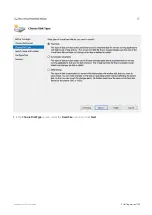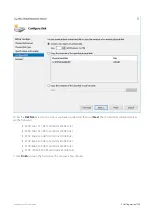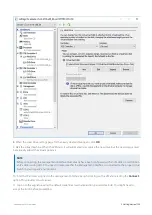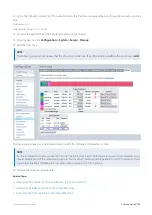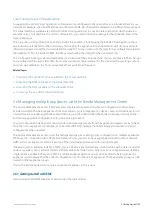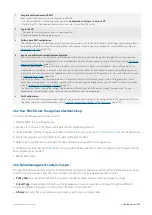Exinda Network Orchestrator
2 Getting started
|
114
1.
Click
Import Applications
, or click
Next
to skip this step.
2.
Use check-boxes to select the applications you need to import.
3.
Click
Add Selected Application to Library
.
4.
Click
Next
.
Importing schedules
To import any schedules that exist in the configuration of the appliance:
1.
Click
Import Schedules
, or click
Next
to skip this step.
2.
Use check-boxes to select the schedules you need to import.
3.
Click
Add Selected Schedules to Library
.
4.
Click
Next
.
Importing VLANs
To import any VLANs that exist in the configuration of the appliance:
1.
Click
Import VLANs
, or click
Next
to skip this step.
2.
Use check-boxes to select the VLANs you need to import.
3.
Click
Add Selected VLANs to Library
.
4.
Click
Next
.
Importing circuits
To import any circuits that exist in the configuration of the appliance:
1.
Click
Import Circuits
, or click
Next
to skip this step.
2.
Use check-boxes to select the circuits you need to import.
3.
Click
Add Selected Circuits to Library
.
4.
Click
Next
.
Importing virtual circuits
To import any virtual circuits that exist in the configuration of the appliance:
1.
Click
Import Virtual Circuits
, or click
Next
to skip this step.
2.
Use check-boxes to select the virtual circuits you need to import.
3.
Click
Add Selected Virtual Circuits to Library
.
4.
Click
Next
.
Importing policies
To import any policies that exist in the configuration of the appliance:
1.
Click
Import Policies
, or click
Next
to skip this step.
Summary of Contents for EXNV-10063
Page 369: ...Exinda Network Orchestrator 4 Settings 369 ...
Page 411: ...Exinda Network Orchestrator 4 Settings 411 Screenshot 168 P2P OverflowVirtualCircuit ...
Page 420: ...Exinda Network Orchestrator 4 Settings 420 Screenshot 175 Students OverflowVirtualCircuit ...