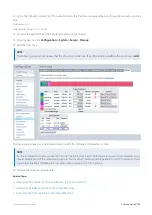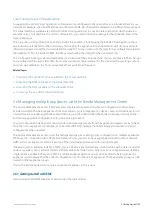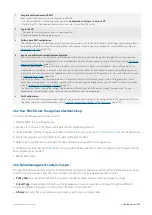Exinda Network Orchestrator
2 Getting started
|
118
where you want to configure the local network object.
Step 2: Configure your network objects (Optional)
Network objects are used for identifying the traffic affected by the policy as well as for monitoring traffic. Consider the
following:
If you want to use a network object in the creation of a virtual circuit or policy, create a network object in the library. If
you imported your network objects from your appliance, you may not need to create any network objects.
If you want to send a network object to the appliance for monitoring purposes (not for policy creation), then create a
network object in the configured appliance group, which also adds the network object to the library. Or create a net-
work object in the library then add it to the configured appliances group.
If you use a network object in the definition of a virtual circuit or policy for a given appliance group, then the network
object is automatically added to the appliance group configuration.
Step 3: Configure custom applications (Optional)
Custom applications can be used for both identifying traffic affected by the policy, and for monitoring traffic. Consider
the following:
If you want to use a custom application in the creation of your virtual circuit or policy, create a custom application in
the library. When you create or edit the Virtual Circuits or policies, your custom application becomes available for selec-
tion.
If you want to send a custom application to the appliance for monitoring purposes, you need to add the application
to a monitored application group.
If you use a custom application in the definition of a virtual circuit or policy for a given appliance group, then the cus-
tom application is automatically added to the appliance group configuration.
Step 4: Configure schedules (Optional)
Schedules can be used to specify when policies or virtual circuits takes effect. If you want to use a schedule in the
creation of your virtual circuit or policy, first create a schedule in the library. When you create or edit the virtual circuits or
policies, your schedule can then be selected and automatically added to the appliance group configuration.
Step 5: Configure the Optimizer Policy Tree on the Configured Appliances group (or on one of the appliance groups that you created)
Each object element of the Policy Tree is stored in the library for use by other appliance groups or other areas within the
Optimizer Policy Trees.
For more information, refer to
IMPORTANT
When appliances are moved out of the Configured Appliances group to the Unallocated Appliances group or the
Appliance Pool, the configuration that was applied using the edit forms is automatically removed from the
appliances upon the next call into the Exinda Management Center.
Step 6: Create named Circuit Types
The circuit type specifies the intended use of a circuit, for example, "Internet", "Voice", or "MPLS". Circuits and appliance
bridges are mapped to these circuit types. The circuit is sent to the appliances that have bridges mapped to the same
circuit type as the circuit. Go to the library and create your required circuit types.
Summary of Contents for EXNV-10063
Page 369: ...Exinda Network Orchestrator 4 Settings 369 ...
Page 411: ...Exinda Network Orchestrator 4 Settings 411 Screenshot 168 P2P OverflowVirtualCircuit ...
Page 420: ...Exinda Network Orchestrator 4 Settings 420 Screenshot 175 Students OverflowVirtualCircuit ...