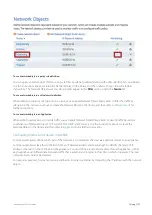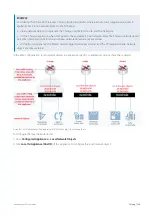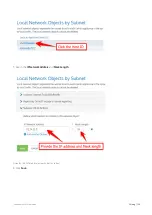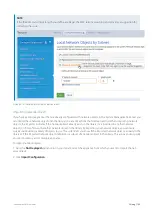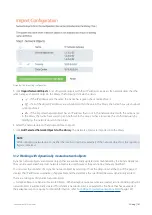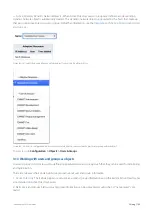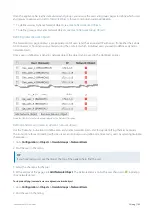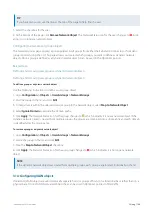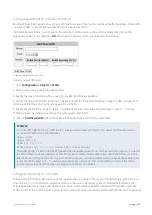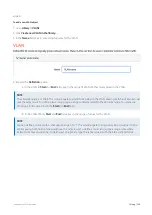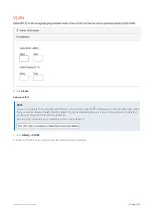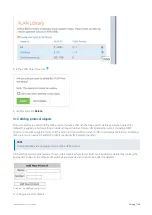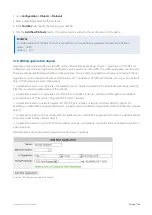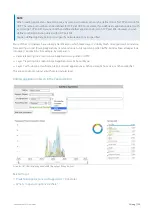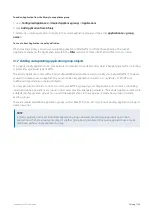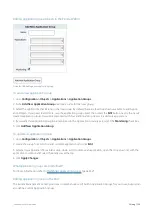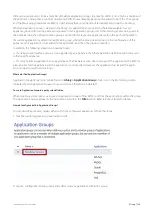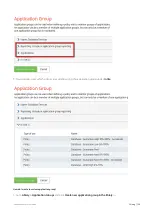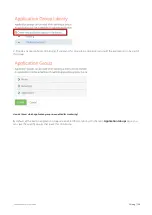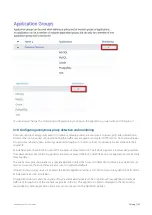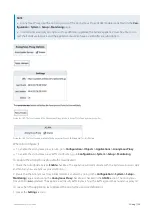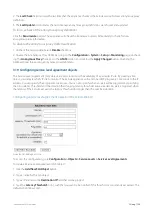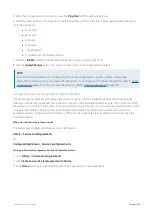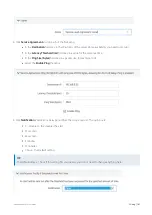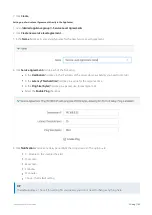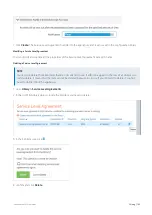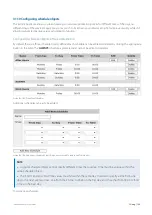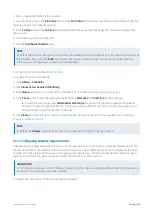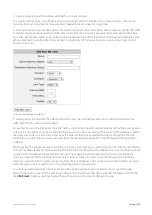Exinda Network Orchestrator
3 Using
|
151
Example: How to create a custom application based on the HTTPS protocol
Adding application objects in the EMC
The Exinda Management Center provides a comprehensive set of built-in Applications for you to use, These cannot be
edited, but you can define Custom Applications. You can add the custom application as part of an ignore policy at the
bottom of the optimizer tree that is sent to the appliances.
NOTE
if you use a custom application in the definition of a virtual circuit or policy for a given appliance group, then the
custom application is automatically added to the appliance-group configuration.
Applications can be defined in the Library directly, and then later assigned to an Optimizer Policy Tree. Applications can
also be created in an Optimizer Policy Tree, in which case they are also saved to the Configuration Library for use
elsewhere. All applications within a tenant must have unique names. When an application is modified, all uses of it are
also modified.
Where do I find Applications?
Application library items can be found in
Library > Applications
. You can define custom applications for each appliance
group. Go to the desired appliance group in the
Optimizer Policy Tree
.
How do I view built-in Applications?
Built-in application library items can be found in
Library > Applications > Built-in
. You can view built-in applications,
but not edit.
To create a Custom Application in the Library
1.
Go to
Library > Applications
.
2.
Click
Create new application...
.
3.
In the
Name
section, key-in a name for the application. The name must be unique in the tenant.
4.
In the
Definition
section, choose either the Layer 7 Signature, or select a combination of Network Object, Ports, DSCP
and Protocols.
5.
Click the
Create
button. The custom application will be added to the library list.
To create a new Application directly in the Optimizer Policy Tree
1.
Go to
Configured Appliances > (desired appliance group) > Applications
.
2.
Click
Create new application...
.
3.
In the
Name
section, key-in a name for the application. The name must be unique in the tenant.
4.
In the
Definition
section, choose either the Layer 7 Signature, or select a combination of Network Object, Ports, DSCP
and Protocols.
5.
Click the
Create
button. The custom Application is added to the Optimizer Policy tree for this current Appliance
Group and is also saved to the Library.
Summary of Contents for EXNV-10063
Page 369: ...Exinda Network Orchestrator 4 Settings 369 ...
Page 411: ...Exinda Network Orchestrator 4 Settings 411 Screenshot 168 P2P OverflowVirtualCircuit ...
Page 420: ...Exinda Network Orchestrator 4 Settings 420 Screenshot 175 Students OverflowVirtualCircuit ...