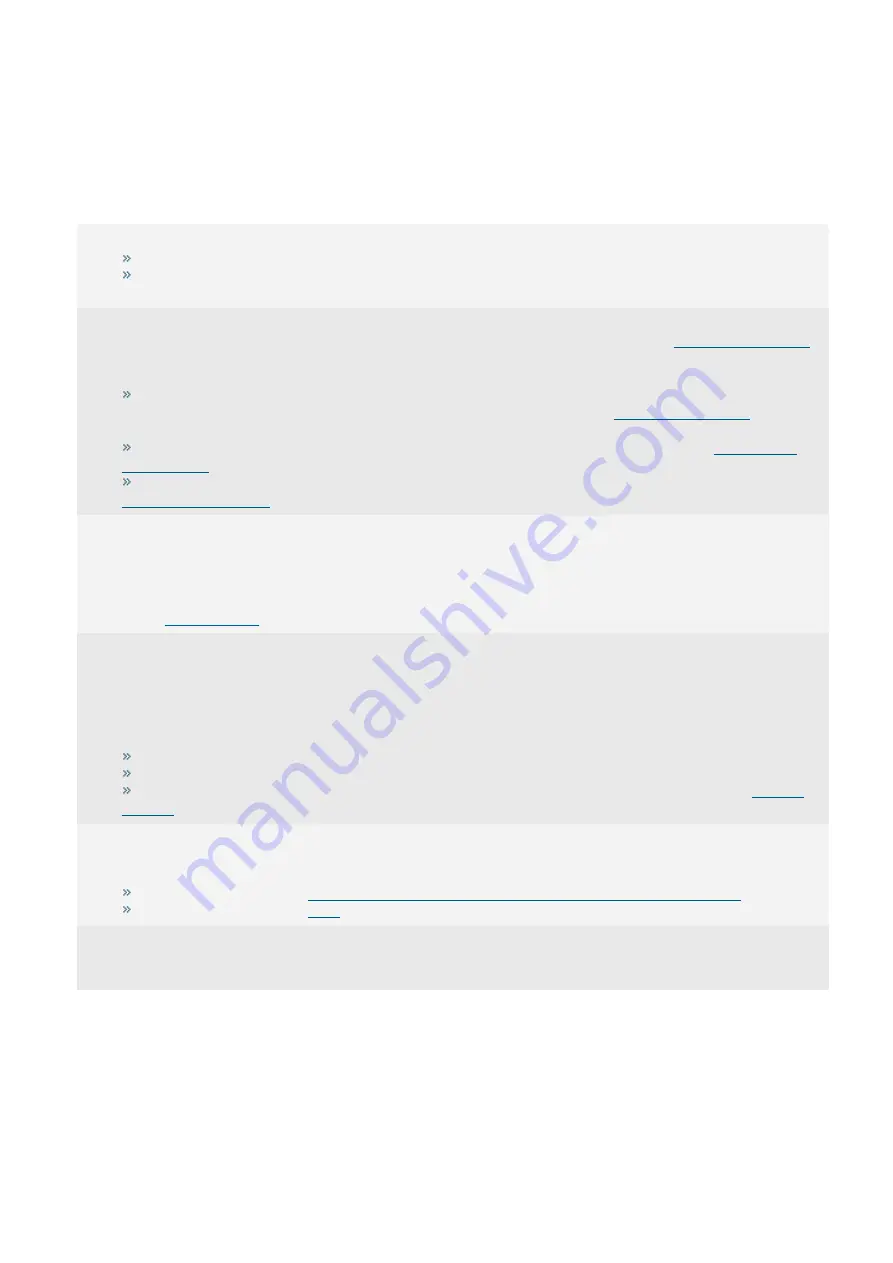
Exinda Network Orchestrator
2 Getting started
|
16
2 Getting started
This getting started guide steps through the basic process of installing, configuring and using your Exinda Network
Orchestrator. Each step builds on the previous step and contains links to relevant help topics with detailed instructions to
get your Exinda up and running in your network environment.
1
Install your Exinda Appliance
If you are using a Exinda Appliance hardware box, refer to
Installing the Hardware Appliance into the Network
Installing a Exinda Virtual Appliance depends on the hypervisor it supports, refer to
Overview of the Virtual Appliances
for
installation instructions on supported hypervisors.
2
Start monitoring the traffic
Start monitoring the traffic that passes through your Exinda Appliance. For more information, refer to
(page 185).
If you are looking to monitor particular traffic patterns or usage, you can configure objects to support this.
Create network objects to monitor the traffic usage of branches, departments, classes of devices etc. A network object can
include one or more subnets and one or more IP addresses. For more information, refer to
Configure active directory to identify traffic usage of users on the network. For more information, refer to
Create an application object if a new or custom application is not identified by the system. For more information, refer to
3
Configure Traffic Policy
Configuring traffic policy requires a bit of setup, however, the simplest solution is to run the
. By
answering a few questions in the wizard, the system then sets up a traffic policy that effectively controls the general traffic
scenarios. See
to understand how the policy configuration works.
You can also customize the traffic policy and have multiple policies in place to match your requirements. For more information,
refer to
4
Create alerts and application performance monitors
Set alerts on various aspects of the traffic. You can monitor the user experience of particular applications and set an alert when
the user experience becomes poor. You can monitor the availability of a site by pinging the IP address and define an alert when
the latency exceeds your specified threshold or when the packet loss is severe. You can monitor for particular activity that may
indicate an issue, such as asymmetric route detection, maximum accelerated connections exceeded, NIC collisions, or dropped
packets, and so on.
To monitor the user experience of particular applications, create an
object.
To monitor a particular IP address for availability, create an
object.
The alerts are sent by email assuming the appliance is configured to send e-mail. For more information, refer to
5
Find solutions and get notified
The Exinda appliance displays solutions and notifies you if certain undesirable thresholds are exceeded or if other notable traffic
patterns are identified so that you can take action to tune your network.
For more information, refer to
Monitoring applications with the [[[Undefined variable MyVariables.ExSoluCtr]]]
For more information, refer to
6
Control and accelerate traffic accordingly
Go back and tune traffic policy to control and accelerate traffic to ensure business critical traffic is ensured the bandwidth that is
needed, and that the traffic is prioritized and accelerated properly.
2.1 WUI Guided Tour
To view an interactive slide show of the UI, go to
Summary of Contents for EXNV-10063
Page 369: ...Exinda Network Orchestrator 4 Settings 369 ...
Page 411: ...Exinda Network Orchestrator 4 Settings 411 Screenshot 168 P2P OverflowVirtualCircuit ...
Page 420: ...Exinda Network Orchestrator 4 Settings 420 Screenshot 175 Students OverflowVirtualCircuit ...
















































