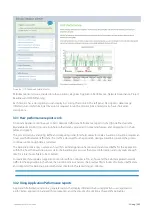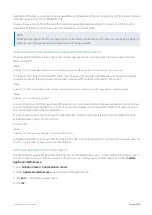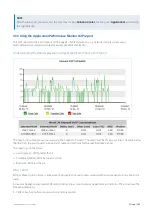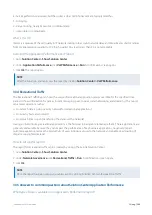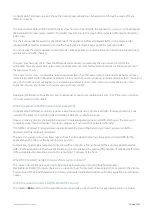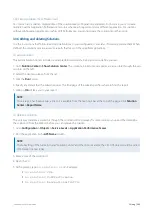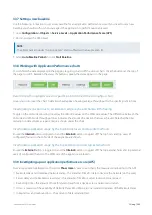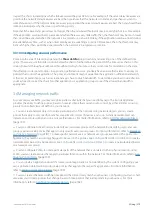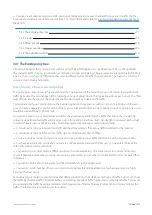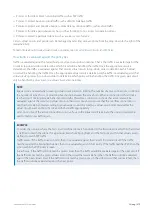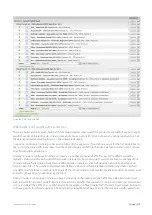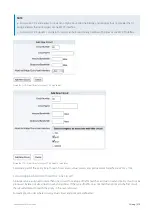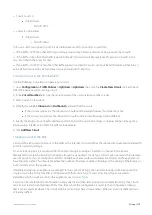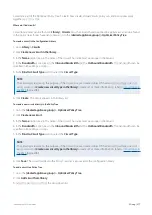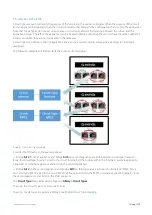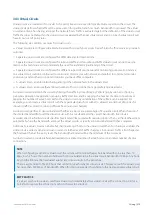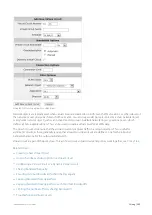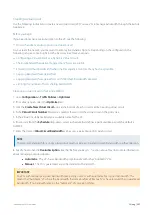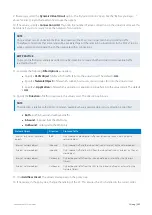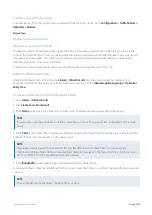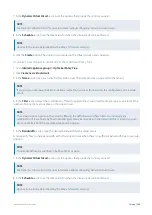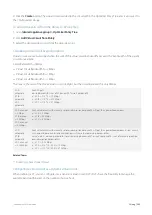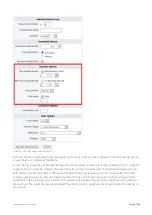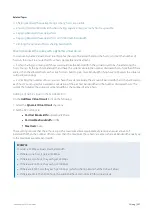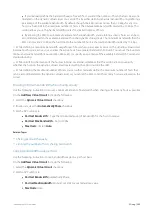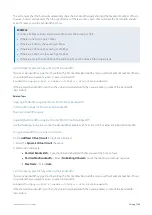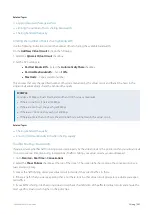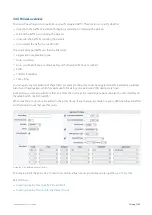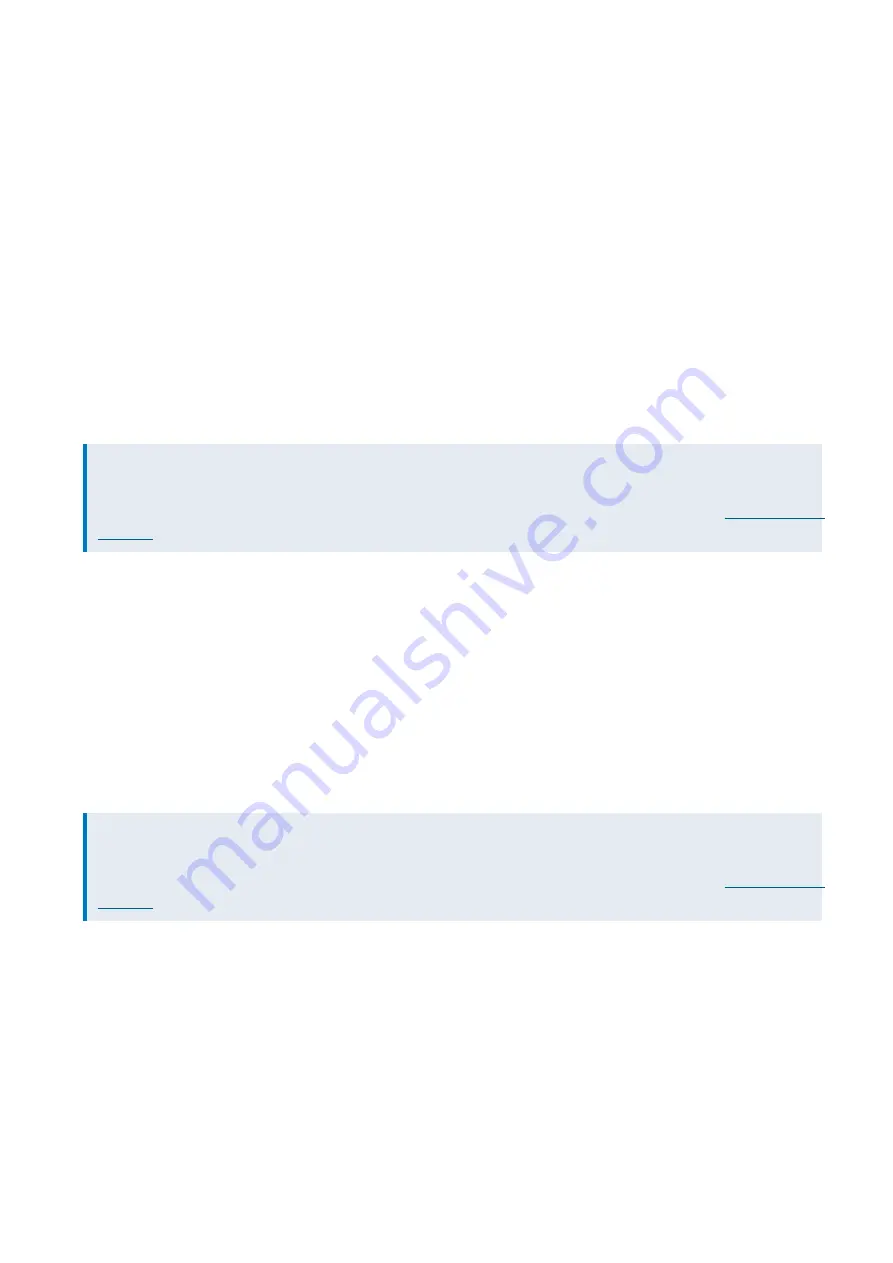
Exinda Network Orchestrator
3 Using
|
277
Circuits are part of the Optimizer Policy Tree. To learn how circuits, Virtual Circuits, policy sets, and policy rules work
together, see
Where do I find circuits?
Circuit library items can be found in
Library > Circuits
. Also, the circuits that are applied to appliances can also be found
in the policy trees for each appliance group. Go to the
(desired appliance group) > Optimizer Policy Tree
.
To create a circuit in the Configuration Library
1.
Go to
Library > Circuits
.
2.
Click
Create new circuit in the library ...
3.
In the
Name
section, key-in the name of the circuit. The name must be unique in the tenant.
4.
In the
Bandwidth
section, key-in the
Inbound Bandwidth
and the
Outbound Bandwidth
. The bandwidths can be
specified in kbps, Mbps, or Gbps.
5.
In the
Bind to Circuit Type
section, select the
Circuit Type
.
NOTE
The circuit type represents the purpose of the circuit; it is a user created object. If the desired circuit type does not
exist, you can click
Create new circuit type in the library
to create it.
For more information, refer to
6.
Click
Create
. The circuit appears in the library list.
To create a new circuit directly in the Policy Tree
1.
Go to the
(desired appliance group) > Optimizer Policy Tree
.
2.
Click
Create new circuit
.
3.
In the
Name
section, key-in the name of the circuit. The name must be unique in the tenant.
4.
In the
Bandwidth
section, key-in the
Inbound Bandwidth
and the
Outbound Bandwidth
. The bandwidths can be
specified in kbps, Mbps, or Gbps.
5.
In the
Bind to Circuit Type
section, select the
Circuit Type
.
NOTE
The circuit type represents the purpose of the circuit; it is a user created object. If the desired circuit type does not
exist, you can click
Create new circuit type in the library
to create it.
For more information, refer to
6.
Click
Save
. The circuit is added to the Policy Tree and is also saved to the configuration library.
To add a circuit to a Policy Tree
1.
Go to the
(desired appliance group) > Optimizer Policy Tree
.
2.
Click
Add circuit from library
.
3.
Select the desired circuit from the drop-down list.
Summary of Contents for EXNV-10063
Page 369: ...Exinda Network Orchestrator 4 Settings 369 ...
Page 411: ...Exinda Network Orchestrator 4 Settings 411 Screenshot 168 P2P OverflowVirtualCircuit ...
Page 420: ...Exinda Network Orchestrator 4 Settings 420 Screenshot 175 Students OverflowVirtualCircuit ...