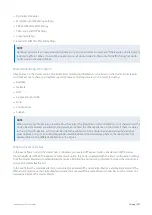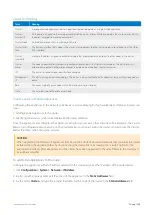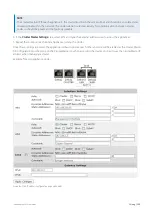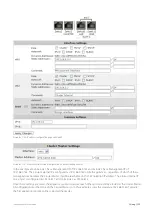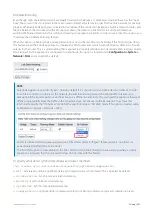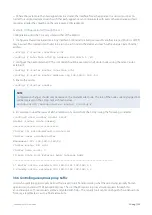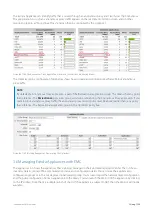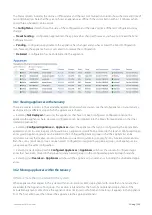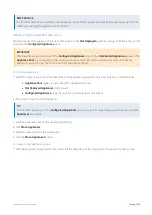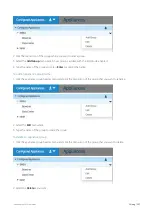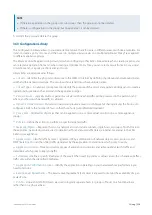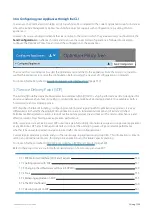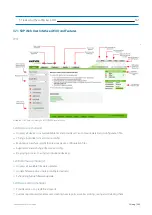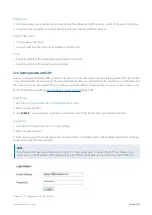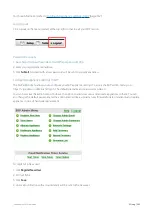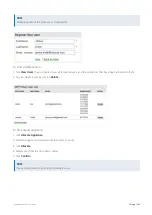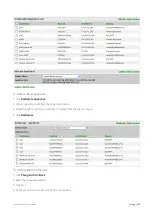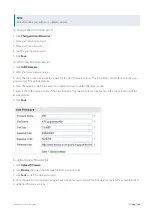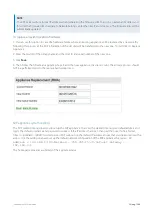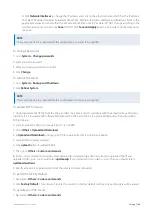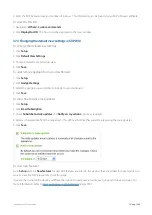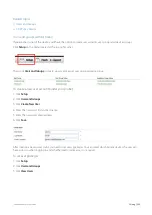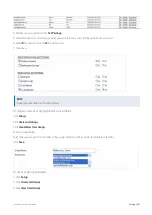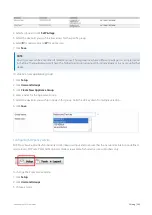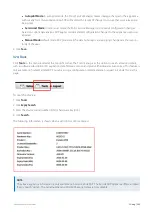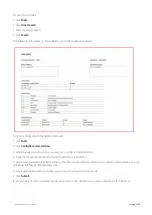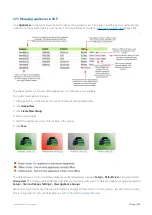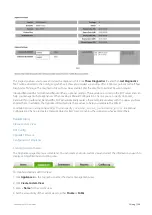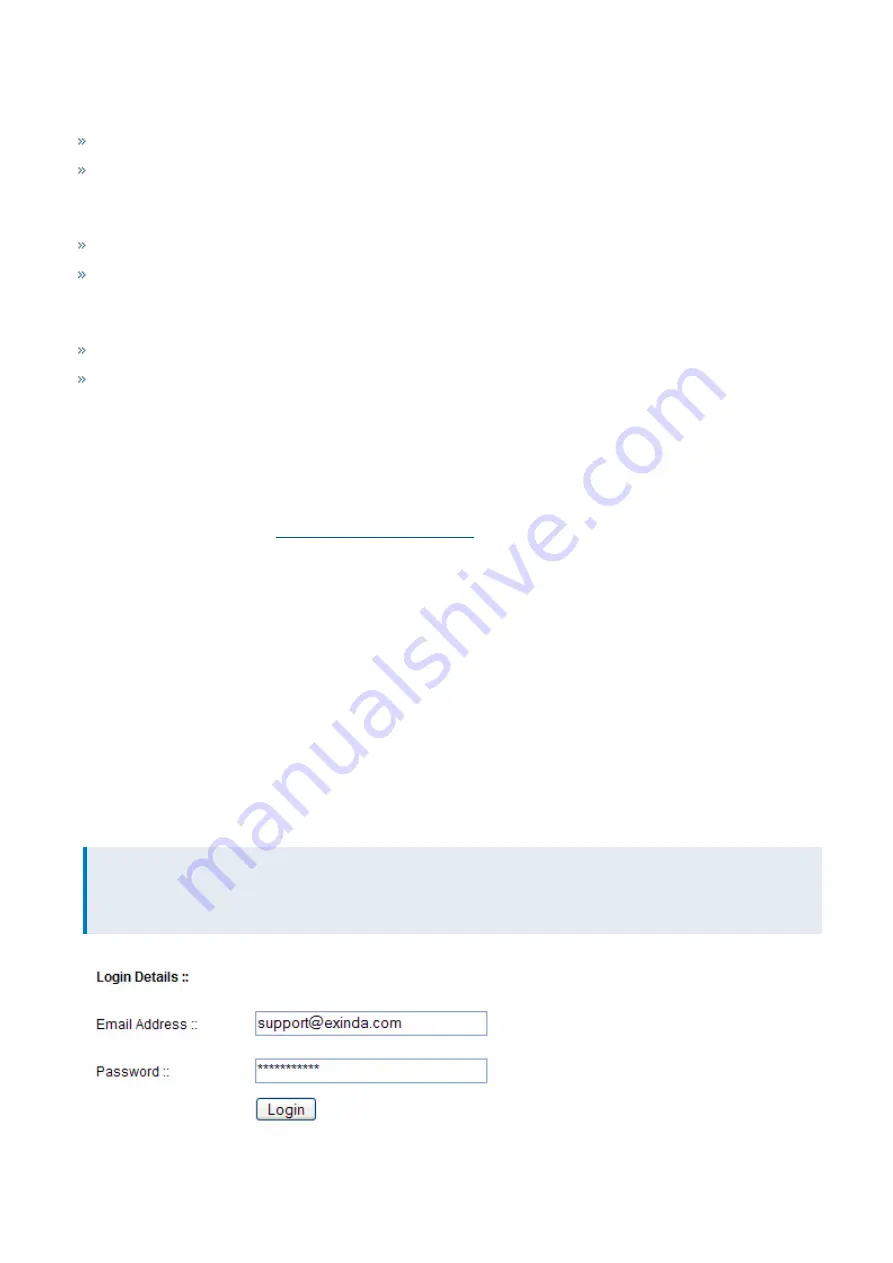
Exinda Network Orchestrator
3 Using
|
341
Dashboard
Dashboard presents a graphical view of overall daily throughput and traffic analysis statistics from a selected device.
Drop down menu enables to change dashboard view by selecting different devices.
User profile setup
Change password option.
Access to administration tools. (only available to admin user)
Tools
Searching facility to find subscription expiry details of a device.
Searching facility to find a purchase order details.
3.7.2 Getting started with SDP
Users can register with Exinda SDP via the Exinda web site. Your email address must be the registered 'End User' contact
in our database for an Exinda product. The registered email address can be found on the maintenance certificate sent to
the end user. You can also request this by sending your serial number or hardware key to
support@exinda.com
.
For more information, refer to
Registering
1.
Go to
https://sdp-auth.exinda.com/sdp/registration.php
.
2.
Enter your email address
3.
Click
Submit
. You will receive a registration confirmation email from Exinda with your default credentials.
Logging in
1.
Go to
https://sdp-auth.exinda.com/sdp/sdp.php
.
2.
Enter your email address
3.
Enter your password. Your initial password is included in the confirmation email. We recommended that you change
your password the first time you login.
NOTE
If you have an SDP appliance, then go to
https://<ip-address>
to access the SDP host. Where
<ip-
address>
is the IP address of the SDP appliance. For further information see
and
.
Screenshot 161: Logging in via the SDP interface.
Summary of Contents for EXNV-10063
Page 369: ...Exinda Network Orchestrator 4 Settings 369 ...
Page 411: ...Exinda Network Orchestrator 4 Settings 411 Screenshot 168 P2P OverflowVirtualCircuit ...
Page 420: ...Exinda Network Orchestrator 4 Settings 420 Screenshot 175 Students OverflowVirtualCircuit ...