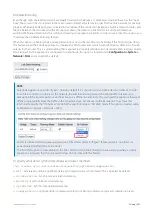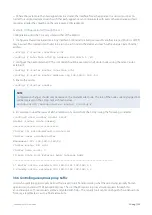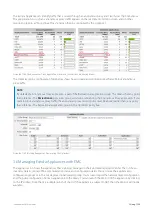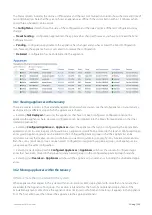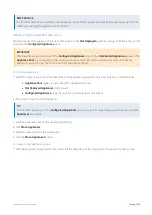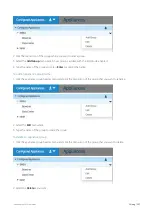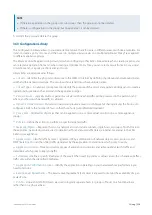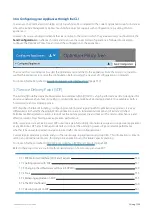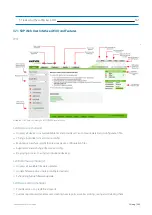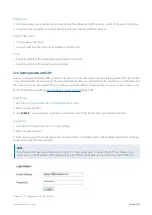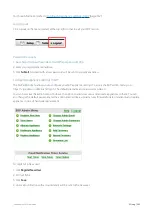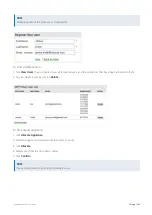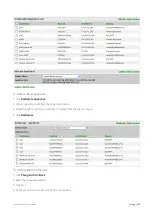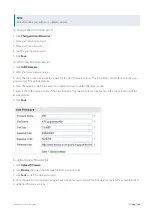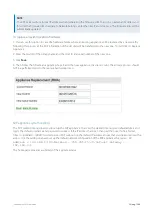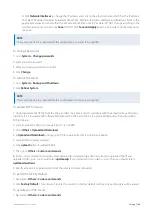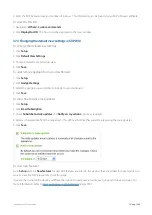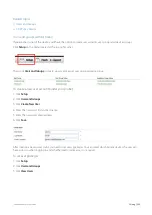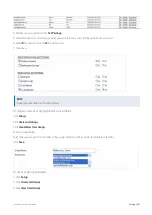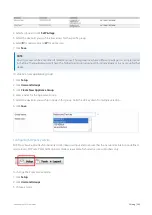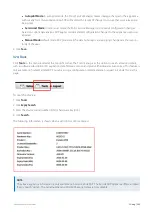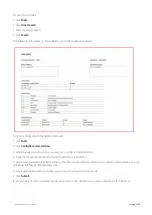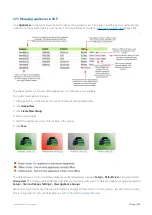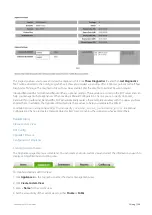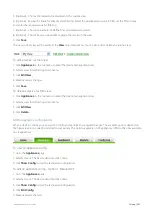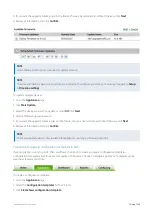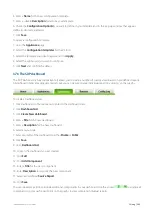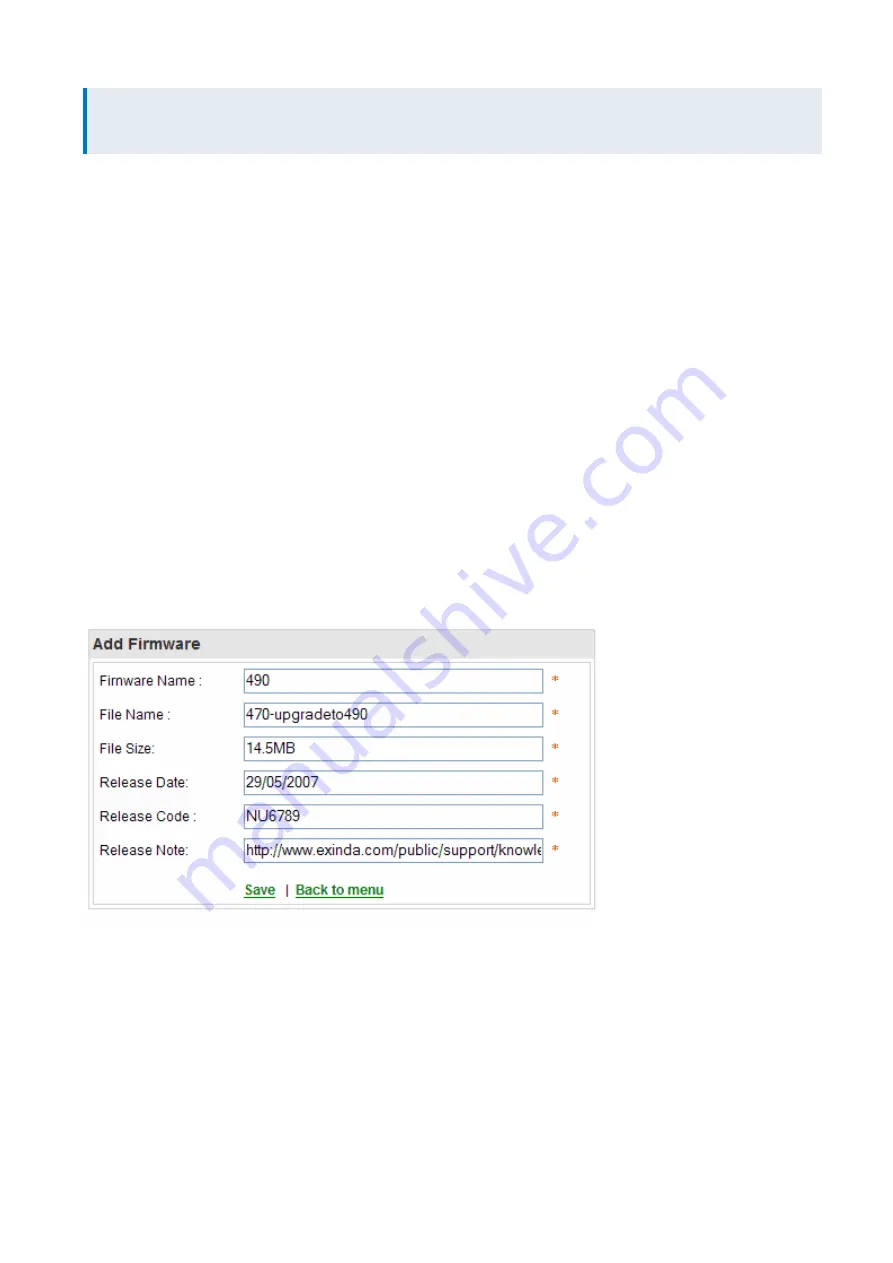
Exinda Network Orchestrator
3 Using
|
345
NOTE
Default admin email address is
sdp@exinda.com
.
To change the Admin password
1.
Click
Change Admin Password
.
2.
Enter your current password.
3.
Enter your new password.
4.
Confirm your new password.
5.
Click
Save
.
To add a new firmware version
1.
Click
Add Firmware
.
2.
Enter the new Firmware name.
3.
Enter the File name, size and release date for the new firmware version. This information can be found on the sup-
port section of the Exinda Website.
4.
Enter the release code. Please email on
sdp@exinda.com
to obtain the release code.
5.
Enter a link to the release notes of the new firmware. The release notes can be found on the support section of the
Exinda Website.
6.
Click
Save
.
To upload a new firmware file
1.
Click
Upload Firmware
.
2.
Click
Browse
and select the firmware file form your local drive.
3.
Click
Save
to start the upload progress.
4.
Once the upload is completed navigate back to main menu and select the Firmware list to view the available added
or uploaded firmware versions.
Summary of Contents for EXNV-10063
Page 369: ...Exinda Network Orchestrator 4 Settings 369 ...
Page 411: ...Exinda Network Orchestrator 4 Settings 411 Screenshot 168 P2P OverflowVirtualCircuit ...
Page 420: ...Exinda Network Orchestrator 4 Settings 420 Screenshot 175 Students OverflowVirtualCircuit ...