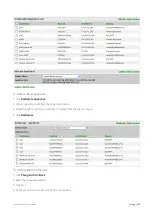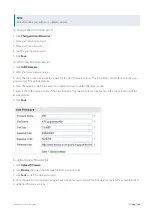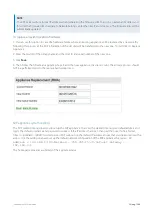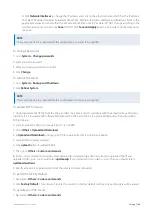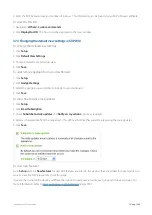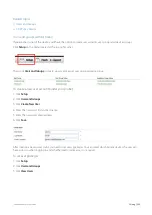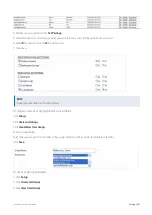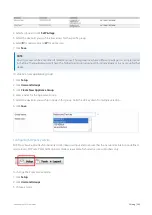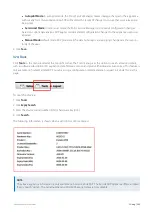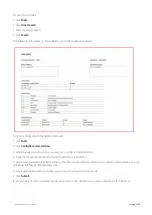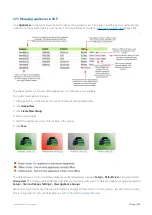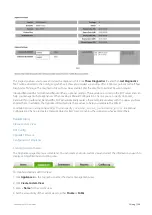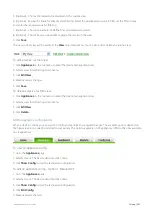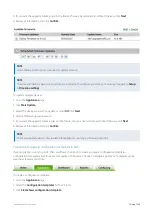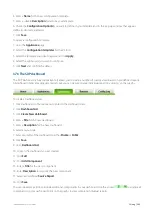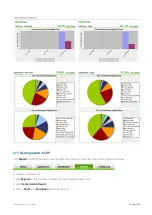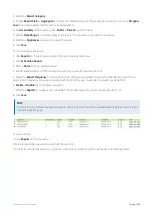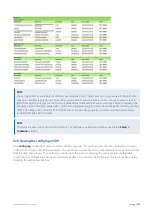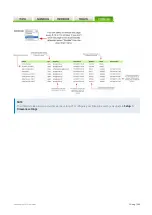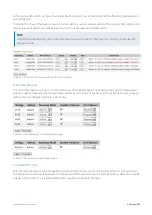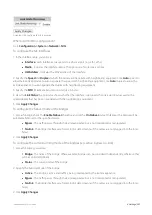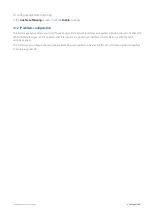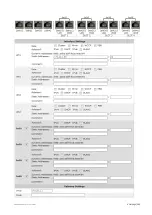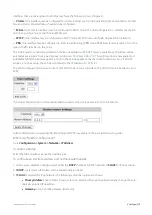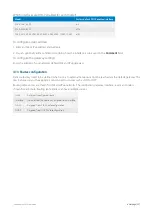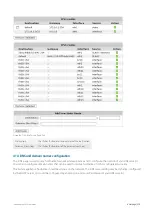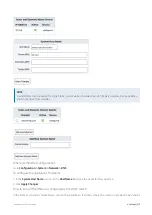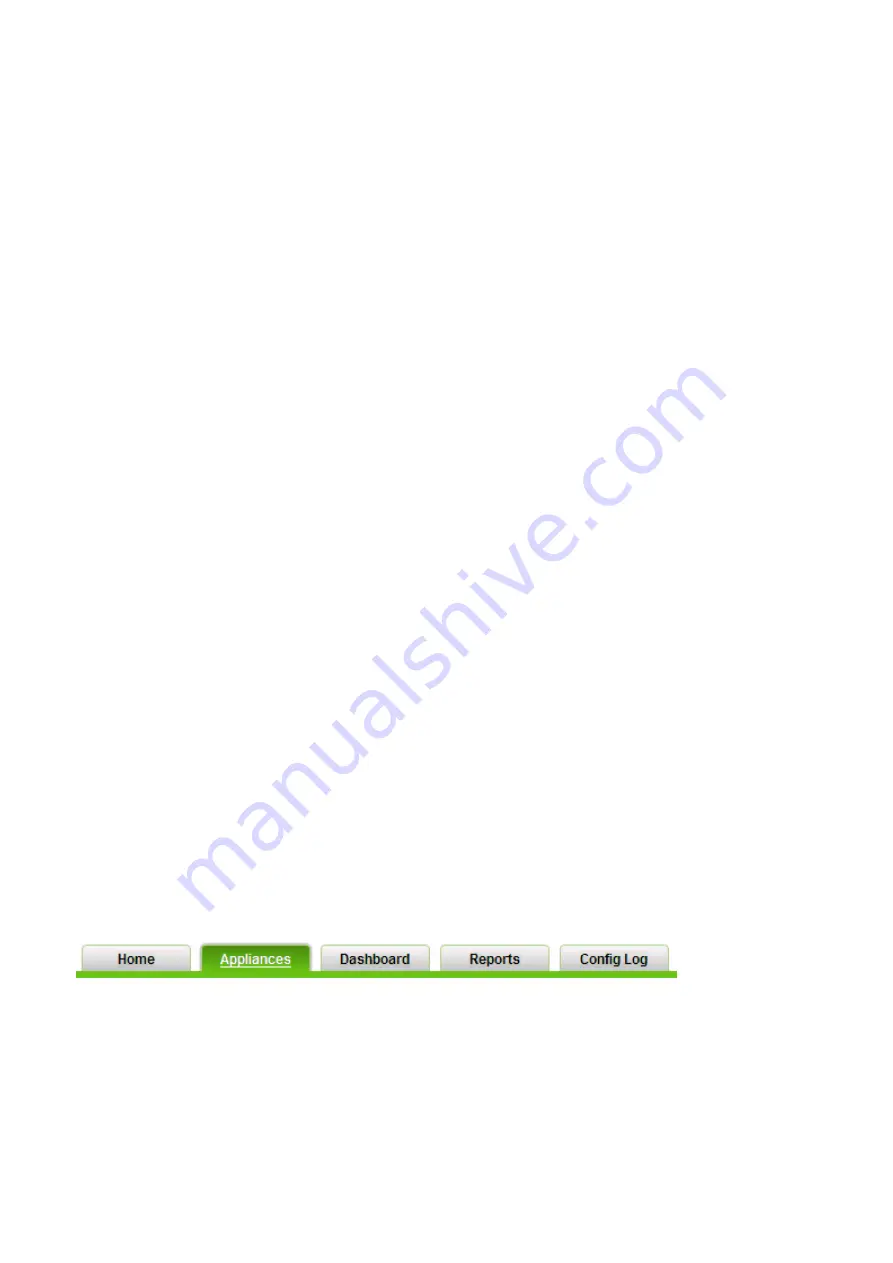
Exinda Network Orchestrator
3 Using
|
358
6.
Click
Save
.
To edit an appliance config - Option 2 Optimizer Jump Start
1.
Go to the
Appliances
page.
2.
Select a device. The device status must be online.
3.
Click
Change Config
.
4.
Select Optimizer Jumpstart and click
Next
.
5.
Follow the Optimizer wizard.
To edit the config for multiple devices
1.
Go to the
Appliances
page.
2.
Click
Mass Config
.
3.
Select the devices you wish to update or select
All
.
4.
Choose one of the edit options described above. The available options depend on the firmware version installed on
the appliances.
5.
Review changes and click
Confirm
.
6.
A list off all completed actions will be displayed. You can select to view all or pending only action from the drop down
menu. Also, see
Status
.
To restore a previous config
1.
Go to the
Appliances
page.
2.
Select a device. The device status must be online.
3.
Click
Show Config
to view the text based configuration.
4.
Click
Edit Config
.
5.
Select one of the previous configuration files. You can view and/or restore up to 5 previous config files. They are sor-
ted by date.
6.
Copy the text.
7.
Return to the
Edit Config
page and paste the copied text.
8.
Click
Save
.
Upgrading appliance firmware
If an appliance is online, you can upgrade to the latest firmware.
To update a device:
1.
Go to the
Appliances
page.
2.
Select a device. The device status must be online.
3.
Click
Update Firmware
.
4.
Select a firmware upgrade version.
Summary of Contents for EXNV-10063
Page 369: ...Exinda Network Orchestrator 4 Settings 369 ...
Page 411: ...Exinda Network Orchestrator 4 Settings 411 Screenshot 168 P2P OverflowVirtualCircuit ...
Page 420: ...Exinda Network Orchestrator 4 Settings 420 Screenshot 175 Students OverflowVirtualCircuit ...