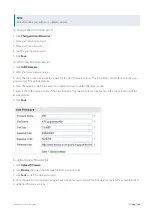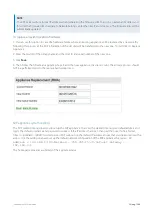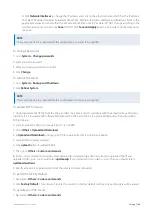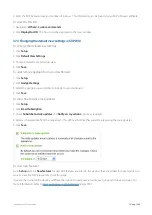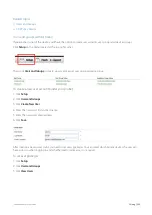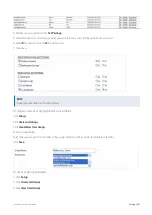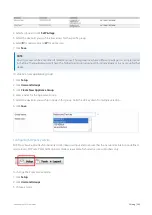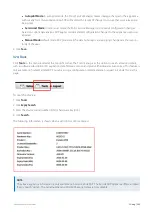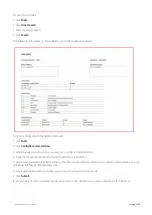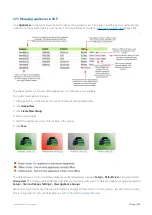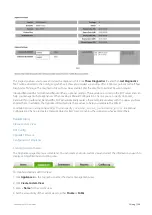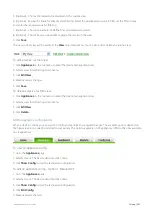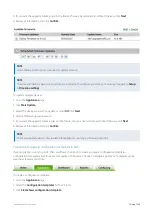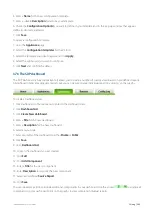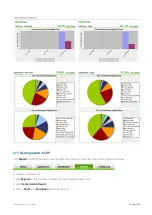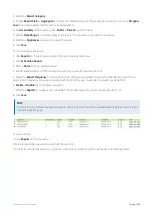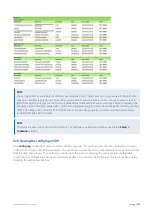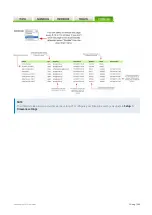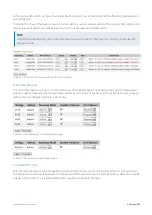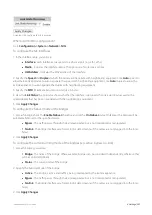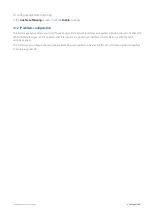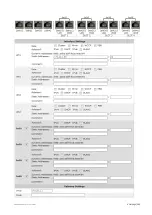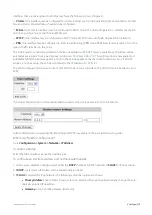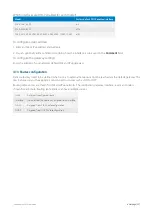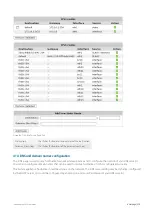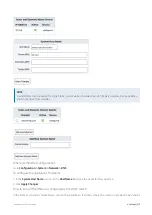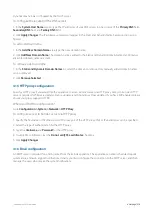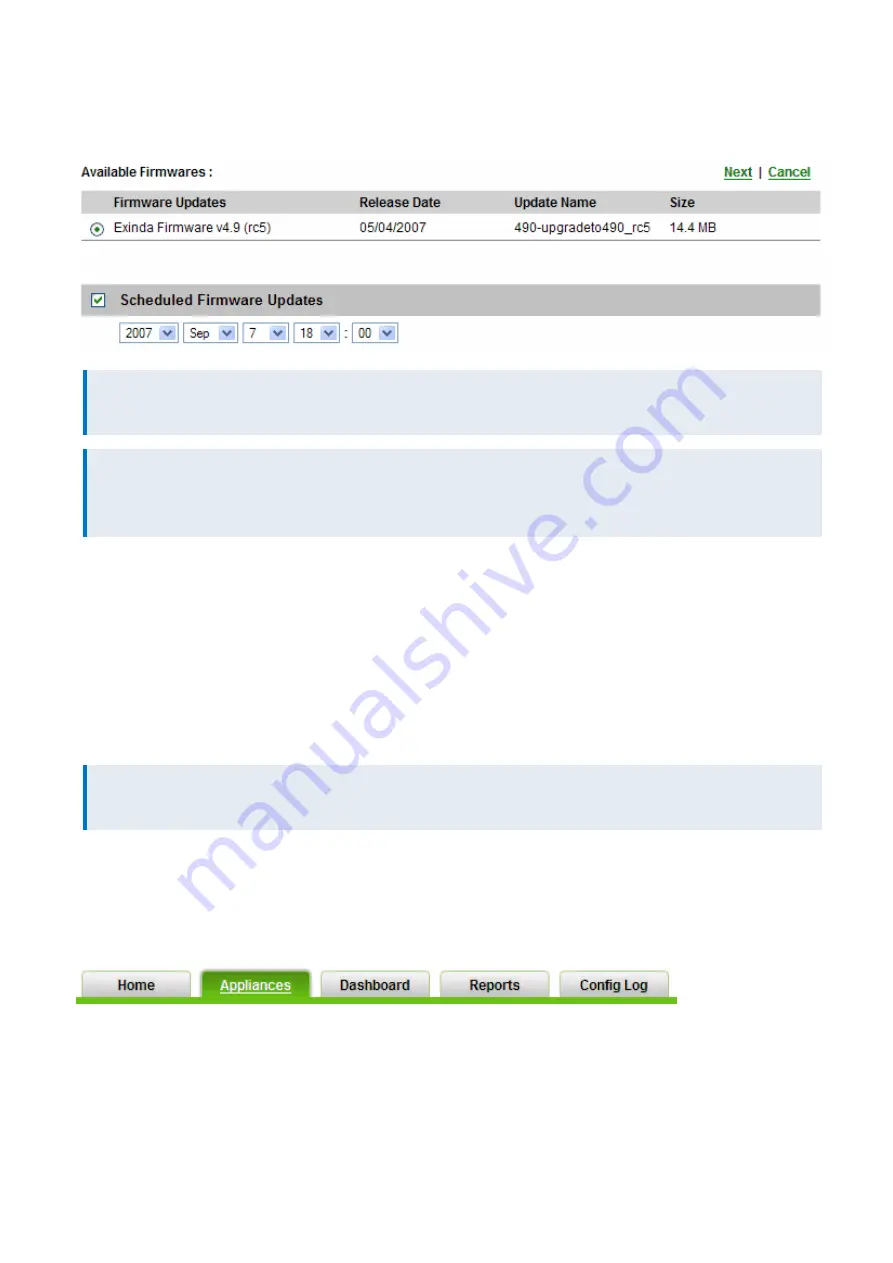
Exinda Network Orchestrator
3 Using
|
359
5.
If you want the upgrade to take place in the future, choose a desired date and time. Otherwise click
Next
.
6.
Review all information and click
Confirm
.
NOTE
Valid Software Subscription is required to update a device.
NOTE
The time and date are based on your time zone settings.To configure your time zone settings navigate to
Setup
> Timezone settings
.
To update multiple devices:
1.
Go to the
Appliances
page.
2.
Click
Mass Update
.
3.
Select the devices you wish to update or select
All
. Click
Next
.
4.
Select a firmware upgrade version.
5.
If you want the upgrade to take a place in the future, choose a desired date and time. Otherwise click
Next
.
6.
Review all information and click
Confirm
.
NOTE
The mass update feature is only available for appliances running on firmware version 5.
Creating and applying configuration templates in SDP
If your appliance is running on V5, then you'll have the option to create and apply configuration templates.
Configuration templates allow for easier and quicker configuration of one or multiple appliances. Templates can be
saved and reused at any time.
To create a configuration template:
1.
Go to the
Appliances
page.
2.
Select the
Configuration templates
for the V5 tools
3.
Click
Create New configuration template
.
Summary of Contents for EXNV-10063
Page 369: ...Exinda Network Orchestrator 4 Settings 369 ...
Page 411: ...Exinda Network Orchestrator 4 Settings 411 Screenshot 168 P2P OverflowVirtualCircuit ...
Page 420: ...Exinda Network Orchestrator 4 Settings 420 Screenshot 175 Students OverflowVirtualCircuit ...