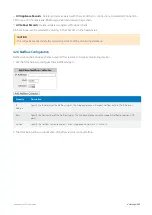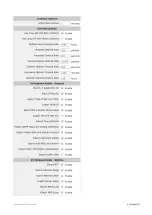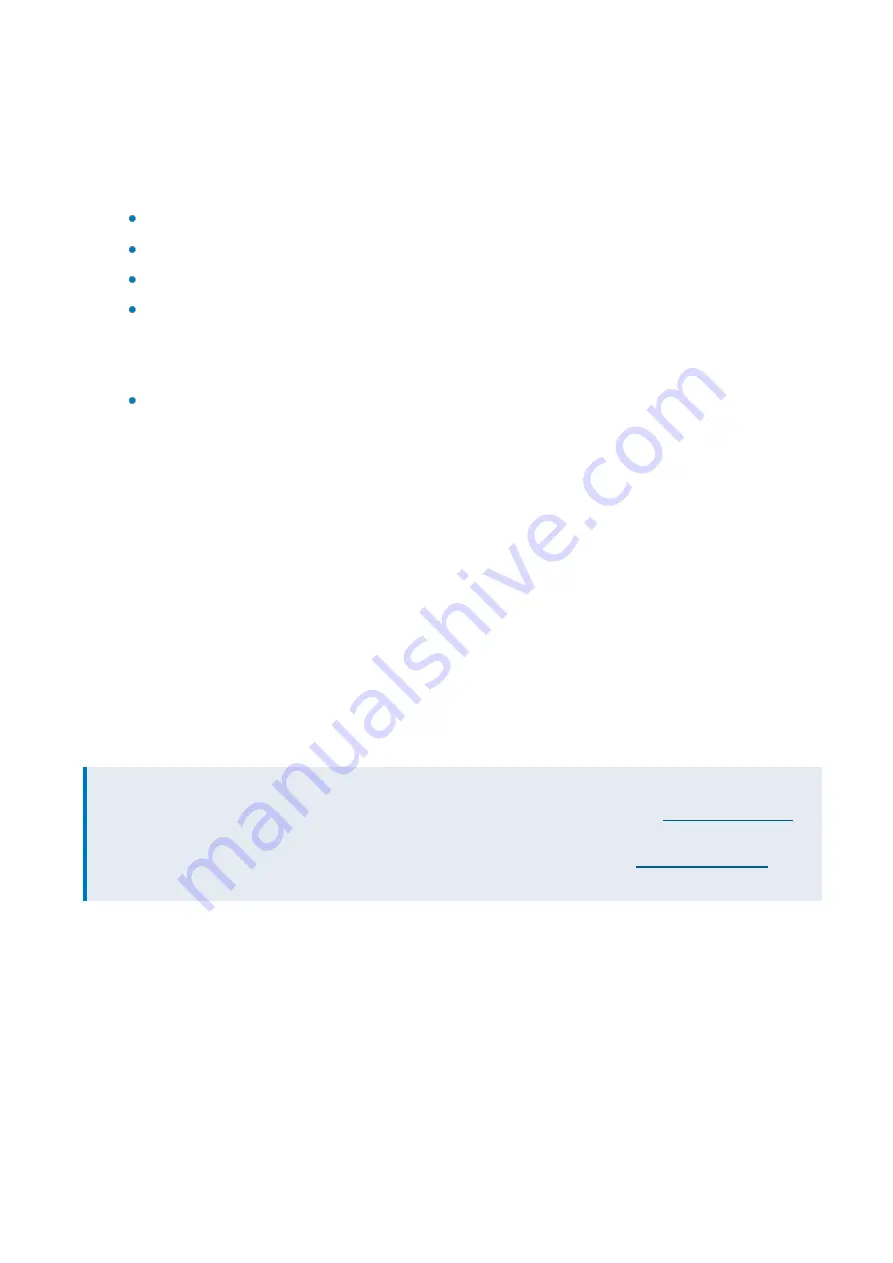
Exinda Network Orchestrator
4 Settings
|
454
3.
[Optional] In the
Comment
field, type a description for the job.
4.
To enable the job to execute upon next scheduled time,
Enable
the job.
5.
If the job should be completed, even if one or more commands fail to execute, set
Fail-Continue
to
Yes
.
6.
Set the schedule of the job. Jobs can be set to run Once, Daily, Weekly, Monthly, or Periodically.
Once:
Set the time and date when this job should be executed.
Daily:
Set the time that this job will execute every day.
Weekly:
Set the time and the day of the week that this job will execute.
Monthly:
Set the time of day, how frequently it recurs measured in intervals of months, and the day of the
month. The day of the month is specified as 1 through 28 (E.g. March 23 would have a day of the month as 23),
or the day of the month can be specified as -1 through -28, where it counts from the last day of the month (E.g.
March 31 would have a day of the month as -1 and March 23 could be -9.)
Periodic:
Set the start time and date and how frequently it recurs as an interval. Start time is specified as
HH:MM:SS
, start date is entered as YYY/MM/DD, interval is entered as 2h3m4s.
7.
After selecting the schedule of the job, specify the parameters for the schedule. For example, set the time, date, inter-
val, or day-of-the-week when the job runs.
8.
In the
Commands
field, type the necessary commands for the job you want run. Each command must be on a new
line. For scheduled pre-population jobs, leave the commands field blank. When creating the pre-population object, spe-
cify this scheduled job. The CLI for the pre-population object will automatically populate this commands field.
9.
Click
Add Job
.
The job is added to the list, and is now available for selection in the Pre-population Object, if desired.
4.2.8 Alerts
Alerts will notify you when there are issues or potential issues with either the Exinda appliance system (such as CPU
utilization and memory paging) or with your traffic (such as an application performance score dropped).The alerts can
either be sent by email or by SNMP traps. Use the alerts to ensure the system and your network is operating the way you
need it to.
NOTE
To email alerts, valid SMTP and email settings are required.
For more information, refer to
Recipients of the email alerts are configured where SMTP is configured.
To send SNMP traps, valid SNMP settings are required.
Summary of Contents for EXNV-10063
Page 369: ...Exinda Network Orchestrator 4 Settings 369 ...
Page 411: ...Exinda Network Orchestrator 4 Settings 411 Screenshot 168 P2P OverflowVirtualCircuit ...
Page 420: ...Exinda Network Orchestrator 4 Settings 420 Screenshot 175 Students OverflowVirtualCircuit ...