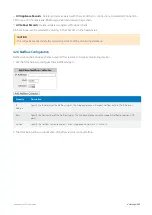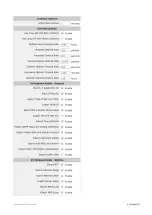Exinda Network Orchestrator
4 Settings
|
456
Particular Traffic Patterns Detected
Asymmetric Route Detection
– Alert raised when traffic from a single connection comes in to the network through
one interface or node, and goes out through another interface or node.
SMB signed connections
– Alert raised when SMB signed connections are present.
MAPI Encrypted Connections
– Alert raised when encrypted MAPI traffic to a Microsoft Exchange server is detected
on an Exinda Appliance. Encrypted MAPI traffic cannot be accelerated.
Appliance Issues
CPU Utilization
– Alert raised when the CPU utilization threshold is reached. The defaults are 95% and 80% busy
respectively.
Disk Usage
– Alert raised when the used disk space threshold is reached. The defaults are 7% and 10% free respect-
ively.
Memory Paging
– Alert for memory use and paging.
NIC Collisions
– Alert raised when collisions are present on the interfaces. The defaults are 20 and 1 per 30 sec
respectively.
NIC Link Negotiation
– Alert raised when the speed/duplex on an interface is set to auto, but it is negotiating at half
duplex and/or 10Mbps.
NIC Dropped packets
– Alert raised when dropped packets are present on the interfaces.
NIC Problems - RX
– Alert raised when RX errors are present on the interfaces.
NIC Problems - TX
- Alert raised when TX errors are present on the interfaces.
System Startup
– Alert raised when the Exinda appliance boots up.
Bridge Link
– Alert raised when one of the links on an enabled bridge is down.
Bridge Direction
– Alert raised when the appliance cabling is incorrect. In most cases, it indicates the Exinda WAN
interface has been incorrectly plugged into the LAN and vice versa.
Redundant Power
– Alert raised when one of the power supplies fails (only available on platforms with power
redundancy).
Redundant Storage
– Alert raised when one of the hard disks fails (only available on platforms with storage redund-
ancy).
Enabling System Alerts
Use the following instructions to enable the system alerts.
Before you begin, read through
for an understanding of what each of the alerts does.
1.
Go to
Configuration > System > Setup > Alerts
.
2.
For each of the listed alerts, decide upon which you need
Enabled
.
3.
For each of the enabled alerts, select the types of notification to receive:
Send Email
,
Send SNMP Trap
, or both.
4.
If selecting
CPU Utilization
,
Disk Usage
, or
NIC Collisions
alerts, specify the
Trigger Threshold
and
Clear Threshold
levels that cause the notifications to be sent.
Summary of Contents for EXNV-10063
Page 369: ...Exinda Network Orchestrator 4 Settings 369 ...
Page 411: ...Exinda Network Orchestrator 4 Settings 411 Screenshot 168 P2P OverflowVirtualCircuit ...
Page 420: ...Exinda Network Orchestrator 4 Settings 420 Screenshot 175 Students OverflowVirtualCircuit ...