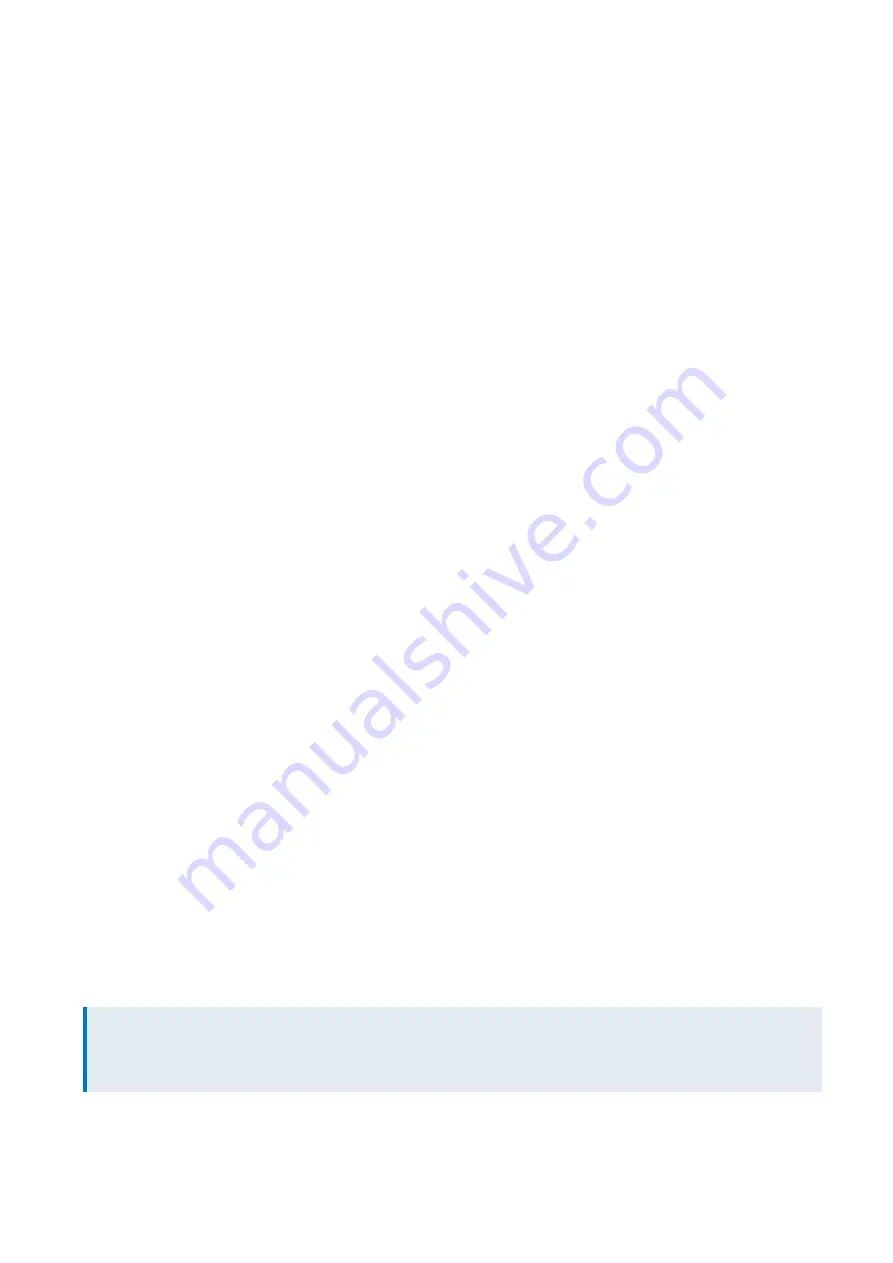
Exinda Network Orchestrator
4 Settings
|
486
1.
Open the
Server Manager
.
2.
Select
Manage > Add Roles and Features
.
3.
Select
Role-based or Feature-based Installation
. Click
Next
.
4.
Select the appropriate server and click
Next
.
5.
From the list of Server Roles, select
Web Server (IIS)
.
6.
In the Add Roles and Features Wizard dialog, click
Add Features
.
7.
Click
Next
.
8.
Do not select any additional features, and click
Next
.
9.
On the Web Server Role (IIS) information screen, click
Next
.
10.
Accept the default role services, and click
Next
.
11.
Review the selections, and click
Install
. When the IIS installation completes, the wizard reflects the installation status.
12.
To exit the wizard click
Close
.
Add sites to the web server
Add sites that require SSL certificates with Server Name Indicators (SNI) to the IIS Manager to manage what certificates are
used by each site.
1.
In the
Server Manager
, and click
IIS
.
2.
Right-click the server name, and select
Internet Information Services (IIS) Manager
.
3.
Double-click the server name.
4.
Right-click
Sites
and select
Add Website
.
5.
Add the parameters for the website.
6.
In the Binding area, ensure you type the host name of the server.
7.
Click
OK
.
8.
Repeat these steps for each secure website that will be available on the server.
Create self-signed certificates for each site requiring Server Name Indication
The SelfSSL tool is installed with IIS, and allows you to create self-signed certificates that include the ID of the site within
the certificate.
1.
In the
Internet Information Services (IIS) Manager
, click Sites and make note of the ID of each website using the
self-signed certificate that has Requires Server Name Indication selected.
2.
Open a command prompt and navigate to
C:\Program File (x86)\IIS Resources\SelfSSL
.
3.
At the prompt type the parameters for the certificate, ensuring you specify the site ID for the site requiring Server
Name Indication. For example:
NOTE
In the command,
/V
is the number of days the certificate is valid,
/S
is the ID of the site. Use the values that
correspond to your site in the command.
selfssl.exe /N:CN=TEST.SITE.3 /K:1024 /V:<days-valid> /S:<site-ID> /P:443
The certificate is created.
Summary of Contents for EXNV-10063
Page 369: ...Exinda Network Orchestrator 4 Settings 369 ...
Page 411: ...Exinda Network Orchestrator 4 Settings 411 Screenshot 168 P2P OverflowVirtualCircuit ...
Page 420: ...Exinda Network Orchestrator 4 Settings 420 Screenshot 175 Students OverflowVirtualCircuit ...
















































