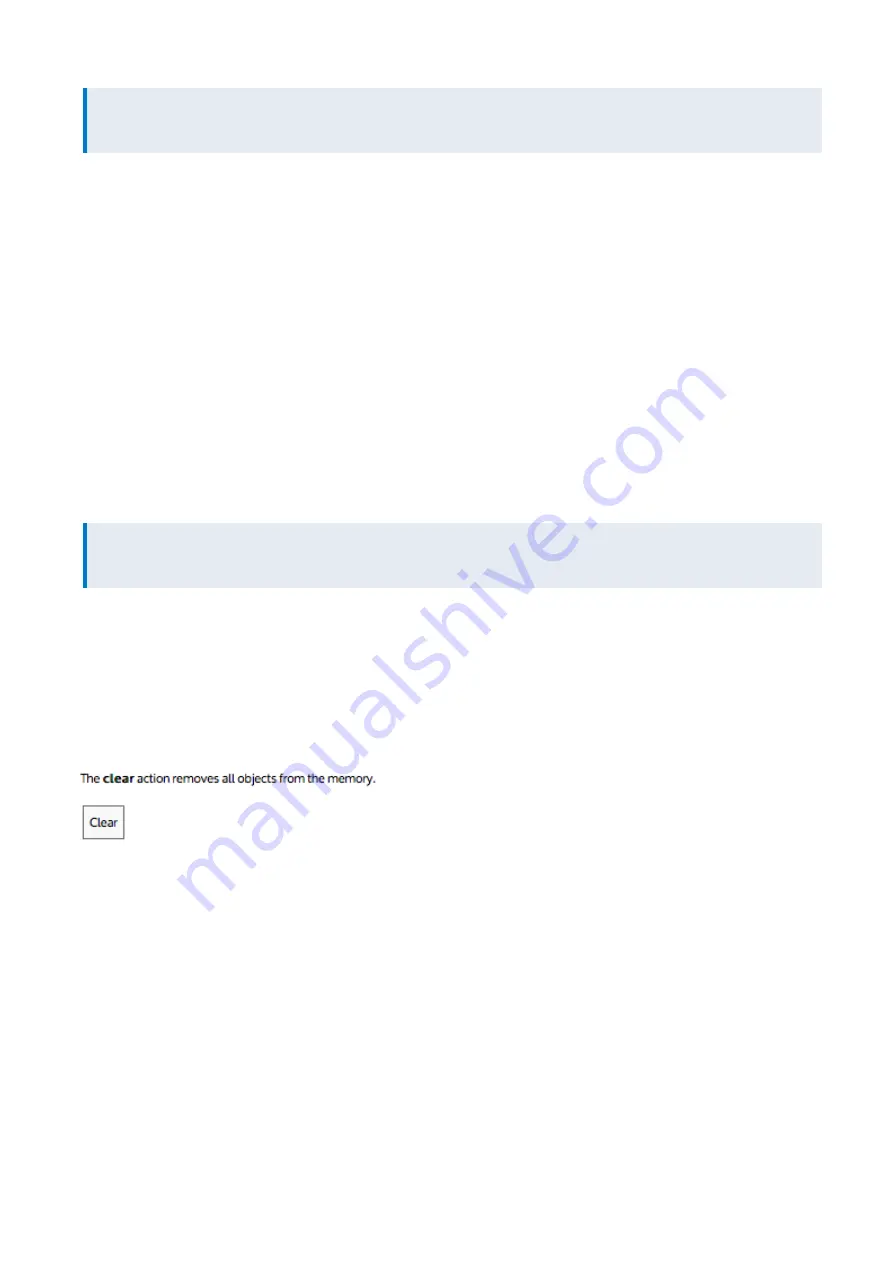
Exinda Network Orchestrator
4 Settings
|
508
NOTE
You will not be able to enable caching if DNS is not configured.
2.
Select the
signing certificate
to use to re-sign the traffic.
3.
Select
Only allow specified whitelisted HTTPS sites to be cached
from the drop-down list.
4.
Click the
Apply Changes
button.
5.
In the
Add IP or Domain
area, specify the type of traffic you want on the whitelist and the
Value
(IP or domain name)
for that type of traffic.
You can specify
Source IP
,
Destination IP
,
Source Domain
, or
Destination IP
.
Domains are resolved using the DSN. Ensure the domains are in the format that are required by DNS (i.e. without
https://).
The specified domain name is resolved to an IP address, then the IP address is reverse mapped to the actual domain
name that corresponds to that IP address. Note that the domain name may resolve to multiple IP address and multiple
other domain names.
6.
Click the
Add URL
button.
7.
Repeat until you have your desired whitelist.
NOTE
The whitelist takes effect immediately as Edge Cache automatically restarts
8.
Remove an HTTPS URL or domain from the list by clicking the
Delete
button for the specified URL/domain.
To not blacklist or whitelist any URLs
Set the blacklist mode, but do not add any URLs.
This allows all sites to be cached except those listed. Since the list is empty, all sites are allowed.
To clear the Edge Cache cache
Click the
Clear
button. This removes all objects from storage.
To manage with which appliance peers to share Edge Cache content
When Edge Cache appliance peers are specified, if the requested content is not available in the appliance's cache, Edge
Cache can request the content from it's appliance peers.
Summary of Contents for EXNV-10063
Page 369: ...Exinda Network Orchestrator 4 Settings 369 ...
Page 411: ...Exinda Network Orchestrator 4 Settings 411 Screenshot 168 P2P OverflowVirtualCircuit ...
Page 420: ...Exinda Network Orchestrator 4 Settings 420 Screenshot 175 Students OverflowVirtualCircuit ...
















































