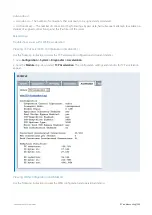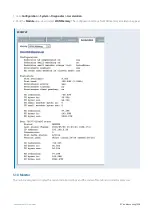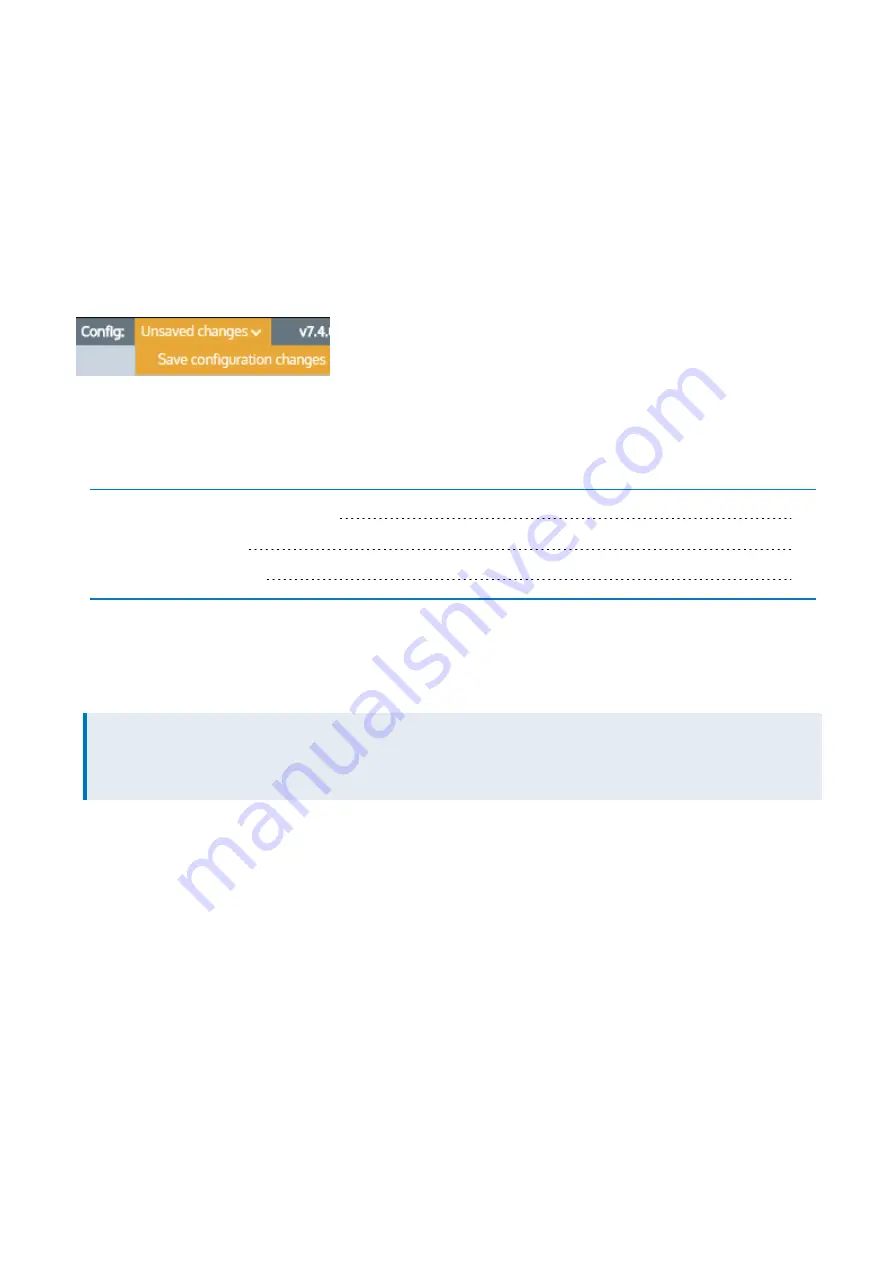
Exinda Network Orchestrator
4 Settings
|
521
7.
Define global authentication options.
8.
Click
Apply Changes
.
9.
Specify the hostname or IP address of the remote server. IPv4 addresses can be specified. Multiple
servers may be defined.
10.
Click
Add New Server
.
11.
To remove servers from the Exinda appliance, select the checkbox for the server and click
Remove Server
.
To save the changes to the configuration file, in the status bar click the Unsaved changes menu and select Save
configuration changes.
4.6 System Maintenance
Learn to maintain your Exinda Appliance(s).
4.6.1 Manage System Configuration
4.6.1 Manage System Configuration
The Manage System Configuration screen allows you to download, save, switch, revert and delete system configuration
files.
NOTE
To Manage System Configuration, navigate to
Configuration > System > Maintenance > Manage Config
on the
Web UI, advanced mode.
The table below lists the available system configuration files. There will be a check mark next to the active configuration.
Clicking on the configuration file name will display the text-based version of the configuration file in the window at the
bottom of this page. Clicking on the 'Download' icon next to the configuration file will allow you to download and
save/backup the text-based version of the configuration file.
Summary of Contents for EXNV-10063
Page 369: ...Exinda Network Orchestrator 4 Settings 369 ...
Page 411: ...Exinda Network Orchestrator 4 Settings 411 Screenshot 168 P2P OverflowVirtualCircuit ...
Page 420: ...Exinda Network Orchestrator 4 Settings 420 Screenshot 175 Students OverflowVirtualCircuit ...