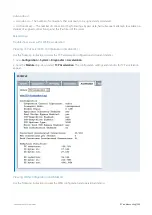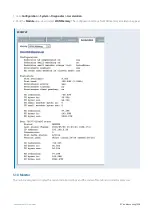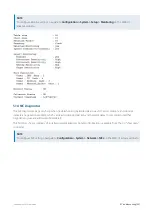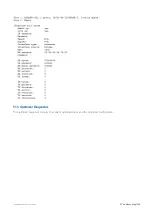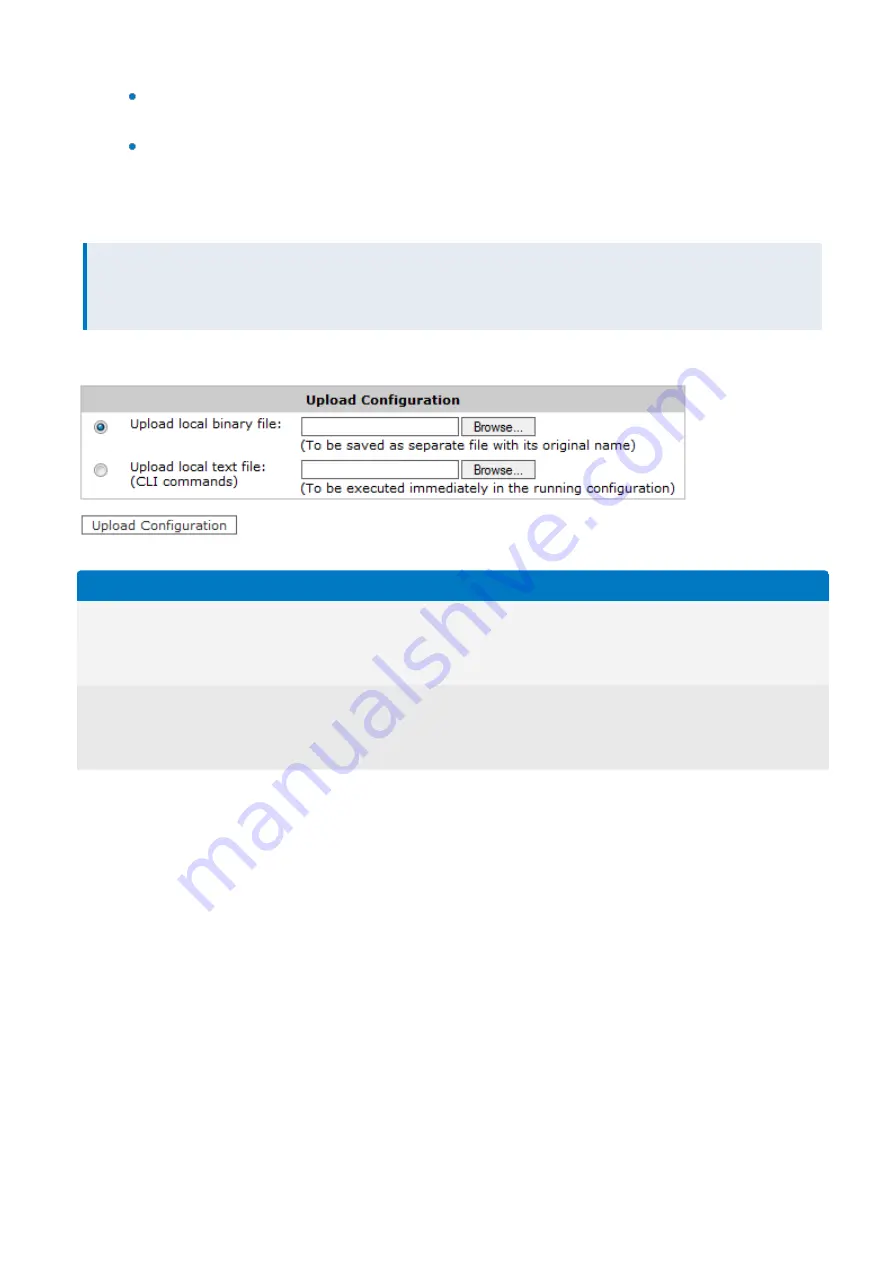
Exinda Network Orchestrator
4 Settings
|
523
To save the configuration as a text file, click the save icon in the
Download
column beside it. It takes some
time to generate. The generated text file contains all the CLI commands to replicate the configuration.
To save the configuration as a binary file, click the filename.
Import System Configuration
The Import System Configuration screen allows you to import previously saved or backed-up system configuration files.
NOTE
To Import System Configuration, navigate to
Configuration > System > Maintenance > Import Config
on the Web
UI, advanced mode.
The form below can be used to upload system configurations that have been saved locally on the PC.
Screenshot 198: Upload system configurations
Option
Description
Upload
local
binary
file
Use this option to upload a saved binary configuration file. This file would have been downloaded as a binary file from the
System > Maintenance > Manage Config
page. Once this file is uploaded, it will appear in the list of available con-
figuration files on the System > Maintenance > Manage Config page.
Upload
local
text
file
Use this option to upload a text file containing CLI commands. The CLI commands will be executed in order and any con-
figuration changes will be applied to the running configuration. This text file can contain one or more CLI commands or
could be a complete text-based system configuration file downloaded from the System > Maintenance > Manage Config
page.
Use the form below to execute a batch of CLI commands on the Web UI. The CLI commands will be executed in order
and any configuration changes will be applied to the running configuration.
Summary of Contents for EXNV-10063
Page 369: ...Exinda Network Orchestrator 4 Settings 369 ...
Page 411: ...Exinda Network Orchestrator 4 Settings 411 Screenshot 168 P2P OverflowVirtualCircuit ...
Page 420: ...Exinda Network Orchestrator 4 Settings 420 Screenshot 175 Students OverflowVirtualCircuit ...