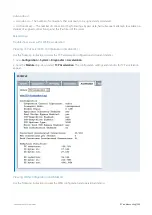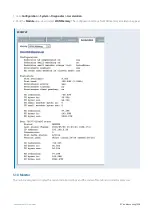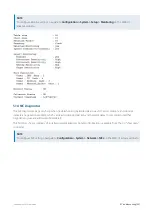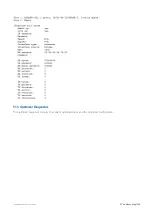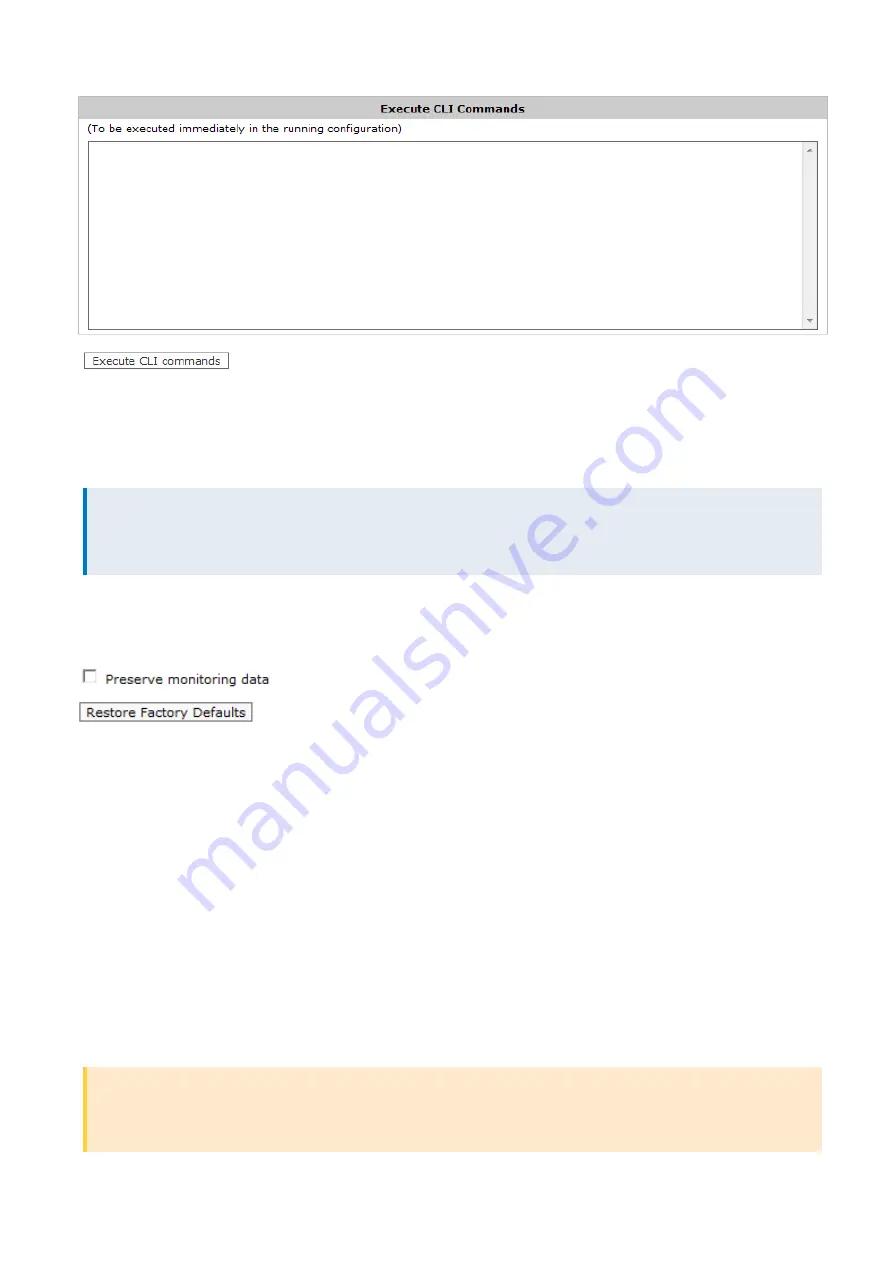
Exinda Network Orchestrator
4 Settings
|
524
4.6.2 Factory Defaults
The Factory Defaults screen allows you to restore the configuration of the Exinda appliance to factory default settings.
This includes removing any system logs, WAN Memory cache, and monitoring statistics.
NOTE
To restore Factory Defaults, navigate to
Configuration > System > Maintenance > Factory Defaults
on the Web UI,
advanced mode.
When restoring Factory Default settings, network connectivity settings such as the IP address, DNS servers and Default
Gateway are preserved. There is also an option to preserve any monitoring data. To preseve monitoring data tick the
'Preserve monitoring' box prior to restoring the factory default settings.
After performing a Factory Defaults, the Exinda appliance will automatically reboot.
4.6.3 Reboot/Shutdown
The Reboot/Shutdown screen allows you to configure Reboot options as well as gracefully shutdown the Exinda
appliance in order to reboot it or power it down.
In this area of the Exinda Web UI you can:
Automatically Reboot the Exinda Appliance
Reboot the Exinda Appliance
After a new version of the ExOS firmware is installed, you must reboot the appliance.
CAUTION
Any unsaved configuration changes will be lost if the Exinda appliance is rebooted or shutdown without saving the
changes first.
Summary of Contents for EXNV-10063
Page 369: ...Exinda Network Orchestrator 4 Settings 369 ...
Page 411: ...Exinda Network Orchestrator 4 Settings 411 Screenshot 168 P2P OverflowVirtualCircuit ...
Page 420: ...Exinda Network Orchestrator 4 Settings 420 Screenshot 175 Students OverflowVirtualCircuit ...