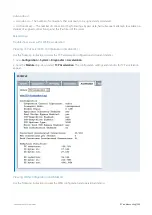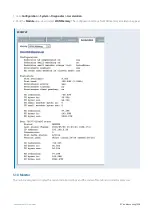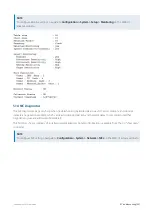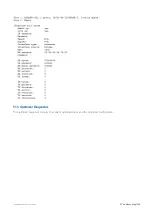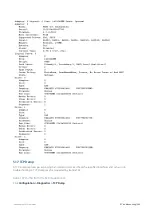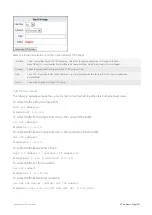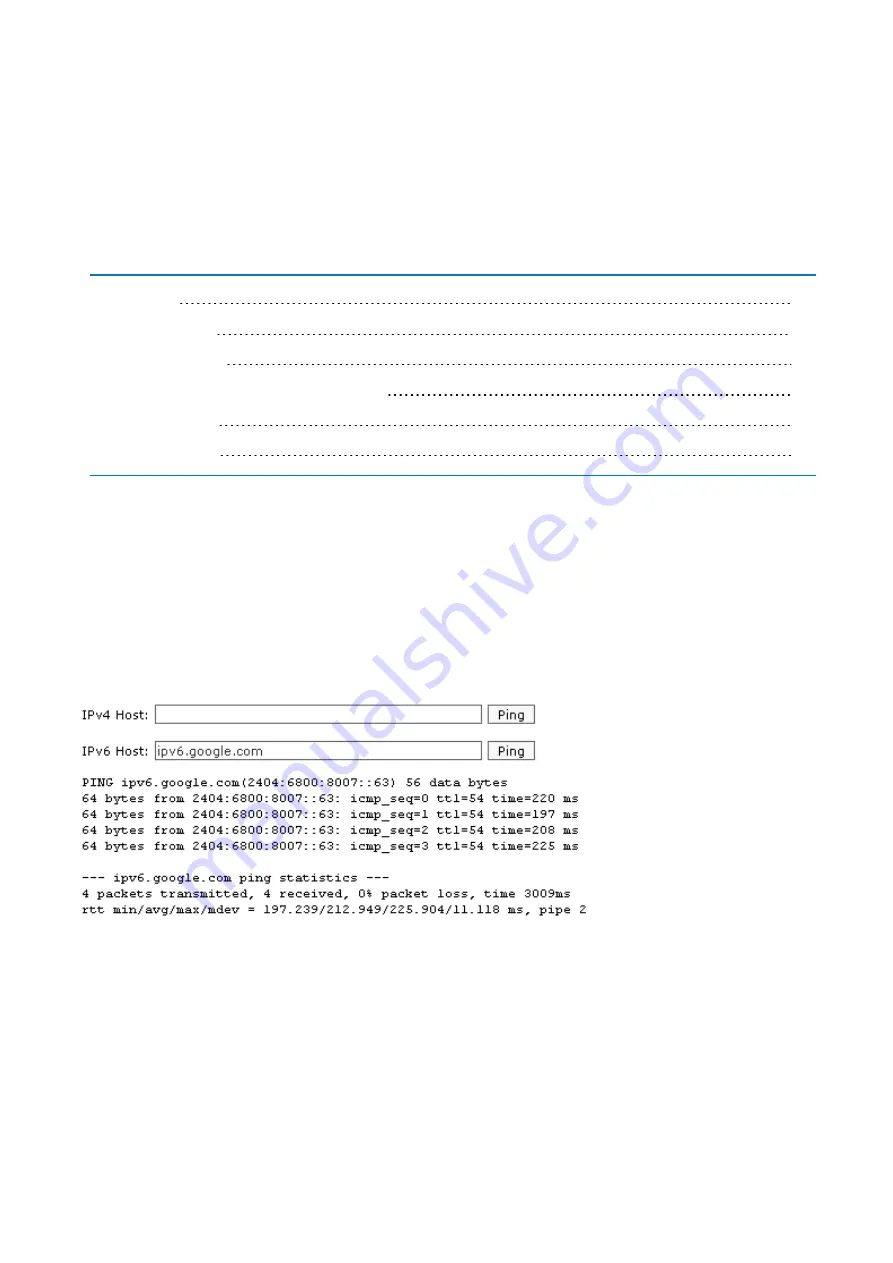
Exinda Network Orchestrator
4 Settings
|
526
5.
Click
Configuration > System > Maintenance
and switch to the
Reboot / Shutdown
tab.
6.
Click
Shutdown
.
The Exinda Appliance will not restart, and must be physically powered on again.
4.7 System Tools
Learn about the various system tools available on your Exinda Appliance(s) to assist you in day-to-day operations.
4.7.4 Query a remote IPMI Exinda appliance
4.7.1 Ping
Use the Ping Tool to test network connectivity from the Exinda appliance to other hosts on the WAN or Internet.
1.
On your browser, open the Exinda Web UI (
https://UI_IP_address
).
2.
Key-in the
User Name
and
Password
.
3.
Click
Login
. The Exinda Web UI appears.
5.
Click
Configuration > System > Tools > Ping
.
6.
In the
IPv4 host
or
IPv6 host
field, specify an IP address or fully qualified domain name to attempt to ping.
7.
Click
Ping
. It may take a few seconds for the ping operation to complete and display the results.
4.7.2 Traceroute
Use the Traceroute Tool to determine the network hops from the Exinda appliance to other hosts on the WAN or
Internet.
1.
On your browser, open the Exinda Web UI (
https://UI_IP_address
).
2.
Key-in the
User Name
and
Password
.
Summary of Contents for EXNV-10063
Page 369: ...Exinda Network Orchestrator 4 Settings 369 ...
Page 411: ...Exinda Network Orchestrator 4 Settings 411 Screenshot 168 P2P OverflowVirtualCircuit ...
Page 420: ...Exinda Network Orchestrator 4 Settings 420 Screenshot 175 Students OverflowVirtualCircuit ...