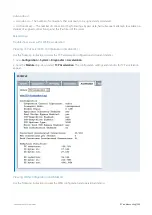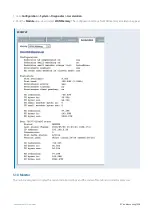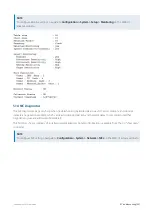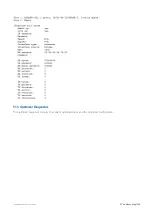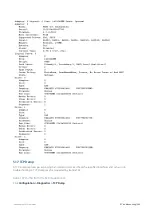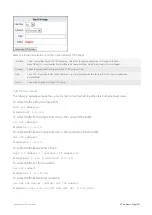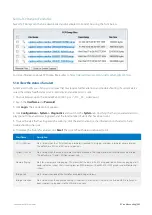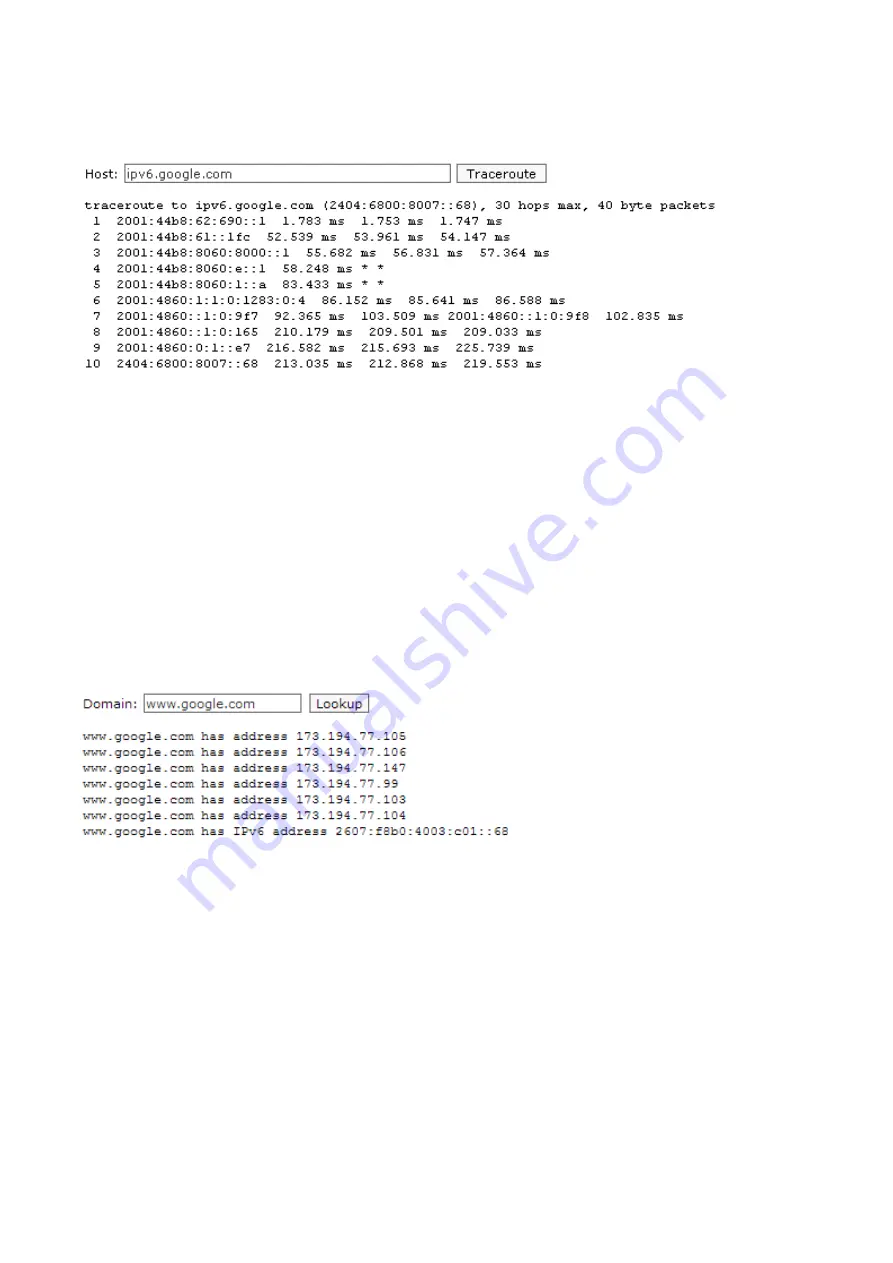
Exinda Network Orchestrator
4 Settings
|
527
3.
Click
Login
. The Exinda Web UI appears.
5.
Click
Configuration > System > Tools > Traceroute
.
6.
In the
Host
field, specify an IPv4 or IPv6 Address, or fully qualified domain name to attempt to traceroute.
7.
Click
Traceroute
. It may take a few seconds for the operation to complete and display the results.
4.7.3 DNS Lookup
Use the DNS Lookup Tool to have the Exinda appliance query the configured DNS servers to resolve the specified
domain name.
1.
On your browser, open the Exinda Web UI (
https://UI_IP_address
).
2.
Key-in the
User Name
and
Password
.
3.
Click
Login
. The Exinda Web UI appears.
5.
Click
Configuration > System > Tools > DNS Lookup
.
6.
In the Domain field, specify a fully qualified domain name to look up.
7.
Click
Lookup
. It may take a few seconds for the operation to complete and display the results.
4.7.4 Query a remote IPMI Exinda appliance
Use the IPMI Tool to query the power status, power cycle/power off, or reset a remote Exinda appliance via IPMI. The
remote appliance must have
.
Summary of Contents for EXNV-10063
Page 369: ...Exinda Network Orchestrator 4 Settings 369 ...
Page 411: ...Exinda Network Orchestrator 4 Settings 411 Screenshot 168 P2P OverflowVirtualCircuit ...
Page 420: ...Exinda Network Orchestrator 4 Settings 420 Screenshot 175 Students OverflowVirtualCircuit ...