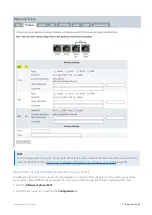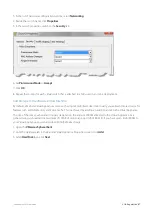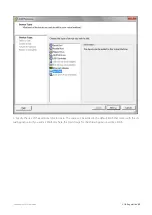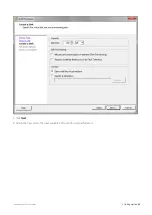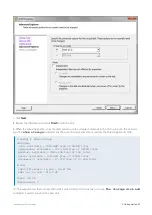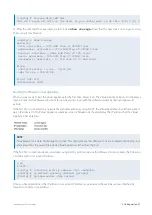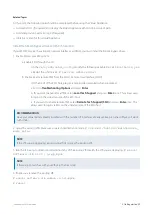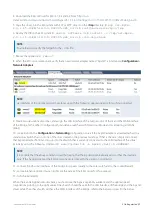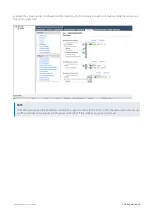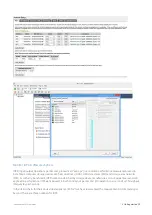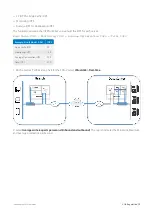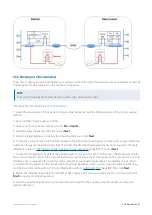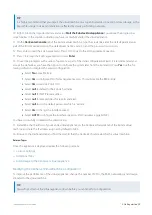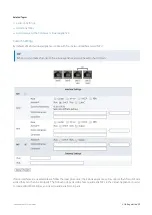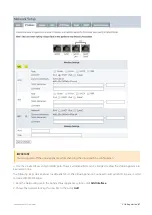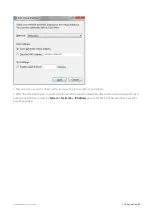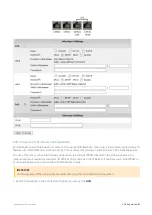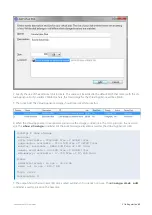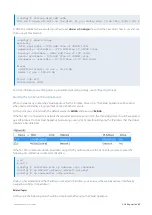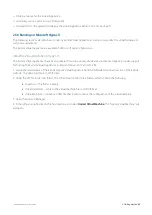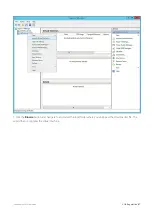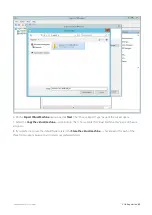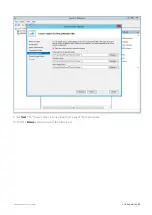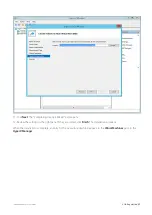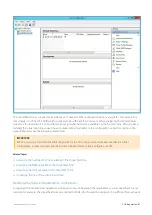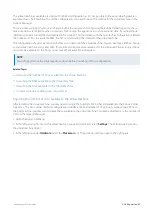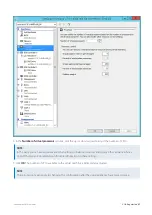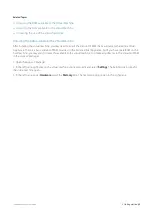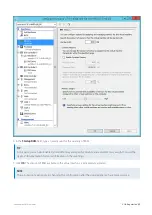Exinda Network Orchestrator
2 Getting started
|
80
1.
From the
Networking
tab in the Exinda Virtual Appliance settings, click
Add
Interface.
2.
Choose the network to which to map this new NIC, then click
Add
.
Additional NICs
By default, all Exinda Virtual Appliances come with four NICs. The first NIC is the Management Interface (for managing
the Virtual Appliance) and the second NIC is the Auxiliary Interface (for use with HA, clustering, and out-of-path
deployments).
There are 2 options when it comes to placing the Virtual Appliance in line:
Convert the first two NICs into a bridge, so that the Management Interface becomes a LAN Interface and the Aux-
iliary Interface becomes a WAN Interface. This is achieved by booting into the Virtual Appliance and navigating to the
Configuration > System > Network > IP Address
page on the Web UI, advanced mode. From this page, you can select
the
br0
checkbox to bridge the first two NICs together. In order to manage the Virtual Appliance, an IP Address must be
specified for this bridge. Stay cautious when using this option as this will cause the first two NICs to be bridged.
Summary of Contents for EXNV-10063
Page 369: ...Exinda Network Orchestrator 4 Settings 369 ...
Page 411: ...Exinda Network Orchestrator 4 Settings 411 Screenshot 168 P2P OverflowVirtualCircuit ...
Page 420: ...Exinda Network Orchestrator 4 Settings 420 Screenshot 175 Students OverflowVirtualCircuit ...