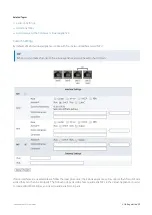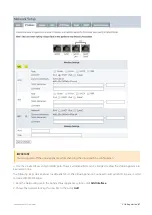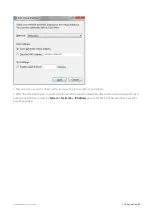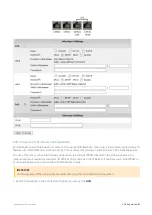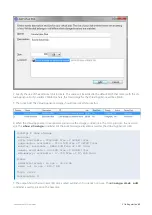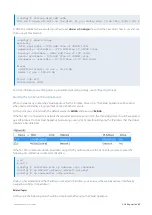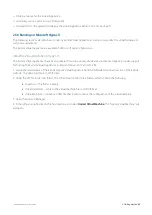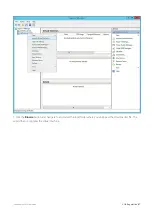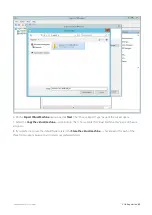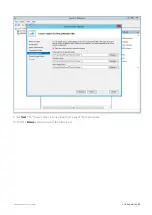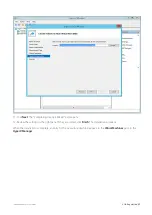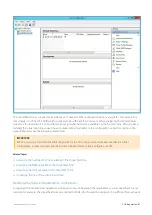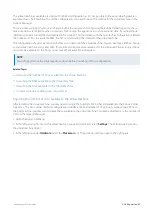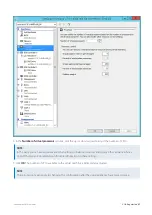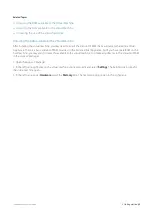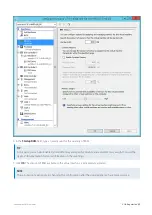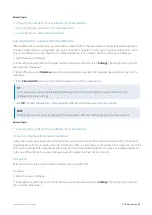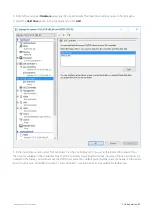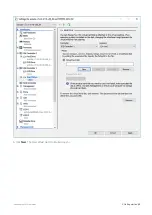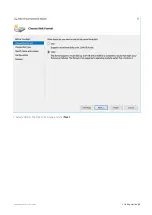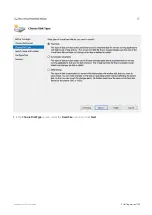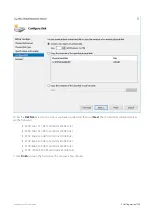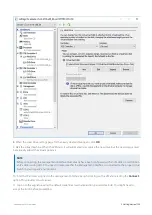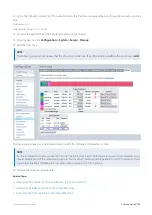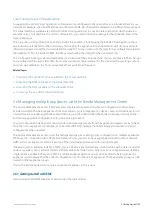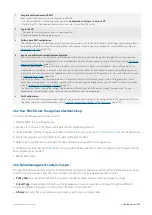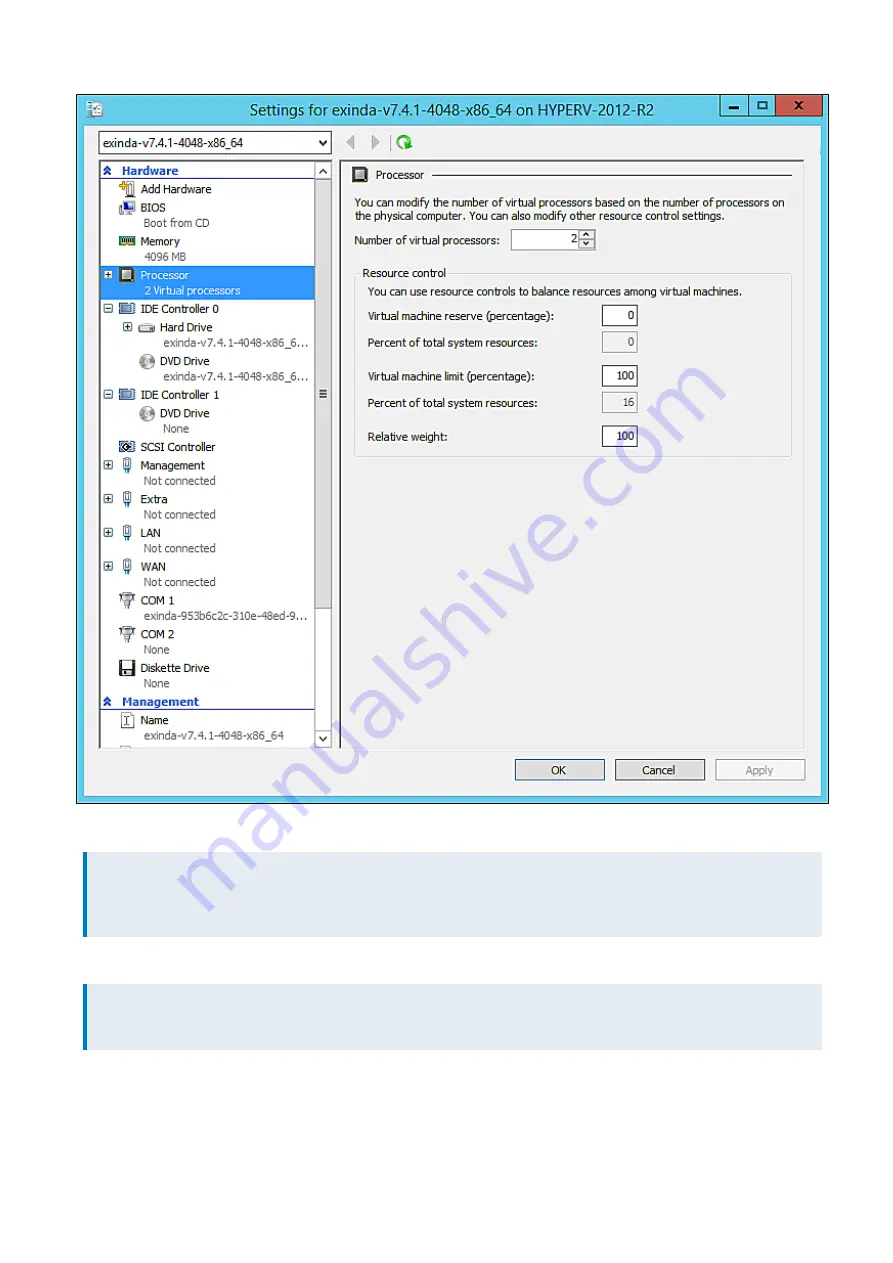
Exinda Network Orchestrator
2 Getting started
|
93
4.
In the
Number of virtual processors
spinbox, click the up- or down-arrows to adjust the number of CPUs.
NOTE
In this pane you can also adjust several other settings to balance resources among any other virtual machines.
Consult the Hyper-V documentation for more information on these settings.
5.
Click
OK
. The number of CPUs available to the virtual machine is immediately adjusted.
NOTE
These instructions also apply to changing the configuration after the virtual appliance has entered service.
Summary of Contents for EXNV-10063
Page 369: ...Exinda Network Orchestrator 4 Settings 369 ...
Page 411: ...Exinda Network Orchestrator 4 Settings 411 Screenshot 168 P2P OverflowVirtualCircuit ...
Page 420: ...Exinda Network Orchestrator 4 Settings 420 Screenshot 175 Students OverflowVirtualCircuit ...