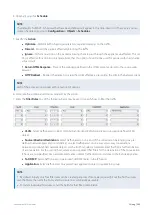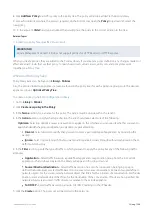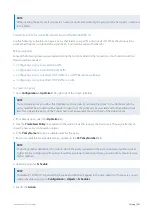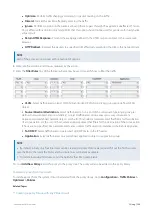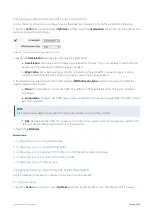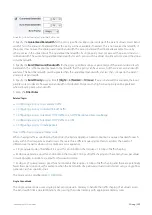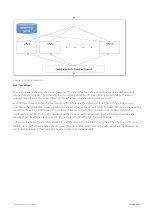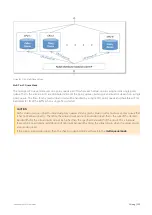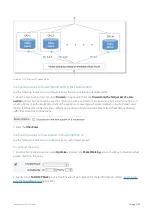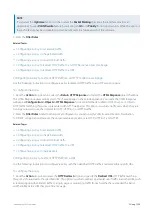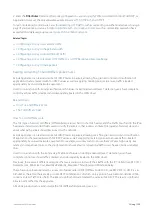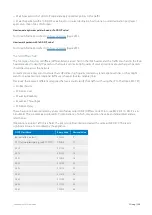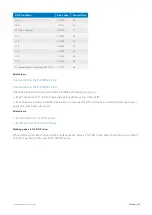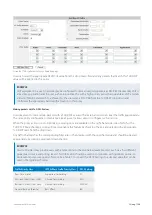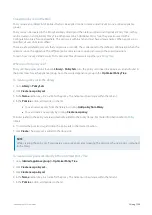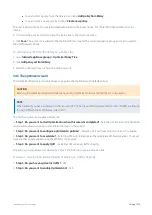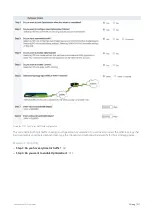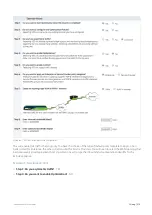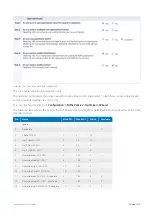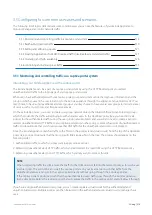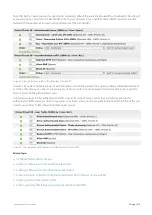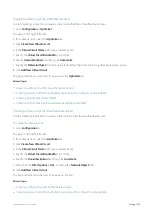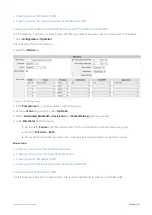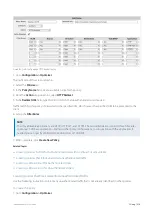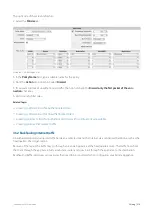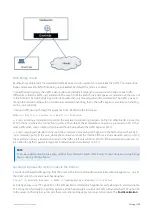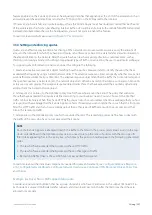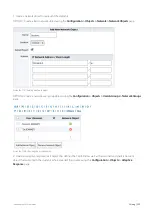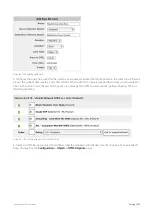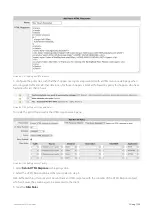Exinda Network Orchestrator
3 Using
|
309
Creating policy sets in the EMC
Policy sets are an ordered list of policies that can be applied to one or more virtual circuits in one or more appliance
groups.
Policy sets can be created in the Policy Set Library directly and then later assigned to an Optimizer Policy Tree, or they
can be created in an Optimizer Policy Tree. When saved in an Optimizer Policy Tree, they are also saved to the
Configuration Library for use elsewhere. The policy sets within a tenant must have unique names. When a policy set is
modified, all uses of it are modified.
There are a few default policy sets that you can use or modify. They correspond to the defined configuration when the
wizard is run on the appliance. The different policy sets are due to varying answers to the wizard questions.
To learn how Circuits, Virtual Circuits, Policy Sets, and Policy Rules work together, see
.
Where do I find policy sets?
Policy set library items can be found in
Library > Policy Sets
. Also, the policy sets linked to appliances can also found in
the policy trees for each appliance group. Go to the desired appliance group in the
Optimizer Policy Tree
.
To create a policy set in the Library
1.
Go to
Library > Policy Sets
.
2.
Click
Create new policy set
3.
In the
Name
section, key-in a name for the policy. The name must be unique within the tenant.
4.
In the
Policies
section, add policies to the list.
You can select a policy from the library by clicking
Add policy from library
.
You can create a new policy by clicking
Create new policy
.
Policies created in the policy set are automatically added to the policy library.
4.
To reorder the policies, drag and drop the policy rule to the desired location.
5.
Click
Create
. The policy set is added to the library list.
NOTE
While creating the policy set, if you create a new policy but cancel creating the policy set, the new policy is retained
in the library.
To create a new policy set directly in the Optimizer Policy Tree
1.
Go to
(desired appliance group) > Optimizer Policy Tree
.
2.
Click
Create new policy set...
.
3.
Click
Create new policy set
4.
In the
Name
section, key-in a name for the policy. The name must be unique within the tenant.
5.
In the
Policies
section, add policies to the list.
Summary of Contents for EXNV-10063
Page 369: ...Exinda Network Orchestrator 4 Settings 369 ...
Page 411: ...Exinda Network Orchestrator 4 Settings 411 Screenshot 168 P2P OverflowVirtualCircuit ...
Page 420: ...Exinda Network Orchestrator 4 Settings 420 Screenshot 175 Students OverflowVirtualCircuit ...