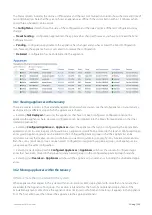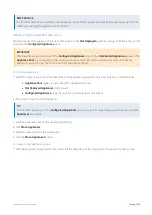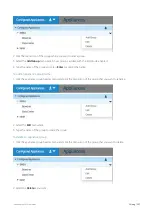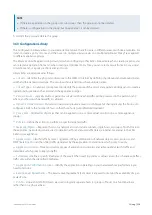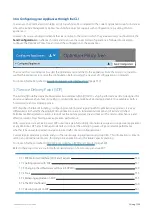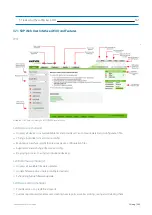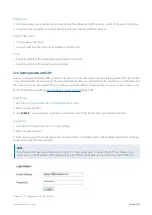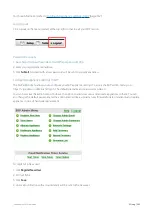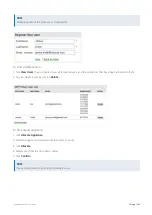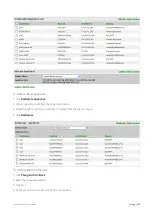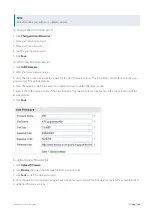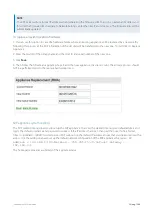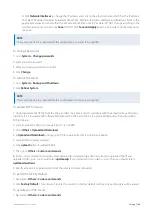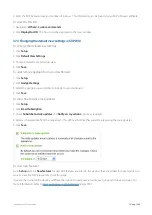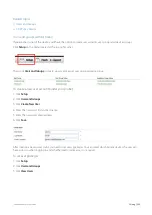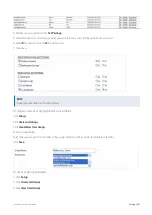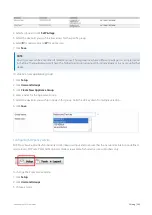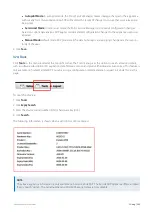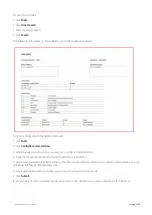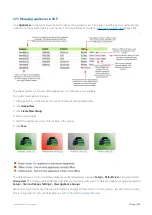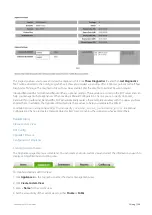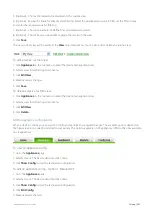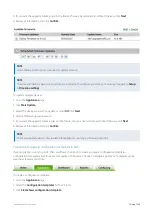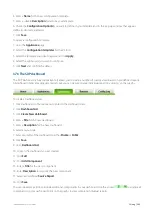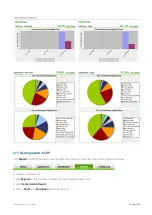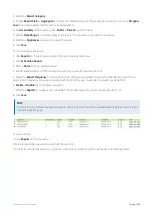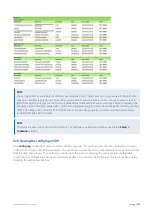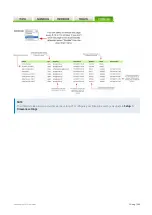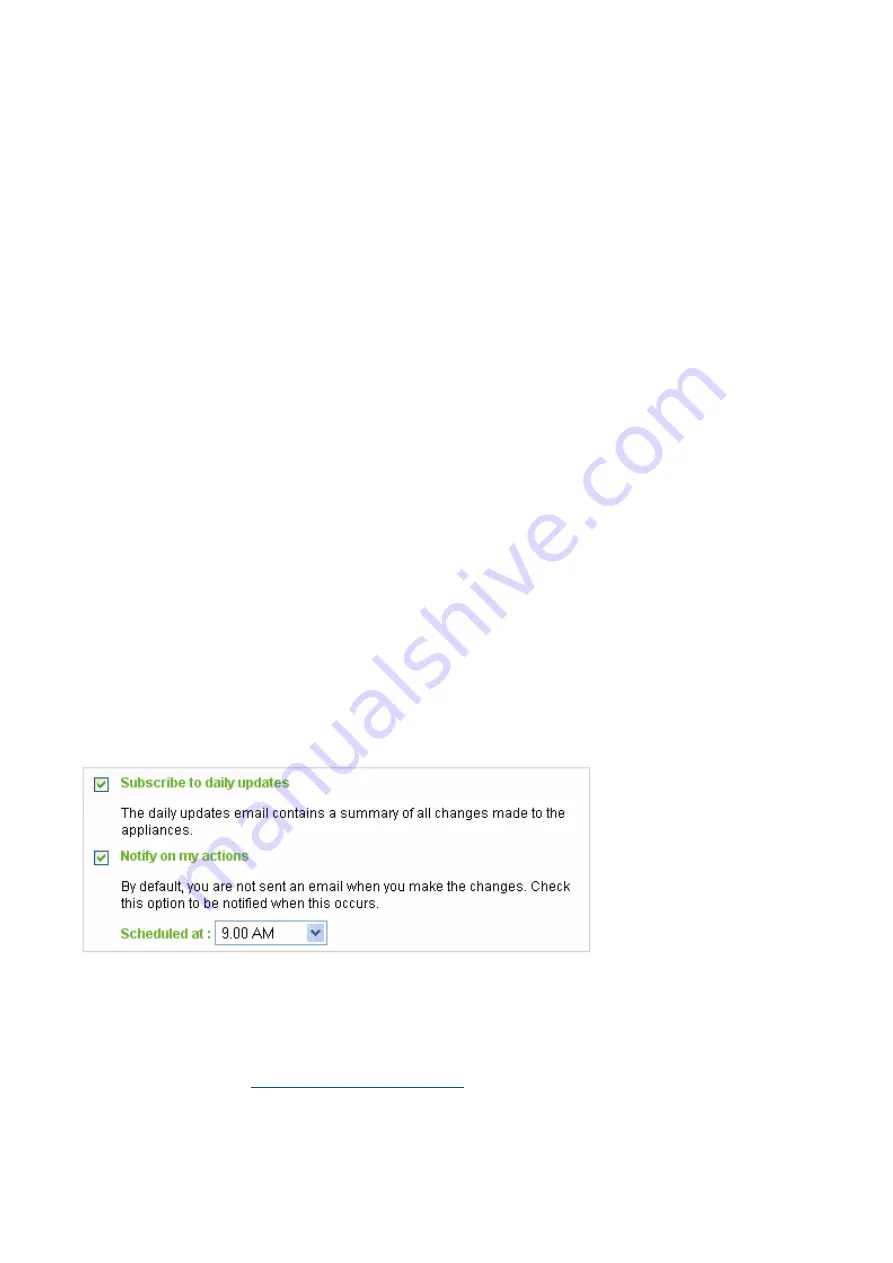
Exinda Network Orchestrator
3 Using
|
349
2.
Enter the SDP Activation key and number of licenses. This information can be found in your SDP software certificate.
To view the Host ID
1.
Navigate to
Others > Custom commands
.
2.
Click
Display Host ID
. The host id will be displayed in the next window.
3.7.3 Changing the default view settings in SDP WUI
To change the default view settings
1.
Click
Setup
.
2.
Click
Default View Settings
.
3.
Choose between List and Group view.
4.
Click
Save
.
To add/remove gadgets from your Dashboard
1.
Click
Setup
.
2.
Click
Gadget Settings
.
3.
Select the gadgets you would like to include in your dashboard.
4.
Click
Save
.
To subscribe to daily email updates
1.
Click
Setup
.
2.
Click
Email Subscription
.
3.
Check
Subscribe to daily updates
and
Notify on my actions
options as required.
4.
Select a schedule time from the drop down. This defines the time that you will be receiving the daily updates.
5.
Click
Save
.
To view new features
Go to
Setup
and click
New features
. All new SDP features are listed in this page as they are added to your account. You
can also view the SDP release notes from this page.
If you are the owner of the device you'll have the option to create user accounts, user groups and devices groups.
Summary of Contents for EXNV-10063
Page 369: ...Exinda Network Orchestrator 4 Settings 369 ...
Page 411: ...Exinda Network Orchestrator 4 Settings 411 Screenshot 168 P2P OverflowVirtualCircuit ...
Page 420: ...Exinda Network Orchestrator 4 Settings 420 Screenshot 175 Students OverflowVirtualCircuit ...