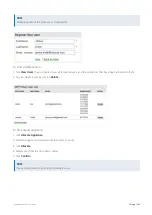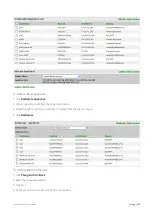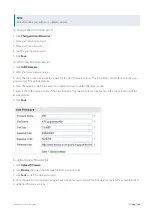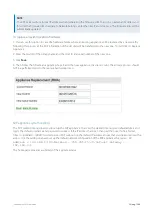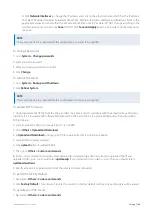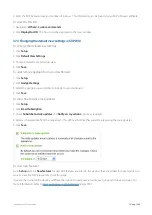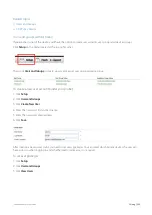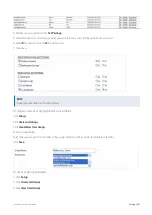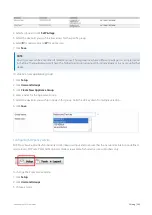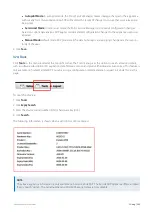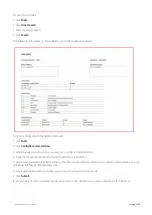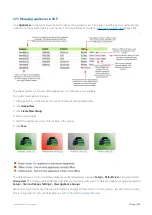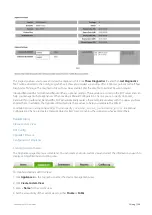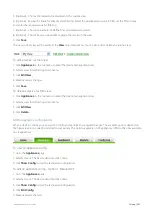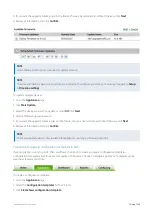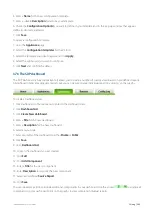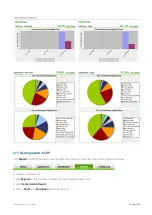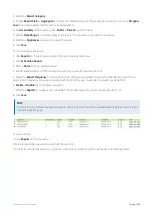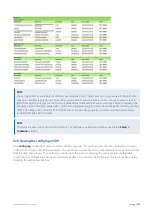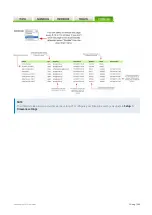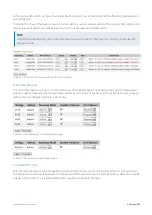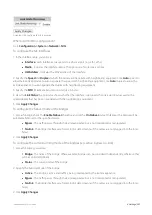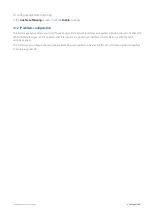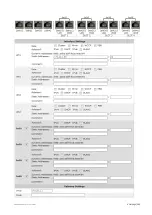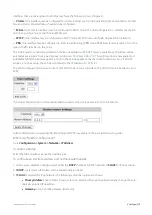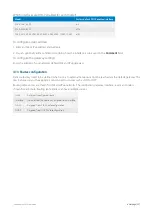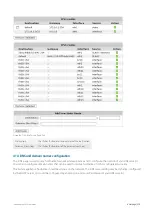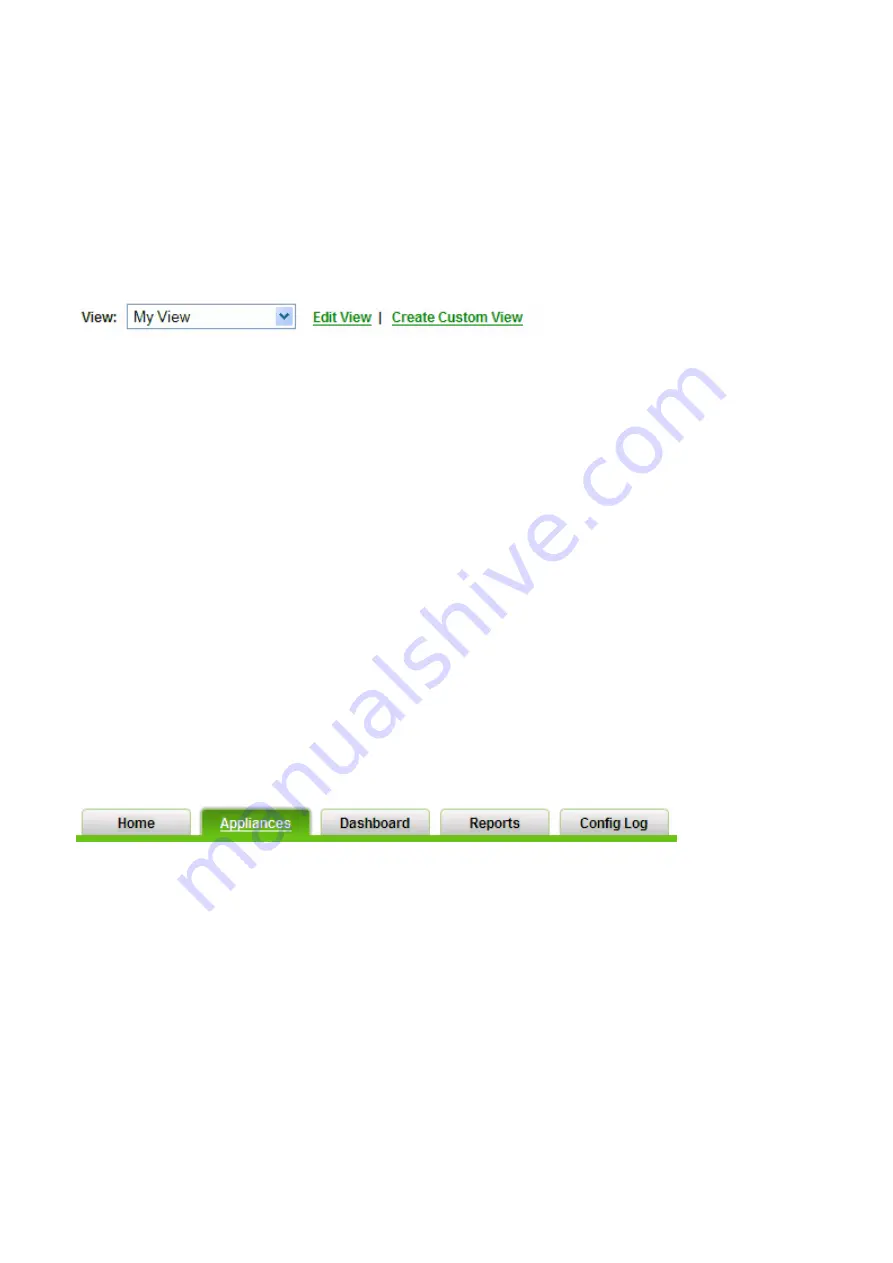
Exinda Network Orchestrator
3 Using
|
357
5.
(Optional) - Choose the details to be displayed in this custom view.
6.
(Optional) - Set search criteria for advance data filtering. Select the parameter you want to filter, set the filter criteria
and enter the required value for filtering.
7.
(Optional) - Choose a parameter to define how your records are sorted.
8.
(Optional) - Choose how you would like to group the records in the view.
9.
Click
Save
.
The new custom view will be visible in the
View
drop down menu. You can also edit or delete an existing view.
To edit a device custom view
1.
Click
Appliances
on the top menu to enter the device management view.
2.
Select a view form the drop down menu.
3.
Click
Edit View
.
4.
Make necessary changes.
5.
Click
Save
.
To delete a device custom view
1.
Click
Appliances
on the top menu to enter the device management view.
2.
Select a view form the drop down menu.
3.
Click
Edit View
.
4.
Click
Delete
.
Editing appliance configurations
When a device is online you can view the config and perform any required changes. The available options depend on
the firmware version currently installed in your exinda. The options available on V5 appliances differ to the ones available
on v4 appliances.
To view an appliance config
1.
Go to the
Appliances
page.
2.
Select a device. The device status must be online.
3.
Click
Show Config
to view the text based configuration.
To edit an appliance config - Option 1 Manual Edit
1.
Go to the
Appliances
page.
2.
Select a device. The device status must be online.
3.
Click
Show Config
to view the text based configuration.
4.
Click
Edit Config
.
5.
Make necessary changes.
Summary of Contents for EXNV-10063
Page 369: ...Exinda Network Orchestrator 4 Settings 369 ...
Page 411: ...Exinda Network Orchestrator 4 Settings 411 Screenshot 168 P2P OverflowVirtualCircuit ...
Page 420: ...Exinda Network Orchestrator 4 Settings 420 Screenshot 175 Students OverflowVirtualCircuit ...