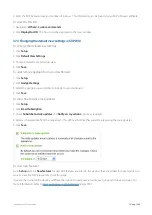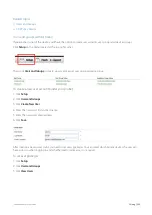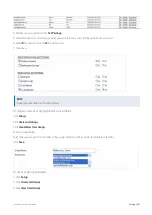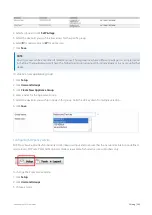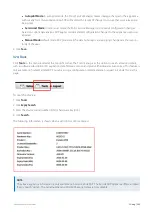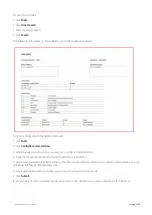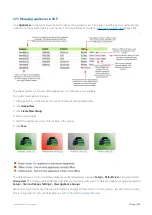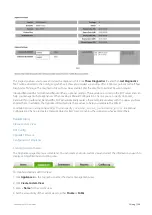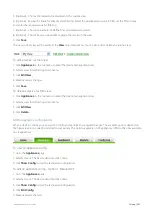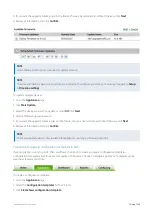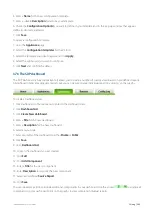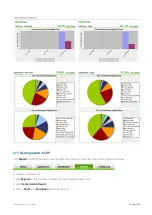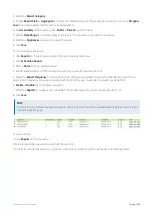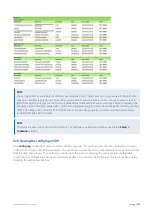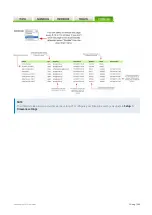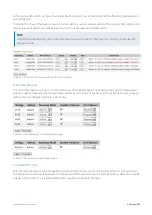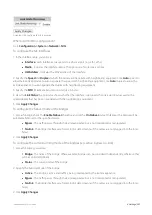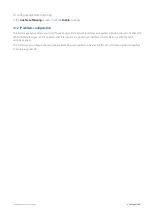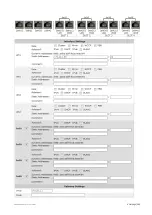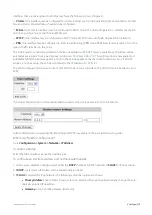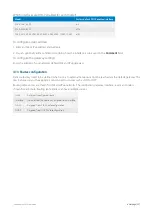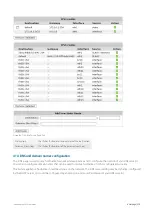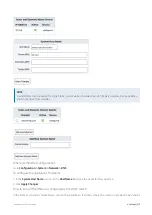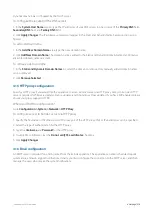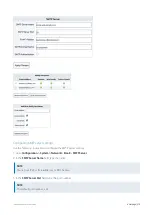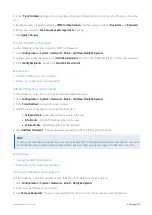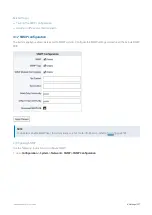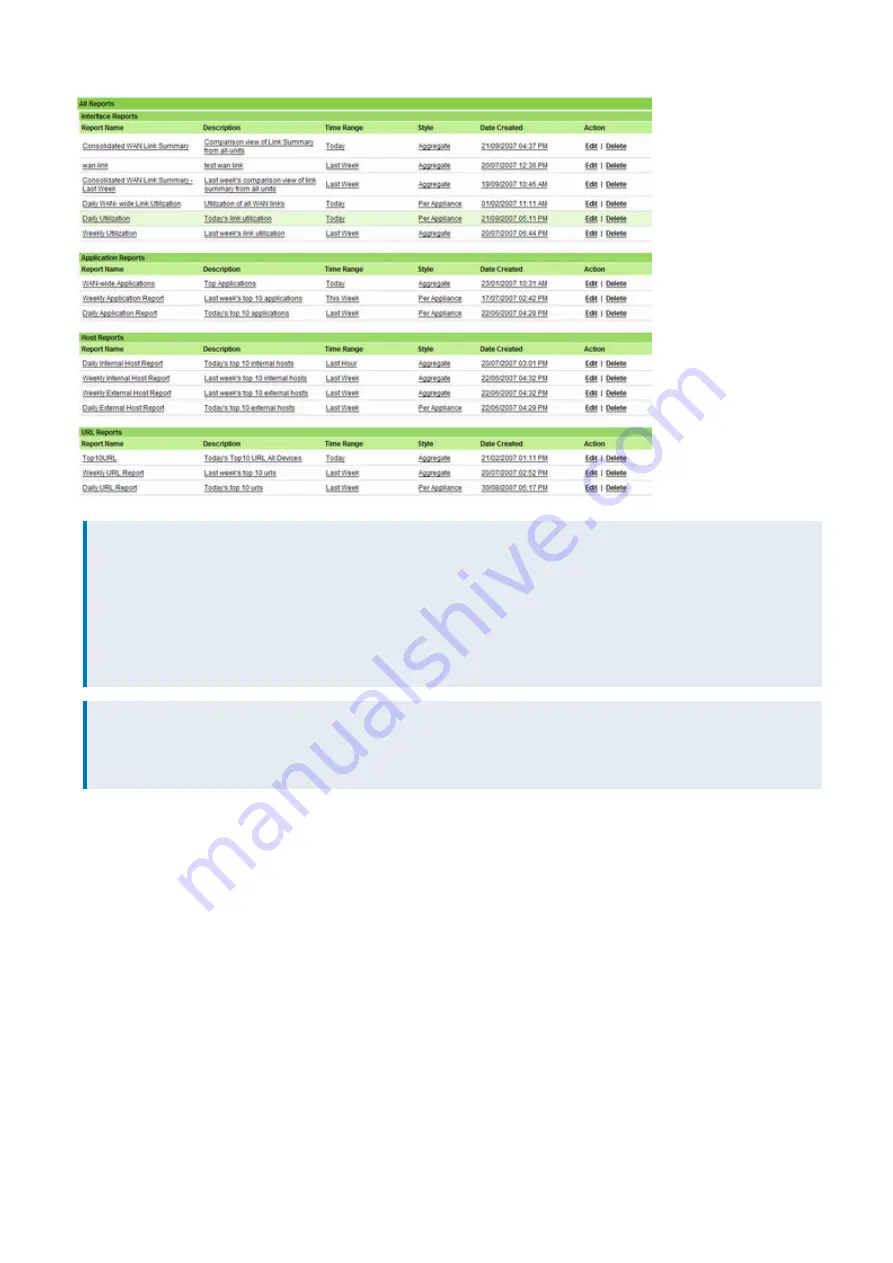
Exinda Network Orchestrator
3 Using
|
363
NOTE
You can personalize your reports by adding your company's logo. To load your own logo navigate to Reports and
click on an existing report of your choice. Once you are able to view the report you can choose to email or save it.
Both these options will give you the choice of uploading a locally saved image as your logo before completing the
email/save action. The Title image field is optional and supports jpg, gif, png and bmp image file formats only (max
1MB). The image will be scaled to fit in the PDF report. For best image quality, we recommend to upload image
resolution of 1024 x 450 or similar.
NOTE
All reports are based on your time zone settings. To configure your time zone settings navigate to
Setup >
Timezone
settings.
3.7.8 Viewing the config log in SDP
Click
Config Log
on the top menu to enter the Config Log page. The log shows a list of actions including user login,
configuration changes and firmware updates. You can choose to view all actions, completed actions or pending actions
from the drop down menu. The config log is divided into the access containing the user login and configuration,
containing the configuration changes and firmware updates . You can view both log types or select a specific one by
checking the appropriate tick box.
Summary of Contents for EXNV-10063
Page 369: ...Exinda Network Orchestrator 4 Settings 369 ...
Page 411: ...Exinda Network Orchestrator 4 Settings 411 Screenshot 168 P2P OverflowVirtualCircuit ...
Page 420: ...Exinda Network Orchestrator 4 Settings 420 Screenshot 175 Students OverflowVirtualCircuit ...