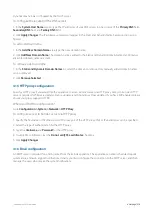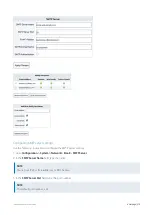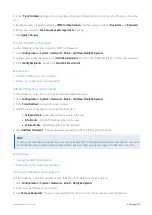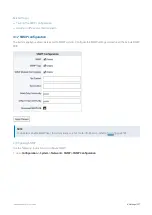Exinda Network Orchestrator
4 Settings
|
388
Windows Version
– The Active Directory server Windows version.
Last Contact
– The last time the Active Directory server was contacted.
If the service is not visible on the list, run the Event Viewer program on your Active Directory server, and examine
Windows logs:
1.
From the
Start
menu select
Control Panel > Administrative Tools
.
2.
Double-click
Services
, and verify the status of the
Exinda AD
service. If the service is stopped, restart the service.
3.
In the
Windows Logs > Application
area, a “Service started successfully” message should be displayed from Exinda
Networks Active Directory Connector.
If communications between the Active Director and the Exinda Appliance are failing, an error message from the Exinda
Networks Active Directory Connector appears in these logs.
Request updated user and group information from the Active Directory server
If the list of users and groups using the Active Directory client appears to be out of date, erase all username to IP address
mappings and refresh the list sent from the Active Directory server.
1.
On your browser, open the Exinda Web UI (
https://UI_IP_address
).
2.
Key-in the
User Name
and
Password
.
3.
Click
Login
. The Exinda Web UI appears.
5.
Click
Configuration > System > Network
, and switch to the
Active Directory
tab.
6.
To clear user, group, and login data from the appliance and requests an update from the Active Directory clients click
Renumerate
.
Change the state of the Exinda AD Connector
Temporarily stop or disable the Active Directory integration to help with troubleshooting and to avoid errors when
modifying the Exinda AD Connector settings.
1.
On your browser, open the Exinda Web UI (
https://UI_IP_address
).
2.
Key-in the
User Name
and
Password
.
3.
Click
Login
. The Exinda Web UI appears.
5.
Click
Configuration > System > Network
, and switch to the
Active Directory
tab.
6.
Modify the state of the Active Directory service.
To temporarily stop the Exinda AD Connector, click
Stop
.
If you are experiencing issues with the Exinda AD Connector,
Restart
the service.
If you no longer need the Exinda AD Connector running, click
Disable
.
If the service has been disabled, to start it again click
Enable
.
Exclude specific usernames from reports
You may have user accounts that should not be linked to IP addresses when reporting on the Exinda appliance, such as
the account used for signing SMB traffic. Configure the Exinda AD Connector to prevent the IP address to username
mapping being sent to the Exinda Appliance.
Summary of Contents for EXNV-10063
Page 369: ...Exinda Network Orchestrator 4 Settings 369 ...
Page 411: ...Exinda Network Orchestrator 4 Settings 411 Screenshot 168 P2P OverflowVirtualCircuit ...
Page 420: ...Exinda Network Orchestrator 4 Settings 420 Screenshot 175 Students OverflowVirtualCircuit ...