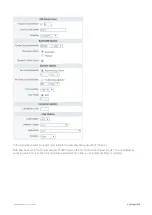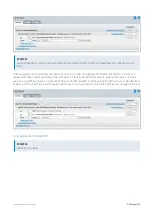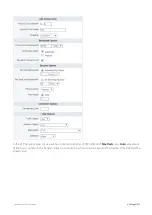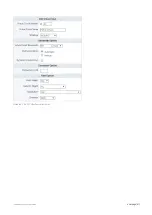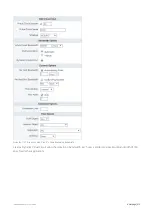Exinda Network Orchestrator
4 Settings
|
397
Example: How to create a custom application based on the HTTPS protocol
Get the common name of the (https) SaaS site and create an application using the ssl L7 signature with the common
name.
1.
Go to the site that you are interested in.
2.
In the address bar of most browsers, click on https or the lock symbol.
3.
Show the certificate details.
4.
Copy the common name shown in the certificate details.
5.
Go to
Configuration > Objects > Applications
.
6.
In the
L7 Signature
field, select '
ssl --->
'
7.
In the field beside the L7 Signature, select
common name
.
8.
Enter the common name of the site that you got from the certificate in the browser.
Top Internal and External Users on the Network
The Network - Users (Internal) and Users (External) reports displays the top users sending traffic through the network.
1.
On your browser, open the Exinda Web UI (
https://UI_IP_address
).
2.
Key-in the
User Name
and
Password
.
3.
Click
Login
. The Exinda Web UI appears.
5.
Click
Monitor > Network
.
6.
In the Select Graph to Display list, select
Users - Internal
or
Users - External
.
7.
Set the Time Period Reflected in the Report.
For more information, refer to
Setting the time period for a report
After the date range is select, the graphs and charts are immediately updated.
8.
Remove specific types of traffic from the graph by deselecting their checkbox in the legend below the graph.
9.
To determine what the size of your WAN link should be configured to, from the
Select Percentile Marker to Display
select
95th
.
Use the 95th percentile mark for throughput speed to configure your WAN link.
Summary of Contents for EXNV-10063
Page 369: ...Exinda Network Orchestrator 4 Settings 369 ...
Page 411: ...Exinda Network Orchestrator 4 Settings 411 Screenshot 168 P2P OverflowVirtualCircuit ...
Page 420: ...Exinda Network Orchestrator 4 Settings 420 Screenshot 175 Students OverflowVirtualCircuit ...