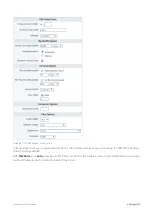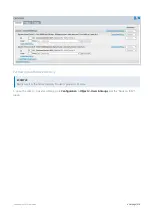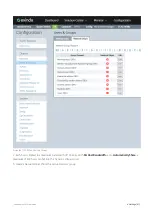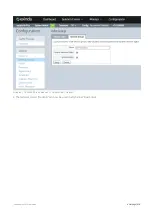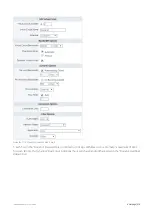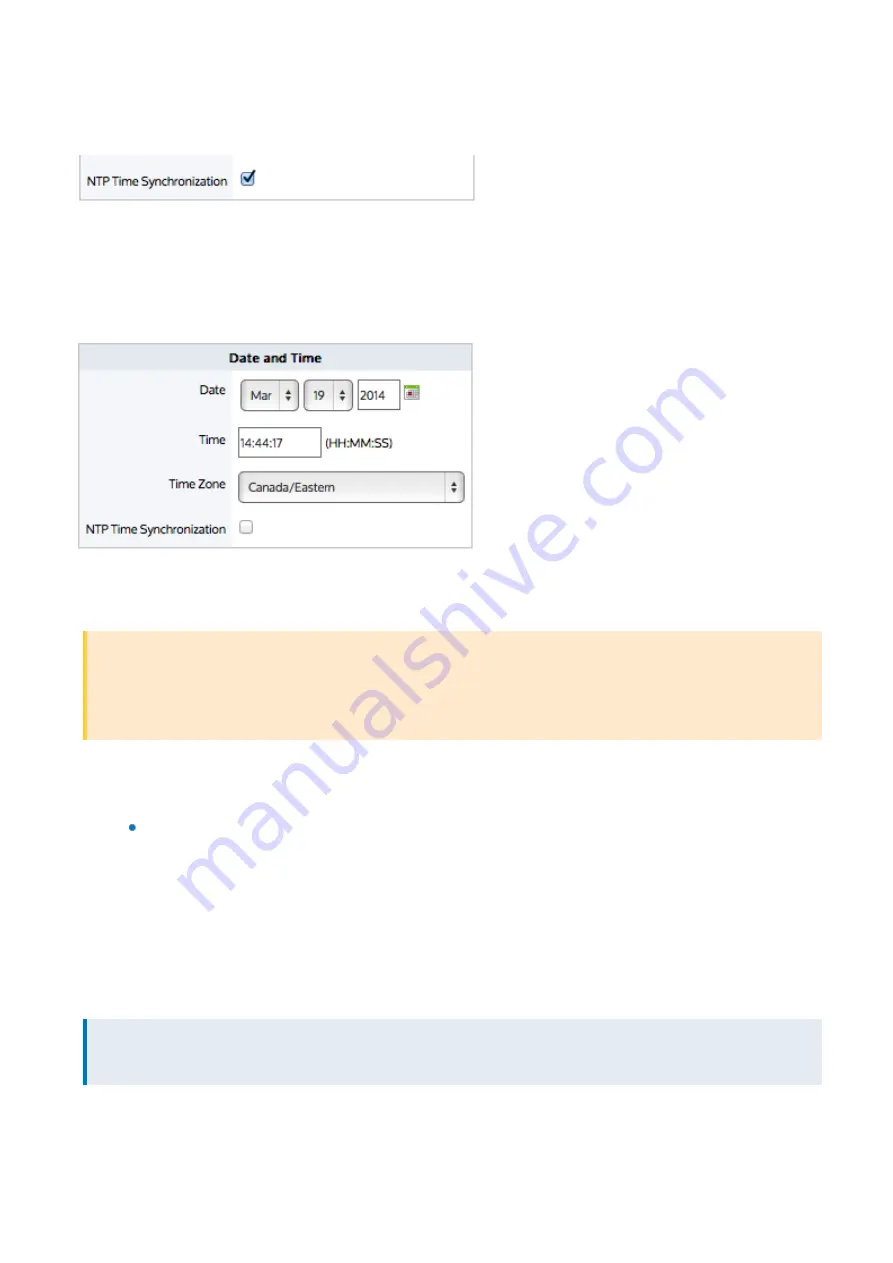
Exinda Network Orchestrator
4 Settings
|
428
IPv4 addresses are supported.
2.
In the Date and Time area, select the
NTP Time Synchronization
checkbox and
Apply Changes
.
The change is applied only if you accept the Restart Message to restart the UI.
Any of the NTP servers can be disabled, re-enabled, or removed by clicking the appropriate button -
Disable Server
,
Enable Server
,
Remove Server
.
To set the date & time manually.
1.
In the Date and Time area, ensure that the
NTP Time Synchronization
checkbox is not checked.
2.
Set the desired date, time, and timezone and click
Apply Changes
.
WARNING
If you change the time manually, you will be prompted to restart the UI. If you do not accept the Restart, the
configuration change is not applied.
If the NTP Time Synchronization checkbox is checked, then the manual date-time setting will not be applied.
To force a time reset when the time is significantly out of sync
On the command line, type:
ntpd <ntp-server-address>
<ntp-server-address>
- The location of an NTP server specified as hostname or IPv4/IPv6 address.
This command is similar to the deprecated
ntpdate
command.
4.2.2 UI Access Configuration
The Access page allows you to specify how long the appliance web user interface can be idle before the user is
automatically logged out. Similarly you can specify how long the CLI can be idle before being logged out. You can
specify whether to enable http or https access and which port numbers to use. If desired, you can also choose to disable
the web UI altogether. You can specify whether CLI access is through telnet or SSH.
NOTE
Once you disable the Web UI, you can only re-enable it via the CLI.
Summary of Contents for EXNV-10063
Page 369: ...Exinda Network Orchestrator 4 Settings 369 ...
Page 411: ...Exinda Network Orchestrator 4 Settings 411 Screenshot 168 P2P OverflowVirtualCircuit ...
Page 420: ...Exinda Network Orchestrator 4 Settings 420 Screenshot 175 Students OverflowVirtualCircuit ...