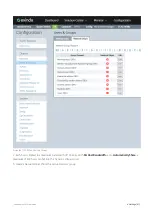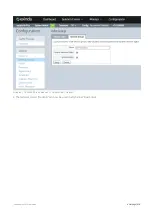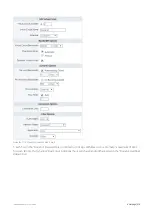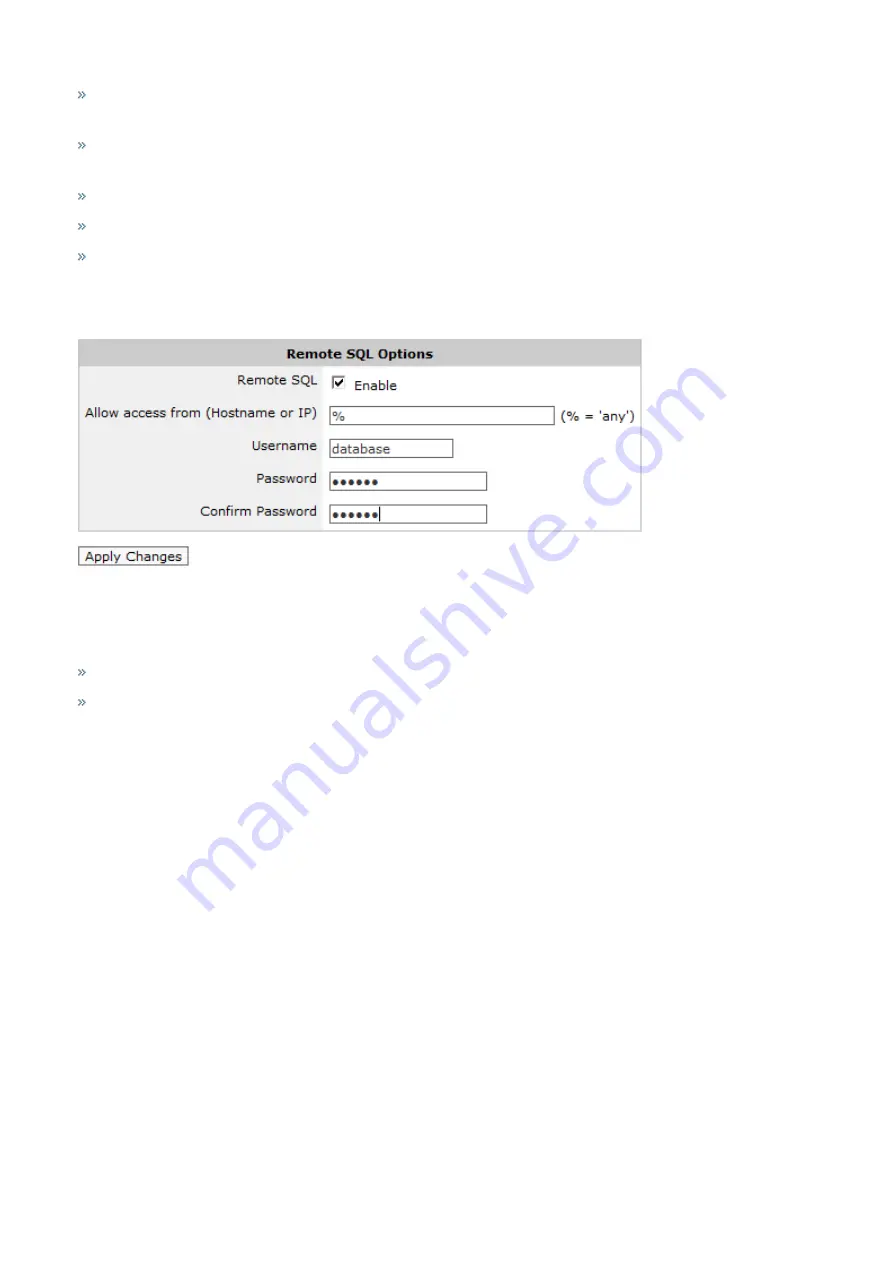
Exinda Network Orchestrator
4 Settings
|
431
Remote SQL:
Select this option to allow the Exinda appliance to accept remote SQL connections from external
ODBC connectors.
Allow access from (Hostname or IP):
Use this option to restrict the hosts that can connect to the SQL database. Spe-
cify '%' to allow any hosts to connect or type an IP address or Hostname of a specify host to restrict access.
Username:
Specify a username to use for authentication (E.g. 'database').
Password:
Specify a password to use for authentication.
Confirm Password:
Retype the password specified above.
Apply the changes. The SQL access will be made available immediately. A successfully configured appliance would look
something like:
Once remote SQL access has been configured on the Exinda appliance, the next step is to create an ODBC data source
on the client.
See the following for more information on creating ODBC sources:
Create ODBC Data Source on Windows XP
Create ODBC Data Source on Windows 7
Create ODBC Data Source on Windows XP
1.
Open
Administrative Tools
and select
Data Sources (ODBC)
. You should be presented with the following dialog.
Summary of Contents for EXNV-10063
Page 369: ...Exinda Network Orchestrator 4 Settings 369 ...
Page 411: ...Exinda Network Orchestrator 4 Settings 411 Screenshot 168 P2P OverflowVirtualCircuit ...
Page 420: ...Exinda Network Orchestrator 4 Settings 420 Screenshot 175 Students OverflowVirtualCircuit ...