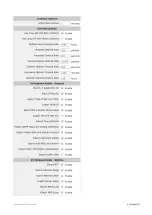Exinda Network Orchestrator
4 Settings
|
465
1.
Select the
Generate Certificate
radio button.
2.
Type a
Name
for the certificate.
3.
In the
Key Size
field, specify the number of bits to use when encrypting the contents of the certificate.
4.
Specify how many days the certificate is valid for.
5.
Type the name of the organization and the name of the area that will be using this certificate.
6.
In the
Common Name
field, type the name of the person issuing the certificate.
7.
Click
Generate
.
After the certificate has been created, it appears in the list of certificates on the Certificates tab.
To display the contents of a certificate
View the contents of an SSL certificate to see the owner of the certificate, information on the issuer of the certificate, and
the time period the certificate is valid.
1.
In the
(CA) Certificates and Keys
table, locate the certificate in the list, and click
Show
.
2.
To return to the list of certificates, click the
Back
button below the table.
To export a certificate
If an SSL certificate is only available on one appliance, export the certificate so it can be imported onto the other Exinda
appliances on the network.
1.
In the
(CA) Certificates and Keys
table, locate the certificate in the list, and click
Export
.
2.
Select the format for the exported certificate.
3.
Click
Save
.
The certificate is downloaded onto the computer accessing the Exinda Web UI.
To delete a certificate
Delete an SSL certificate from the Exinda Appliance when it expires, or becomes invalid.
1.
In the
(CA) Certificates and Keys
table, locate the certificate in the list, and click
Delete
.
2.
In the confirmation dialog, click
OK
.
The certificate is deleted.
4.3.2 View all certificates and private keys
The All Certificates tab displays a list of all Certificate Authority certificates, self-signed certificates, and all base certificates
included on the Exinda Appliance. This is the combination of the certificate lists on the Certificates tab and the CA
Certificates.
Where do I find these settings?
Go to
Configuration > System > Certificates > All Certificates
.
To display the contents of a certificate
View the contents of an SSL certificate to see the owner of the certificate, information on the issuer of the certificate, and
the time period the certificate is valid.
1.
In the
All Certificates and Keys
table, locate the certificate in the list, and click
Show
.
2.
To return to the list of certificates, click the
Back
button below the table.
Summary of Contents for EXNV-10063
Page 369: ...Exinda Network Orchestrator 4 Settings 369 ...
Page 411: ...Exinda Network Orchestrator 4 Settings 411 Screenshot 168 P2P OverflowVirtualCircuit ...
Page 420: ...Exinda Network Orchestrator 4 Settings 420 Screenshot 175 Students OverflowVirtualCircuit ...