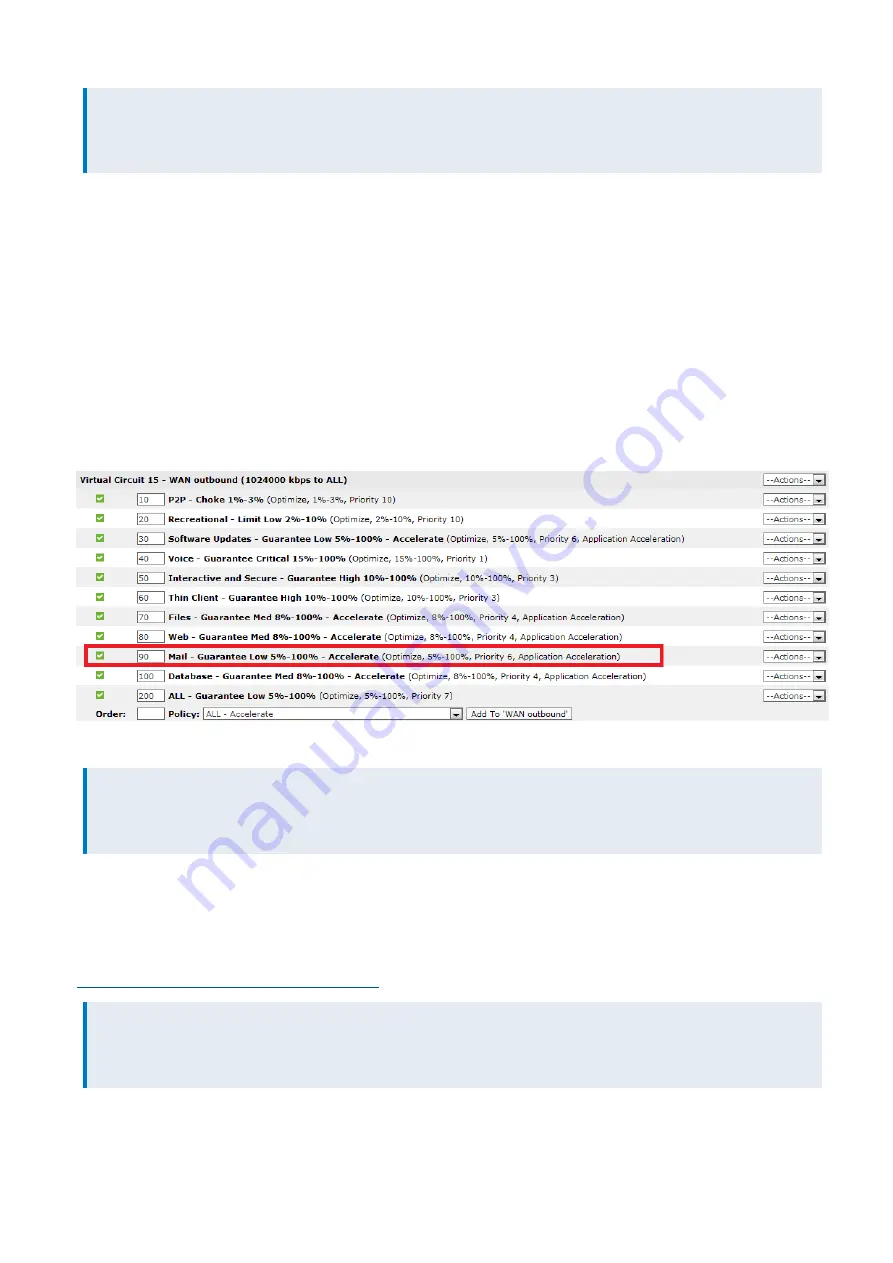
Exinda Network Orchestrator
4 Settings
|
496
NOTE
These parameters are configurable through a global change so that each client does not need to be individually
changed.
Enable MAPI Acceleration on the Exinda Appliances
Turn Acceleration ON for the policy that captures MAPI traffic. By default, MAPI falls into the Mail policy.
1.
On your browser, open the Exinda Web UI (
https://UI_IP_address
).
2.
Key-in the
User Name
and
Password
.
3.
Click
Login
. The Exinda Web UI appears.
5.
Click
Configuration > Optimizer
.
6.
At the end of the Virtual Circuit policy list, type a priority number in the
Order
field, and select
Mail - Guarantee Low
5%-100% - Accelerate
.
7.
Click
Add to WAN outbound
. The policy is added to the active policies for the virtual circuit.
8.
To restart the Optimizer, in the system toolbar click
Restart
.
NOTE
This can be done by following the Optimizer Wizard in the Basic User Interface. Select ‘Yes’ when asked if you would
like to accelerate.
Disable encryption on the Exchange server
For 2007, 2010, and 2013 Exchange servers, Exinda recommends that encryption of the MAPI protocol should be
disabled to maximize reduction, as each user will encrypt files with a different key. You must disable encryption on all
Microsoft Outlook clients as well as the Exchange server to maximize the benefit. See
For more information, refer to
Turn off MAPI encryption in Microsoft Outlook
NOTE
Encryption cannot be disabled on Exchange 2003 servers, but it will not enforce a policy requiring encrypted
communications between Exchange and Outlook.
Turn off encryption on Exchange 2007 servers
1.
Open the
Exchange Management Shell
.
Summary of Contents for EXNV-10063
Page 369: ...Exinda Network Orchestrator 4 Settings 369 ...
Page 411: ...Exinda Network Orchestrator 4 Settings 411 Screenshot 168 P2P OverflowVirtualCircuit ...
Page 420: ...Exinda Network Orchestrator 4 Settings 420 Screenshot 175 Students OverflowVirtualCircuit ...
















































