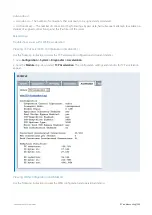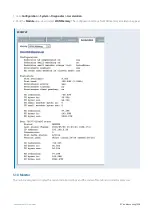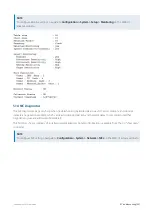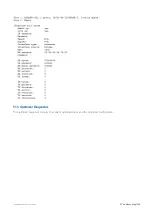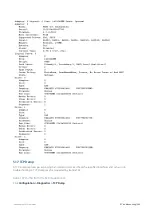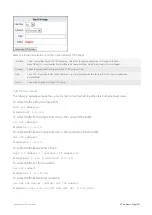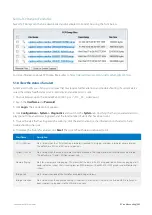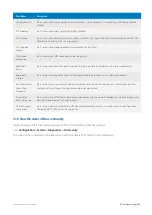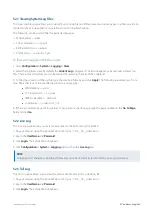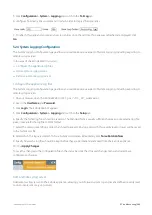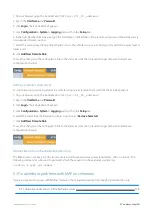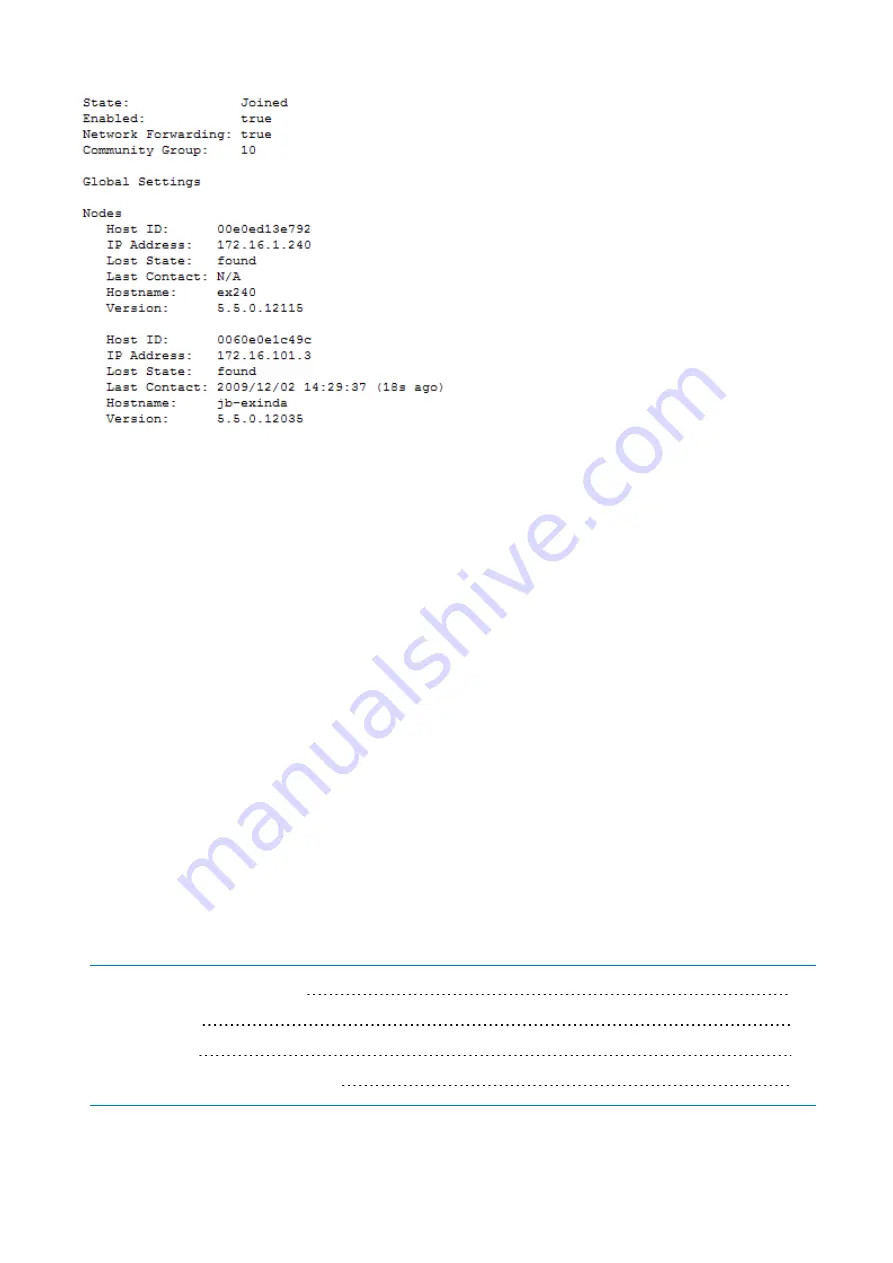
Exinda Network Orchestrator
5 Troubleshooting
|
544
5.1.10 Open a case with Exinda Networks Support Services
If you are experiencing a problem or have a question about the Exinda Appliance, submit a ticket to Exinda Support.
1.
On your browser, open the Exinda Web UI (
https://UI_IP_address
).
2.
Key-in the
User Name
and
Password
.
3.
Click
Login
. The Exinda Web UI appears.
5.
Click
System > Diagnostics > Log a Case
.
6.
Complete the fields in the form.
7.
Ensure a brief summary of the problem or question is included in the
Subject
field.
8.
Provide a detailed description of the question or the problem you are experiencing in the
Description
field.
9.
Select whether to attach a diagnostics file or monitoring report to the case.
10.
Click
Log Case
.
After the case is submitted, a confirmation message containing a case number is sent to the email address identified in
the case.
5.2 Log Files
Learn about the various log files stored on an Exinda Appliance, and how you can use these logs in your efforts to
troubleshoot issues that you might encounter.
5.2.1 Viewing System Log Files
Summary of Contents for EXNV-10063
Page 369: ...Exinda Network Orchestrator 4 Settings 369 ...
Page 411: ...Exinda Network Orchestrator 4 Settings 411 Screenshot 168 P2P OverflowVirtualCircuit ...
Page 420: ...Exinda Network Orchestrator 4 Settings 420 Screenshot 175 Students OverflowVirtualCircuit ...