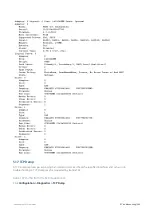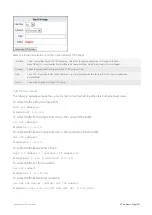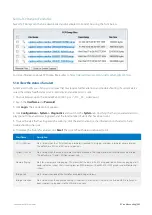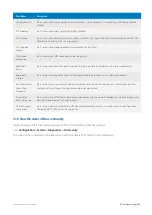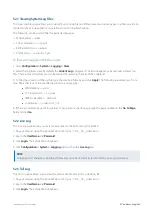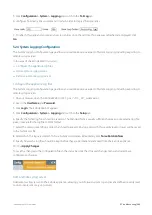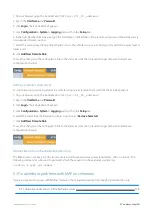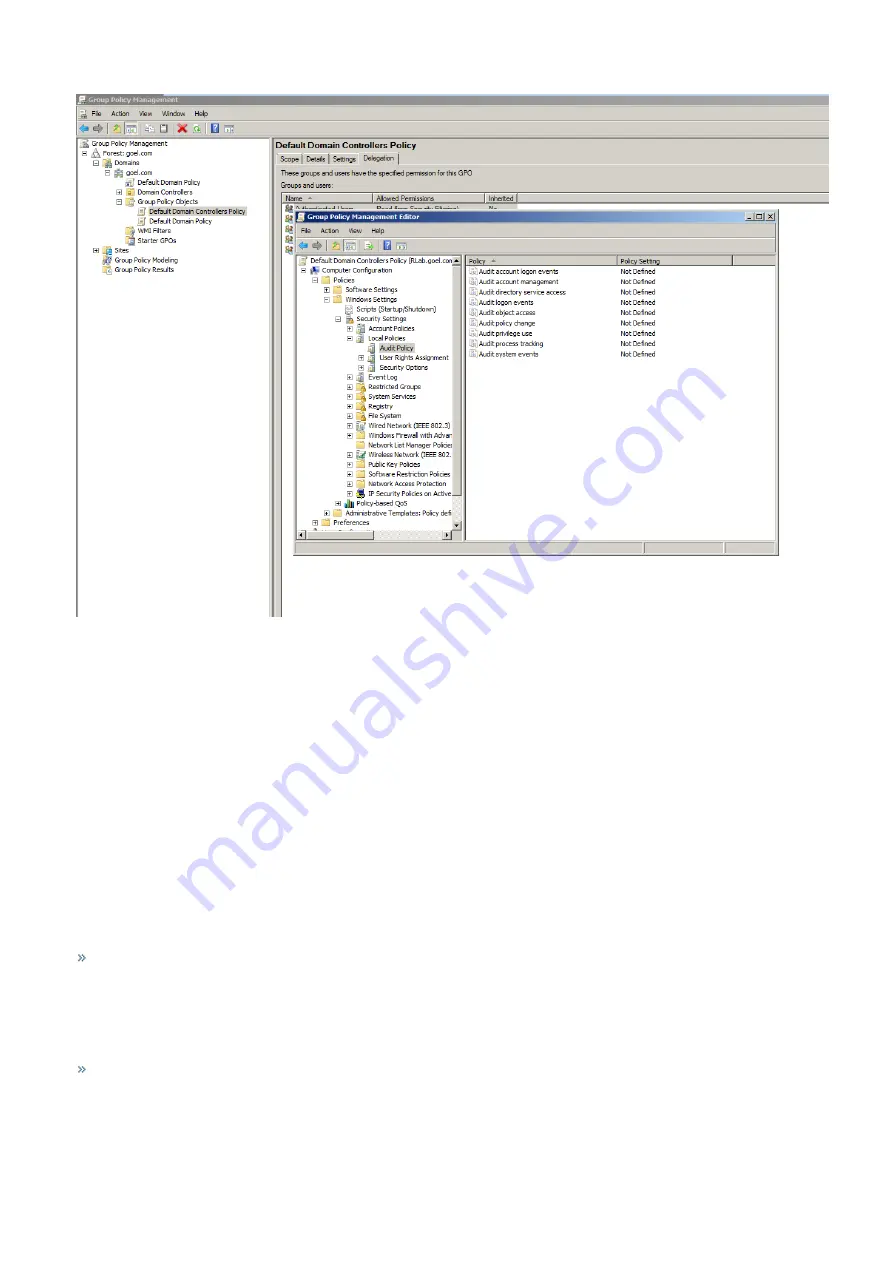
Exinda Network Orchestrator
5 Troubleshooting
|
554
3.
Right click on
Default Domain Controllers Policy
and select
Edit
from the context menu.
4.
In the
Group Policy Management Editor
dialog box, expand the tree and select
Computer Configuration >
Policies > Windows Settings > Security Settings > Local Policies > Audit Policy
.
5.
In the policy list on the right, click on
Audit logon events
and ensure that
Success
is checked.
6.
On the Exinda appliance, go to
Configuration > System > Network > Active Directory
.
7.
Click the
Renumerate
button.
8.
Apply the changes by executing the following command using a CMD console in the Domain Controller:
gpup-
date /force
5.7 Troubleshooting Edge Cache
I do not know if Edge Cache is caching any traffic
You can determine if any traffic is passing through Edge Cache by looking at the real time conversations monitor
available at
Monitor > Real Time > Conversations
. Any traffic that is currently being processed by Edge Cache will
have a blue background. This will tell you if Edge Cache is evaluating whether data could be retrieved from its cache or
evaluating whether the data should be stored in it. However, it does not indicate whether it is successful in either retriev-
ing or storing the data.
You can determine if any traffic has passed through Edge Cache over time by looking at the Edge Cache report avail-
able at
Monitor > Optimization > Edge Cache
. The Edge Cache monitor report will show the amount of data over
time processed through Edge Cache served on the LAN and the amount of data retrieved from the WAN. It will also
Summary of Contents for EXNV-10063
Page 369: ...Exinda Network Orchestrator 4 Settings 369 ...
Page 411: ...Exinda Network Orchestrator 4 Settings 411 Screenshot 168 P2P OverflowVirtualCircuit ...
Page 420: ...Exinda Network Orchestrator 4 Settings 420 Screenshot 175 Students OverflowVirtualCircuit ...