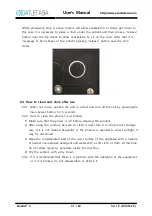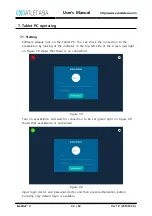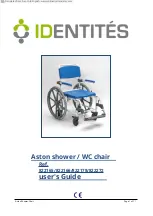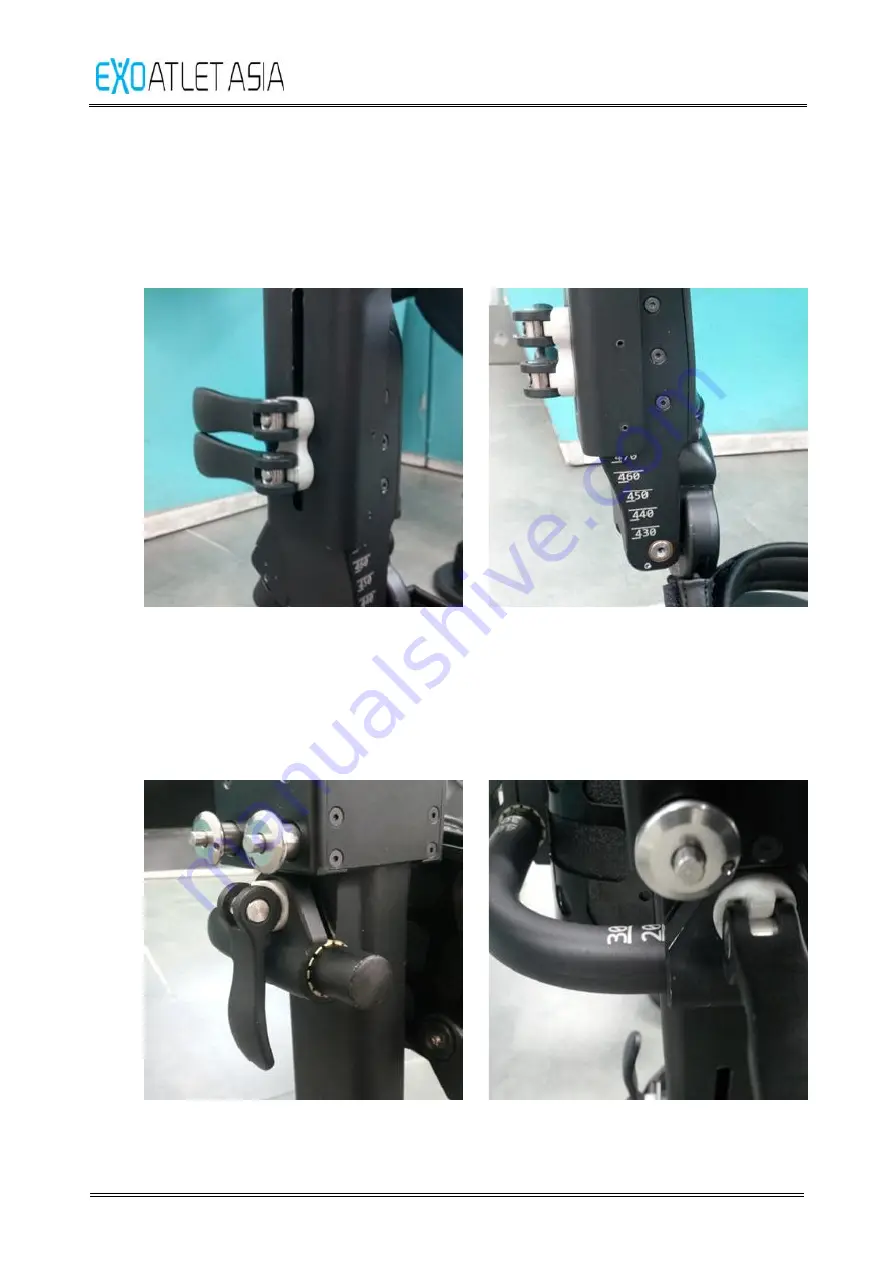
User’s Manual
http://www.exoatletasia.com
ExoAtlet
Ⓡ
II
27 / 84
Ver 1.0 (2019.03.29.)
4.2. Calf length adjustment
4.2.1. As shown in [Figure 3], Pull out and loosen two cam levers.
4.2.2. As shown in [Figure 4], Adjust sizes by the size lines and push down the cam
levers to fix them.
[Figure 3]
[Figure 4]
4.3. Calf depth adjustment
4.3.1. As shown in [Figure 5], Pull out and loosen the cam lever.
4.3.2. As shown in [Figure 6], Adjust sizes by the size lines and push down the cam
lever to fix it.
[Figure 5]
[Figure 6]