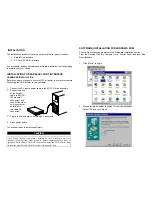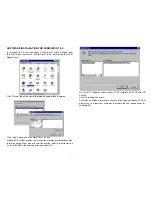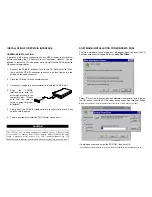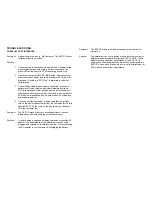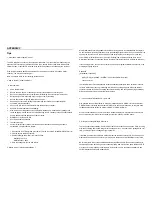PCMCIA INTERFACE
Symptom: No “New Hardware Found” dialog box display.
Solution: 1. The EXP card is NOT fully inserted.
The card status will show empty if Windows PCMCIA driver
did not detect any card. Some time, there is other dialog box
displayed, and the PC Card Properties still show empty. You
may need to disable such a program (i.e. CardWork,
CardWiz) consult your notebook User Manual.
2. The 32-bit card support is NOT enabled.
To enable the 32-bit support, click on “Start”, “Settings”,
“Control Panel” from the “Control Panel” folder Click on PC
Card (PCMCIA)
If you see the screen below, it means the PCMCIA device driver
is not using 32-Bit Card Support. Follow on screen instructions
by except all the default setting. At the end of the installation,
you will be asked to restart the computer.
After the computer restart, you can insert the EXP CD card, at
this time the “New Hardware Found” or “Update Device Driver
Wizard” dialog box will be displayed.
3. No PC Card (PCMCIA) icon in Control Panel
If the PCMCIA Socket is not found, then you must add a
PCMCIA socket to your system. Please click on the “Add New
Hardware” icon in the Control Panel folder and select “PCMCIA
socket”. Select the appropriate type of PCMCIA Controller that
matches yours (call your notebook manufacturer for detail) and
follow the on-screen instruction.