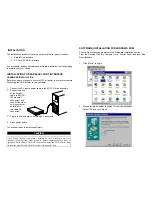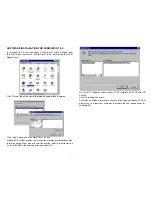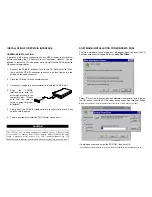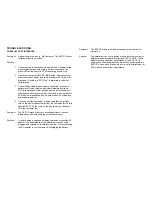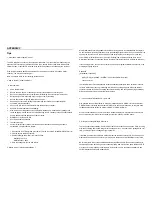Symptom: No additional drive icon in “My Computer”.
The EXP CD driver installed without any incident.
Solution: 1. System resources for the EXP CD are not available.
Click on “Start”, “Settings”, “Control Panel” from the “Control
Panel” folder Click on “System” then “Device Manager”
The EXP entry may
have a yellow circle
with an exclamation
point.
This is an indication
that the EXP CD did
not working properly.
Double click on EXP entry line and then select “Resources” You
can make some change to the following entry:
‘Basic Configuration
xxxx’, I/O Range,
and Interrupt
request.
During resources
changing, observe
the “Conflicting
Device List”. You
should select the
resource(s), which
the “Conflicting
device list” shows
“No Conflict ”
2. Device Manager shows resource for the EXP CD is available
and there is no conflicting device.
In some computer, the I/O Range XXX, Interrupt Request 15
may be use by a built-in secondary IDE controller. Try changing
the interrupt to 9,10 or 11. You can also try different I/O
addresses.
3. The EXP entry may have a yellow circle with an exclamation
point. Device Manager shows resource for the EXP CD is
available and there is no conflicting device.
Check all connection to the EXP CD drive assembly, such as AC
Adapter. Your notebook PC Card sockets may not have enough
power for the EXP CD. If you already connect the AC adapter,
make sure to secure all connectors and the adapter plug into a
good AC out let.
4. The EXP CD and the ‘Standard IDE/ESDI Hard Disk Controller’
entry have a yellow circle with an exclamation point.
Your notebook may have been infected with some kind of
computer virus. The virus disabled Windows 95 32-bit device
driver for the hard disk. The EXP CD requires the driver for its
operation. Check the “Performance” tab to confirm the
symptom.
You need to run an anti-virus program first, once the 32-bit
driver is running the EXP CD will be installed.