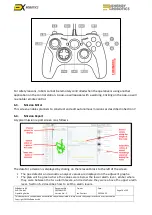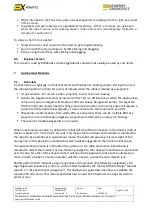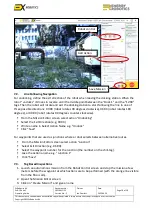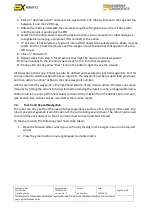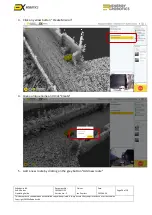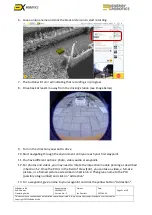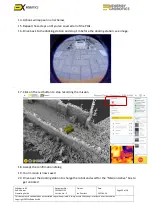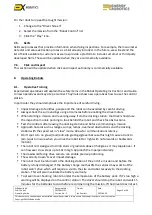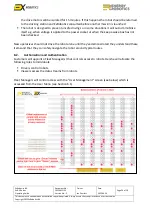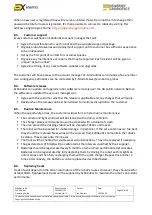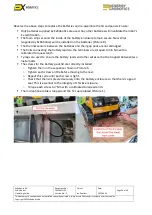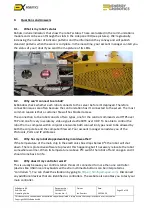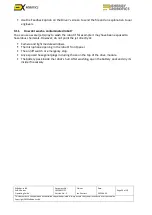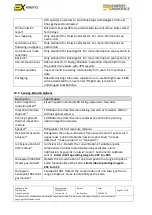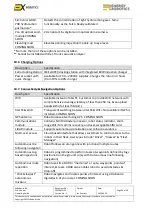ExRobotics B.V.
ExR-2 Robot
Operating Guide
Document No.:
20220412IP1
Version No.: 2
Owner:
Ian Peerless
Date:
2022-04-30
Page 28 of 39
This document is considered an uncontrolled copy when printed. Always ensure that you print and use a current version.
Copyright 2022 ExRobotics B.V.
Reverse the above steps to replace the batteries and re-assemble the lid and panels. Ensure:
▪
Only batteries supplied by ExRobotics are used
. Any other batteries will invalidate the robot’s
Ex certification.
▪
The foam strips around the inside of the battery enclosure remain secure. New strips
(supplied by ExRobotics) will be installed on the batteries (Picture 8).
▪
The thermal sensors between the batteries and their gap pads are not dislodged.
▪
The bolts connecting the battery leads to the terminals are torqued to 3.6 Nm with a
calibrated torque wrench.
▪
Ty-raps are used to ensure the battery leads and other wires cannot be trapped between two
metal parts.
▪
The screws for the battery pack lid are correctly installed:
o
Tighten them in the sequence shown in Picture 5.
o
Tighten each screw a little before moving to the next.
o
Repeat this cycle until each screw is tight.
o
Check that the lid is pressed securely onto the
battery enclosure so that there’s a good
seal. This is essential to the integrity of this Ex enclosure.
o
Torque each screw to 7 Nm with a calibrated torque wrench.
▪
The microphone cable is looped and the Ty-rap replaced (Picture 1).