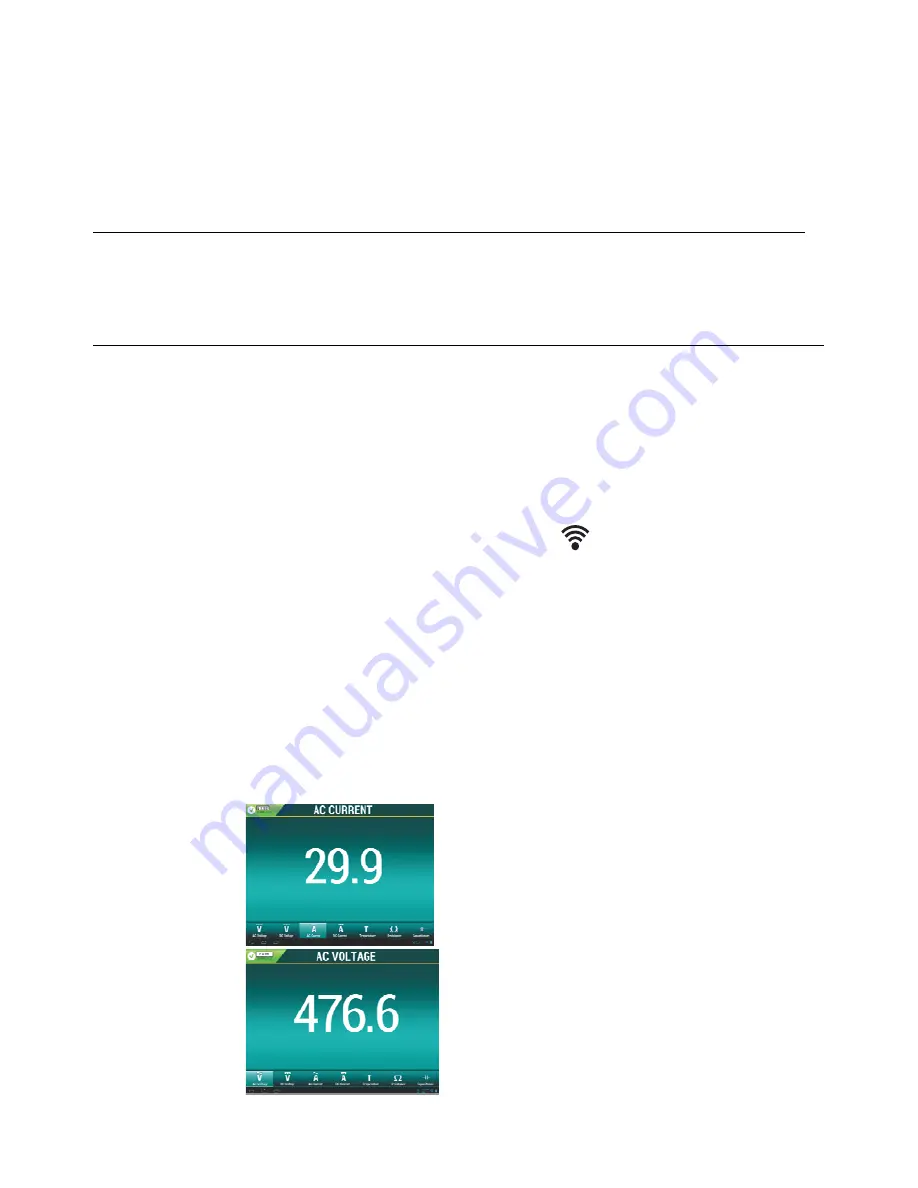
EXTECH
INSTRUMENTS
EX850-en-GB_v2.4 7/16
10
Automatic
Power
OFF
In
order
to
conserve
battery
life,
the
meter
will
automatically
turn
off
after
approximately
10
minutes.
To
turn
the
meter
on
again,
turn
the
function
switch
to
the
OFF
position
and
then
to
the
desired
function
position.
Bluetooth
TM
Communication
The
meter
includes
a
Bluetooth
module.
Enable
the
EX850
Bluetooth
by
pressing
and
holding
the
side
Bluetooth
SEND/Backlight
button
for
two
seconds.
On
the
second
beep
the
Bluetooth
icon
will
appear
in
the
display.
Android
TM
Application
The
EX850
meter
is
Android
ready.
Follow
the
steps
below
to
obtain
the
Android
application
ExView
TM
EX850
and
to
connect
to
the
meter
with
an
Android
device.
1.
Obtain
and
install
the
Android
ExView
TM
EX850
application
from
the
Play
Store.
2.
Perform
a
search
to
obtain
the
EX850
from
the
list
of
available
devices.
3.
Pair
the
meter
with
the
Android
device
(tablet
or
phone)
in
Settings
under
Bluetooth.
Use
code
1234
to
pair
the
EX850
to
the
Android
device.
4.
Start
the
ExView
TM
EX850
application,
tap
CONNECT
icon
and
the
paired
list
will
appear.
Tap
on
the
EX850
meter
from
the
paired
list.
5.
The
upper
left
corner
of
the
App
should
indicate
that
the
EX850
is
now
connected.
The
meter
will
begin
communicating
and
Meter
readings
will
appear
on
the
Android
device.
6.
The
user
can
select
the
meter’s
measurement
mode
directly
from
the
icons
shown
on
the
bottom
row
of
the
Android
device
(V,
A,
mA,
A,
etc.).
Simply
tap
the
desired
measurement
parameter
to
view
the
readings.
Refer
to
the
screen
shots
below.
Note:
If
several
meters
are
to
be
used,
be
sure
to
note
the
unique
address
of
each
meter
to
quickly
discern
which
meter
is
displaying
at
any
given
time.
Android
Application
Screen
Shot
Examples
AC
Current
AC
Voltage

































