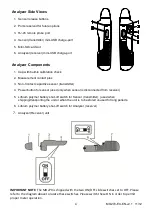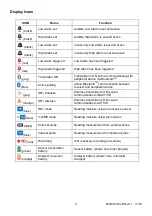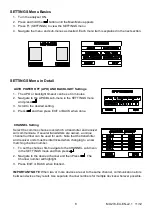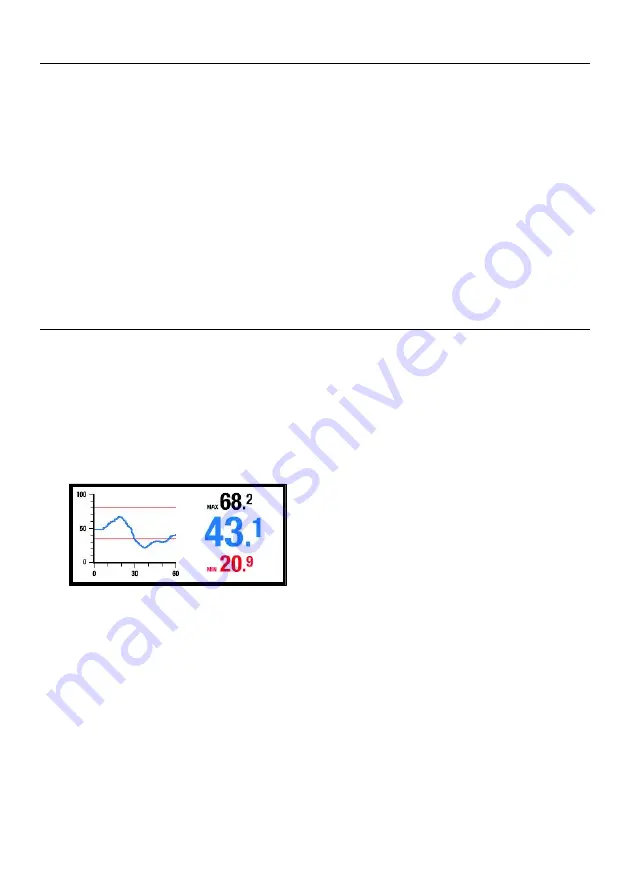
MO270-EU-EN-v2.1 11/12
12
Alarm Operation
The HIGH and LOW Alarm limits are user programmable as described in the OPERATION
(SETTINGS) section. Note that the High Alarm limit cannot be set lower than the Low Alarm limit
and the Low Alarm Limit cannot be set higher than the High Alarm limit.
When an alarm is set to ON in the SETTINGS mode, the analyzer will indicate the alarm symbol
(high or low) in black with the associated alarm value on the display (see the Display Icons
section).
Once the high and low alarm limits are set, the analyzer will audibly and/or visually alarm (in
flashing red) when a measurement limit is exceeded. Note that if the SOUND setting is turned
OFF in the SETTINGS mode, only the visual alarm will trigger.
To silence an alarm, go to the ALARM sub-menu in the SETTINGS menu and select OFF for the
alarm SOUND setting.
Trend Analysis Display Feature
Press the F2-MODE soft-key once from the main analyzer display to access the Trend Analysis
display mode.
The Trend Analysis screen is shown below.
The digits on the right side of the Trend Analysis screen show the actual measurement (center),
the highest reading (top), and the lowest reading (bottom) for a given measurement session.
The x-y graph on the left represents the measurements (vertical scale) over time (horizontal)
To begin a Trend session, press F3-START from the Trend Analysis screen (the red REC icon
will be visible on the upper right hand corner of the display while the analyzer is trending).
Press the F3-STOP soft-key to stop a trending session (the REC icon will switch off).