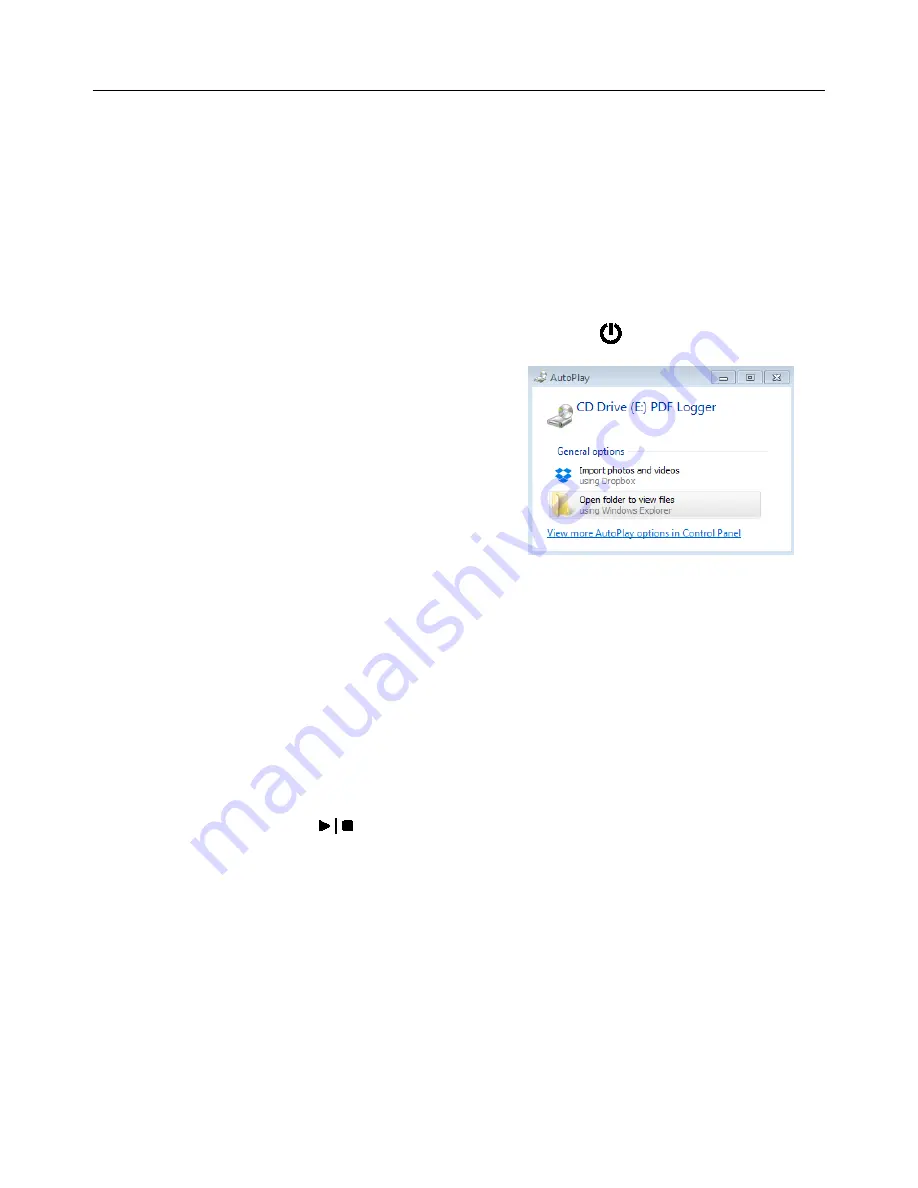
6
RHT35-en-GB_V1.0 04/17
Operation
NOTES:
1. Adobe Reader
®
software is required.
2. Ensure the logger is at room temperature before inserting it into a PC port.
3. The executable file for programming is named “PDF Logger Configuration Tool”.
4. A datalogging session cannot start until the datalogger is properly configured.
Configuring the RHT35 for a Datalogging session
At any time before logging is started, the logger can be programmed and re-programmed. The
previous logging session will be deleted once a new session is started.
1.
Connect the data logger to a PC via the USB port. The logger will switch ON
automatically. Note that a short press of the power button will also power the logger.
2.
The LED will glow green while a connection
with computer is being established.
3.
An AutoPlay prompt will appear on the PC
when communication is established.
4.
Click on ‘Open folder to view files’ to see the
available files.
5.
Open the program "PDF Logger Configuration
Tool.exe".
6.
The default language is English; select German, French, Italian, Spanish, or Portuguese as
desired. The generated logging report format will match the language selected.
7.
To review the User Manual, click ‘Manual’ to open the User Manual PDF file.
8.
The parameters needed to configure the datalogger for logging are defined below. Refer
to the earlier screen shot of the ‘PDF Logger Configuration Tool’ window for reference:
•
Datalog Sampling Rate
Select the datalogging sampling rate (recording interval) from 30 seconds ~ 120
minutes. The default setting is 30 seconds.
•
Datalog Start Delay
Select a period of time that must elapse before recording can begin after the
Start/Stop button
is pressed (select from 0 min to 24 hours). The default setting is
0 minutes.
•
Unit of Measurement
Select the Metric or Imperial unit of measurement. When metric is selected the
readings display in °C for temperature and hpa for pressure. When imperial is selected
the readings display
o
F for temperature and inHg for pressure. The default setting in
Metric.
•
Alarm Delay
The preset alarm delay time for the
Single Event Alarm
mode is always zero.
The adjustable delay time range for the
Cumulative Alarm
is 5 ~ 120 minutes.




























