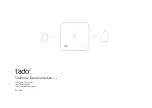VIR50-EU-EN v2.3 5/14
19
IR Measurement Notes
1. The object under test should be larger than the spot (target) size calculated by the field of view
diagram (printed on the side of the meter and in this guide).
2. Before measuring, be sure to clean surfaces that are covered with frost, oil, grime, etc.
3. If an object's surface is highly reflective, apply masking tape or flat black paint to the surface
before measuring. Allow time for the paint or tape to adjust to the temperature of the surface it is
covering.
4. Measurements through transparent surfaces such as glass may not be accurate.
5. Steam, dust, smoke, etc. can obscure measurements.
6. The meter automatically compensates for deviations in ambient temperature. However, it can
take up to 30 minutes for the meter to adjust to extremely wide changes.
7. To find a hot spot, aim the meter outside the area of interest then scan across (in an up and
down motion) until the hot spot is located.
Field of View
The meter’s lasers converge at a distance of 50 inches (127cm) which is the optimum measurement
distance for this meter. At this distance the measurement spot has a 1 inch (2.54cm) diameter. The
Distance to Spot Ratio determines the measured spot size for the distance used. For this meter the
ratio is 50:1 or: 1”(2.54cm) spot @ 50” (1.27m), 2”(5.08cm) spot @ 100”(2.54m) or 0.5”(1.27cm)
spot @ 25”(0.64m).
50” / 127cm