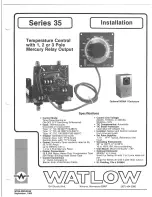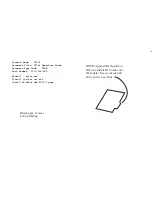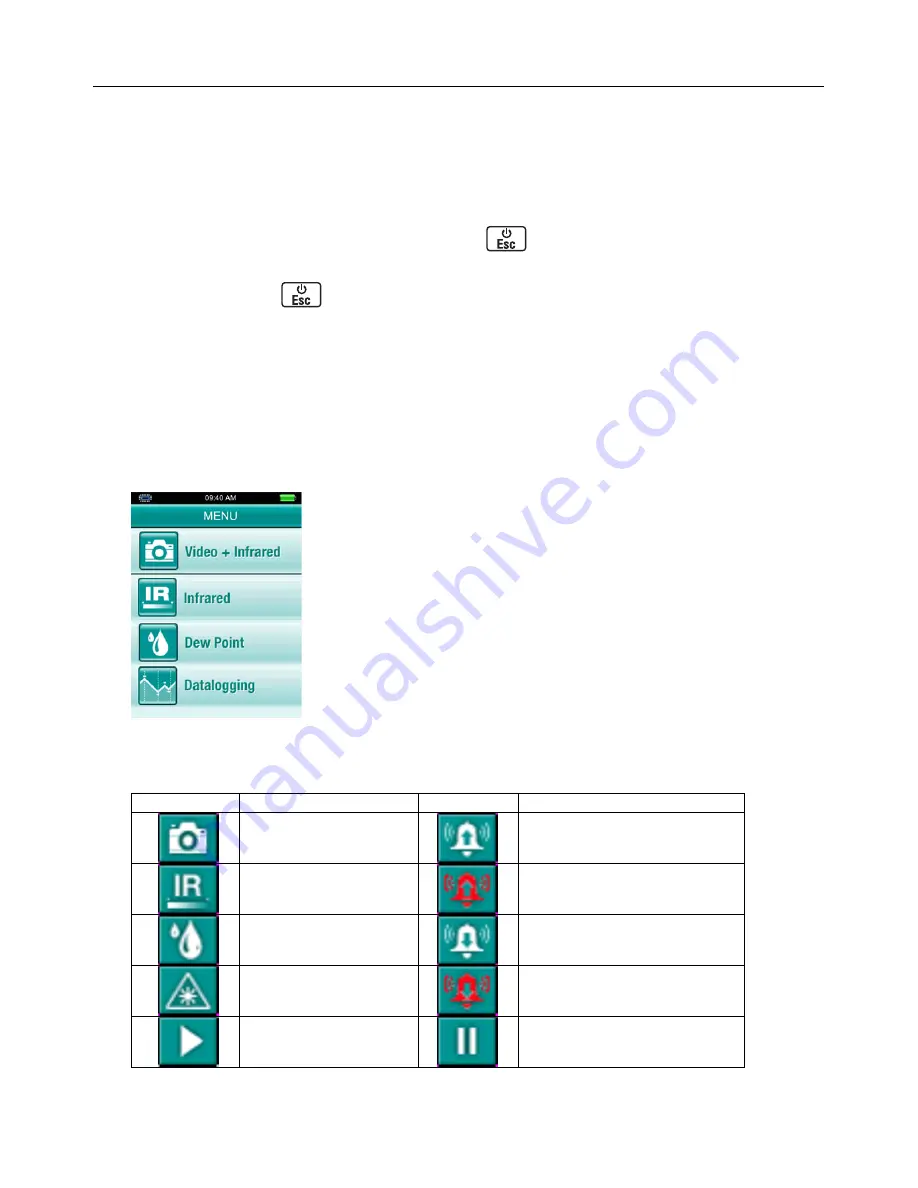
VIR50-EU-EN v2.3 5/14
4
Operation
Power ON and OFF
1. The instrument is powered by one (1) rechargeable battery (3.7V). The battery is housed in the
compartment in the meter’s handle.
2. The supplied battery charger connects to the USB port on the instrument (in the compartment
above the measurement trigger).
3. Once the battery is charged, Press and Hold the
button for 5 seconds to switch the
instrument ON.
4. Press and Hold the
button to switch the unit OFF.
5. In the event that the instrument freezes operation (no reaction when pressing any button), insert
a paper clip into the Reset opening to trigger the RESET function.
6. For accurate readings, wait 30 seconds after powering on to allow the meter to stabilize.
Measurement Modes
The meter has four (4) measurement modes: Video + Infrared, Infrared-only, Dew Point, and
Datalogging mode. When the meter is switched ON, the first screen that appears is the mode
selection screen. Use the
▲
/
▼
buttons to highlight the desired mode and then press the ENTER
button to access the mode.
Video + Infrared mode: the meter functions as an IR meter with the
camera capabilities;
Infrared-only mode: the meter functions as an IR meter only;
Dew Point mode: the meter shows the Dew Point temperature value;
Datalogging mode: the meter functions as a measurement
storage/retrieval device.
Display Symbols
Symbol Description
Symbol Description
Video + IR mode
High alarm
IR-only mode
High alarm triggering
Dew Point mode
Low alarm
Laser
Low alarm triggering
Scan
Hold