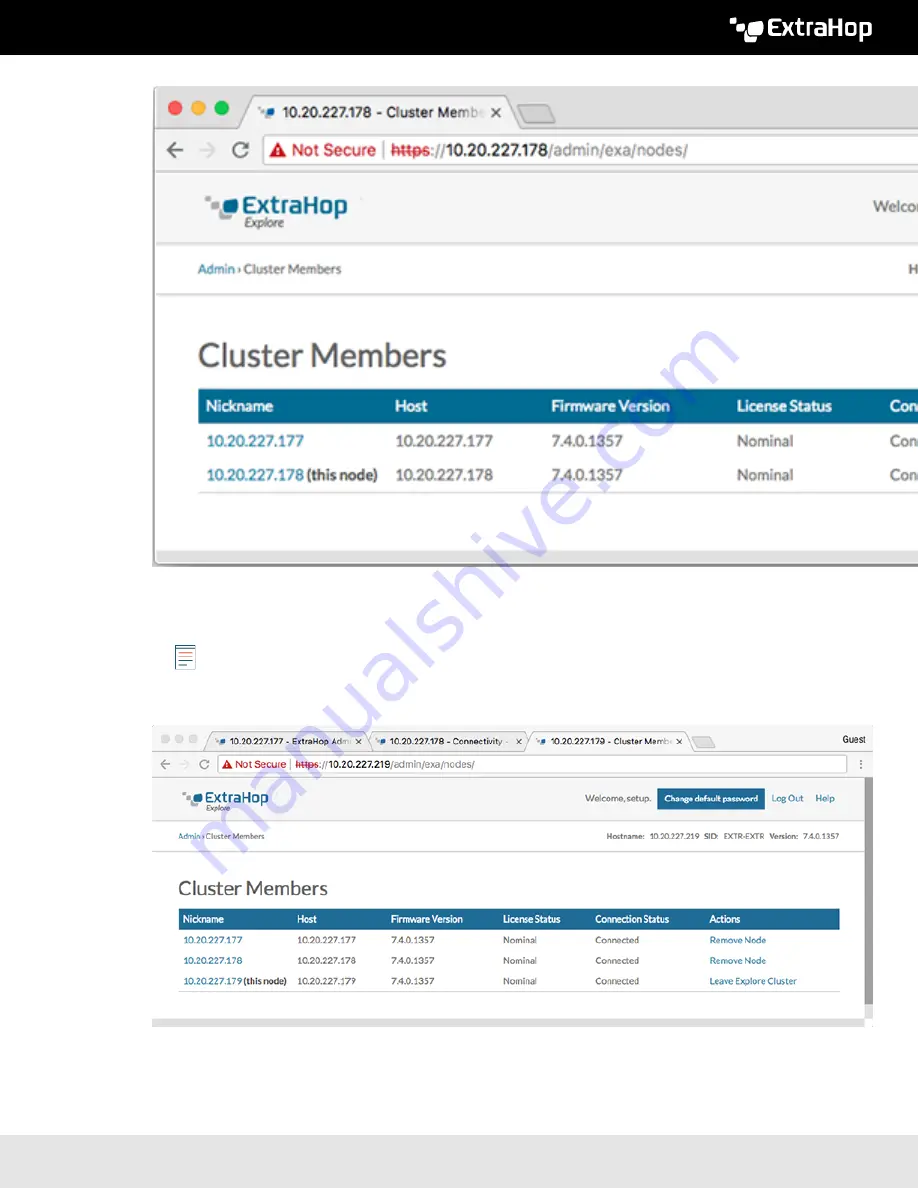
Deploy the ExtraHop Explore 5100 Appliance
7
10. In the Status and Diagnostics section, click
Explore Cluster Status
. Wait for the Status field to change to
Green
before adding the next node.
11. Repeat steps 5 - 10 to join each additional node to the new cluster.
Note:
To avoid creating multiple clusters, always join a new node to an existing cluster and not to
another single appliance.
12. When you have added all of your Explore appliances to the cluster, click
Cluster Members
in the Explore
Cluster Settings section. You should see all of the joined nodes in the list, similar to the following figure.
13. In the Explore Cluster Settings section, click
Cluster Data Management
and make sure that
Replication
Level
is set to
1
and
Shard Reallocation
is
ON
.
Next steps



























