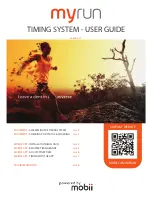Deploy the ExtraHop Explore 5100 Appliance
8
Connect the Discover and Command appliances to Explore appliances
Connect the Explore appliance to Discover and Command appliances
After you deploy the Explore appliance, you must establish a connection from all ExtraHop Discover and
Command appliances to the Explore appliance before you can query records.
Important:
If you have an Explore cluster of three or more Explore nodes, connect the Discover
appliance to each Explore node so that the Discover appliance can distribute the workload
across the entire Explore cluster.
Note:
If you manage all of your Discover appliances from a Command appliance, you only need to
perform this procedure from the Command appliance.
1. Log into the Admin UI on the Discover or Command appliance .
2. In the ExtraHop Explore Settings section, click
Connect Explore Appliances
.
3. Click
Add New
.
4. In the Explore node field, type the hostname or IP address of any Explore appliance in the Explore cluster.
5. For each additional Explore appliance in the cluster, click
Add New
and enter the individual hostname or
IP address in the corresponding Explore node field.
6. Click
Save
.
7. Confirm that the fingerprint on this page matches the fingerprint of node 1 of the Explore cluster.
8. In the Explore Setup Password field, type the password for the Explore node 1
setup
user account and
then click
Connect
.
9. When the Explore Cluster settings are saved, click
Done
.