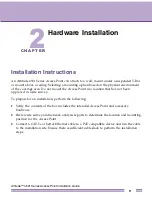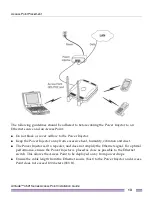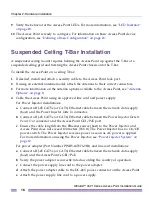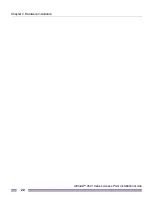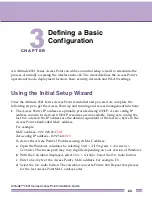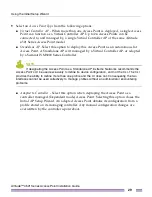Altitude™ 4521 Series Access Point Installation Guide
23
C H A P T E R
3
Defining a Basic
Configuration
An Altitude 4521 Series Access Point can utilize an initial setup wizard to streamline the
process of initially accessing the wireless network. The wizard defines the Access Point’s
operational mode, deployment location, basic security, network and WLAN settings.
Using the Initial Setup Wizard
Once the Altitude 4521 Series Access Point is installed and powered on, complete the
following steps to get the Access Point up and running and access management functions:
1
The Access Point’s IP address is optimally provided using DHCP. A zero config IP
address can also be derived if DHCP resources are unavailable. Using zero config, the
last two octets in the IP address are the decimal equivalent of the last two bytes in the
Access Point’s hardcoded MAC address.
For example:
MAC address - 00:C0:23:00:
F0:0A
Zero-config IP address - 169.254.
240.10
To derive the Access Point’s IP address using its MAC address:
a
Open the Windows calculator be selecting
Start > All Programs > Accessories >
Calculator
. This menu path may vary slightly depending on your version of Windows.
b
With the Calculator displayed, select
View > Scientific
. Select the
Hex
radio button.
c
Enter a hex byte of the Access Point’s MAC address. For example, F0.
d
Select the
Dec
radio button. The calculator converts F0 into 240. Repeat this process
for the last Access Point MAC address octet.