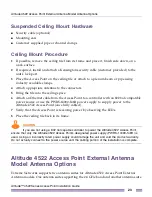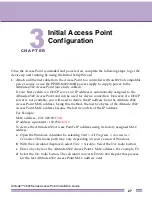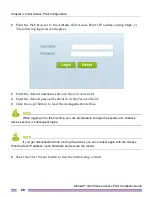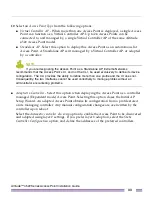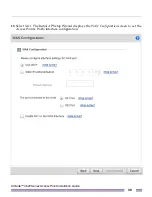Altitude™ 4522 Series Access Point Installation Guide
27
C H A P T E R
3
Initial Access Point
Configuration
Once the Access Point is installed and powered on, complete the following steps to get the
device up and running by using the Initial Setup Wizard:
1
Attach an Ethernet cable from the Access Point to a controller with an 802.3af compatible
power source or use the PWRS-14000-148R power supply to supply power to the
Altitude 4522 Access Point (once fully cabled).
If your host system is a DHCP server, an IP address is automatically assigned to the
Altitude 4522 Access Point and can be used for device connection. However, if a DHCP
server is not available, you will need to derive the IP address from the Altitude 4522
Access Point MAC address. Using this method, the last two bytes of the Altitude 4522
Access Point MAC address become the last two octets of the IP address.
For Example:
MAC address - 00:C0:23:00:
F0:0A
IP address equivalent - 169.254.
240.10
To derive the Altitude 4522 Access Point’s IP address using its factory assigned MAC
address:
a
Open the Windows calculator be selecting
Start
>
All Programs
>
Accessories
>
Calculator
. This menu path may vary depending on your version of Windows.
b
With the Calculator displayed, select
View
>
Scientific
. Select the
Hex
radio button.
c
Enter a hex byte of the Altitude 4522 Access Point’s MAC address. For example, F0.
d
Select the
Dec
radio button. The calculator converts F0 into 240. Repeat this process
for the last Altitude 4522 Access Point MAC address octet.
Summary of Contents for Altitude 4522 Series
Page 68: ......