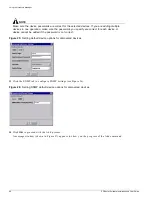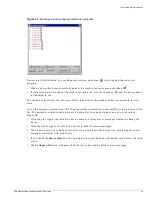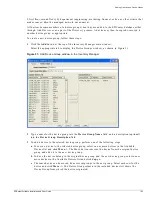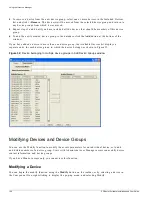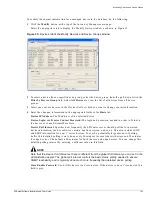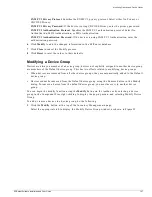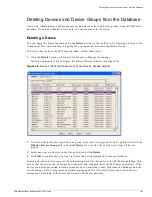Adding Devices and Device Groups
EPICenter Software Installation and User Guide
103
2, first floor, second floor), by department (engineering, marketing, finance), or by any other criteria that
makes sense within the managed network environment.
All devices become members of a device group when they are added to the EPICenter database, either
through Add Devices or as a part of the Discovery process. A device may then be copied or moved to
another device group as appropriate.
To create a new device group, follow these steps:
1
Click the Add button at the top of the Inventory Manager main window.
Select the appropriate tab to display the Device Groups window, as shown in Figure 31.
Figure 31: Add Device Group window in the Inventory Manager
2
Type a name for the device group into the Device Group Name field, and a description (optional)
into the Device Group Description field.
3
To add a device to the selected device group, perform one of the following steps:
a
To move a device to the selected device group, select one or more devices in the Available
Devices list and click Move ->. The Move button removes the device from the original device
group and adds it to the new device group.
b
To have the device belong to the original device group and the new device group, select one or
more devices in the Available Devices list and click Copy ->.
c
The same device can be moved from several groups to the new group. Select each row for the
device and click Move ->. The Device Group column in the included devices list shows the
Device Group from which the device originated.
Summary of Contents for EPICenter 4.1
Page 20: ...20 EPICenter Software Installation and User Guide Preface ...
Page 46: ...46 EPICenter Software Installation and User Guide EPICenter and Policy Manager Overview ...
Page 190: ...190 EPICenter Software Installation and User Guide Configuration Manager ...
Page 204: ...204 EPICenter Software Installation and User Guide Using the Interactive Telnet Application ...
Page 242: ...242 EPICenter Software Installation and User Guide Using the IP MAC Address Finder ...
Page 266: ...266 EPICenter Software Installation and User Guide Using ExtremeView ...
Page 284: ...284 EPICenter Software Installation and User Guide Real Time Statistics ...
Page 436: ...436 EPICenter Software Installation and User Guide Using the Policy Manager ...
Page 454: ...454 EPICenter Software Installation and User Guide The ACL Viewer ...
Page 468: ...468 EPICenter Software Installation and User Guide Troubleshooting ...
Page 504: ...504 EPICenter Software Installation and User Guide EPICenter External Access Protocol ...
Page 510: ...510 EPICenter Software Installation and User Guide EPICenter Database Views ...
Page 522: ...522 EPICenter Software Installation and User Guide EPICenter Backup ...
Page 526: ...526 EPICenter Software Installation and User Guide Dynamic Link Context System DLCS ...
Page 546: ......