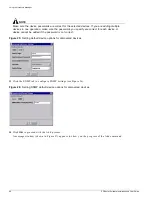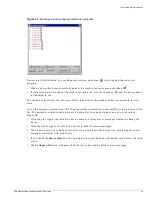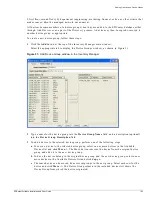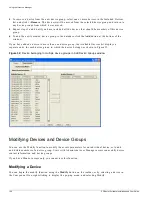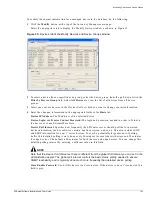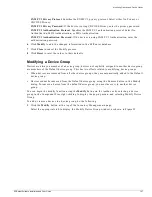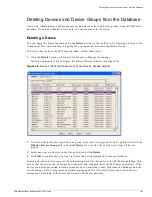Modifying Devices and Device Groups
EPICenter Software Installation and User Guide
105
To modify the contact information for a managed device in the database, do the following:
1
Click the Modify button at the top of the Inventory Manager main page.
Select the appropriate tab to display the Modify Device window, as shown in Figure 33.
Figure 33: Devices tab of the Modify Devices and Device Groups window
2
To select a device from a specific device group, select the device group from the pull-down list in the
Filter by Device Group
field. Select All Devices to view the list of all devices from all device
groups.
3
Select one or more devices in the Devices list for which you want to change contact information.
4
Enter the changed information in the appropriate fields of the Basic tab.
Device IP Address:
The IP address of the selected device.
Device Login
and Device Contact Password: The login and password needed in order to Telnet to
the device or to use ExtremeWare Vista.
Device Poll Interval
: Specifies how frequently the EPICenter server should poll the for detailed
device information, such as software version, bootrom version, and so on. This also includes EDP
and ESRP information for non-”i” series devices. To avoid a potentially large amount of polling
traffic, this detailed polling is only done every 30 minutes for core (chassis) devices and 90 minutes
for edge devices. The default is 90 minutes for both the core and edge devices. You can change this
detailed polling interval by entering a different value in this field.
NOTE
Note that the Device Poll Interval set here is different from the global Poll Interval you can set in the
Administration applet. The global poll interval controls the basic status polling needed to ensure
SNMP reachability, and is typically done much more frequently than detailed device polling.
Cisco Enable Password
: Used if this device is a Cisco device. If the device is not a Cisco device, this
field is grey.
Summary of Contents for EPICenter 4.1
Page 20: ...20 EPICenter Software Installation and User Guide Preface ...
Page 46: ...46 EPICenter Software Installation and User Guide EPICenter and Policy Manager Overview ...
Page 190: ...190 EPICenter Software Installation and User Guide Configuration Manager ...
Page 204: ...204 EPICenter Software Installation and User Guide Using the Interactive Telnet Application ...
Page 242: ...242 EPICenter Software Installation and User Guide Using the IP MAC Address Finder ...
Page 266: ...266 EPICenter Software Installation and User Guide Using ExtremeView ...
Page 284: ...284 EPICenter Software Installation and User Guide Real Time Statistics ...
Page 436: ...436 EPICenter Software Installation and User Guide Using the Policy Manager ...
Page 454: ...454 EPICenter Software Installation and User Guide The ACL Viewer ...
Page 468: ...468 EPICenter Software Installation and User Guide Troubleshooting ...
Page 504: ...504 EPICenter Software Installation and User Guide EPICenter External Access Protocol ...
Page 510: ...510 EPICenter Software Installation and User Guide EPICenter Database Views ...
Page 522: ...522 EPICenter Software Installation and User Guide EPICenter Backup ...
Page 526: ...526 EPICenter Software Installation and User Guide Dynamic Link Context System DLCS ...
Page 546: ......